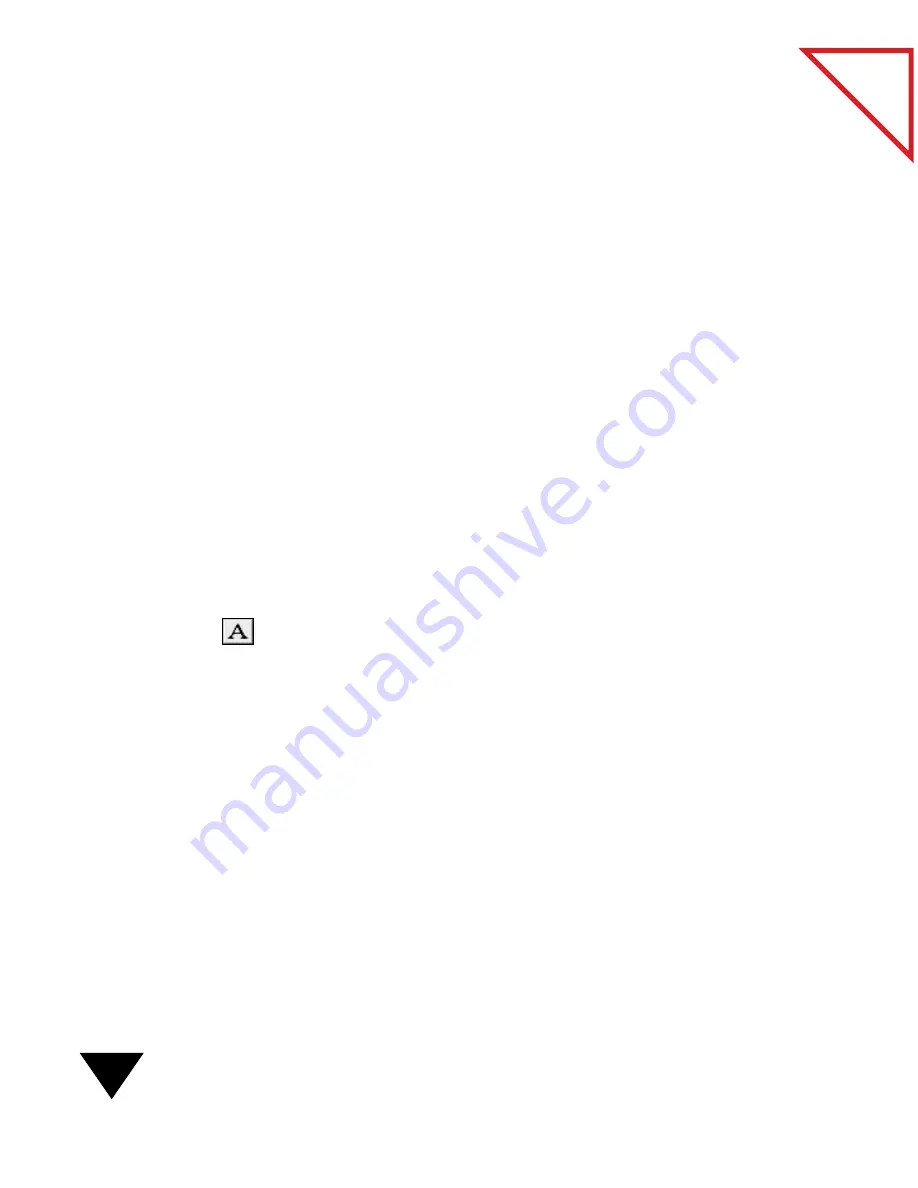
7: Annotating Items
94
Table
of Contents
To select the font of an added annotation:
1. Click the text of the annotation.
2. Select a command from the Annotation menu to change the style,
size, or font.
To select the color of an annotation:
1. On the Annotation Tool Bar, click the Annotation tool you want to
use.
2. From the Annotation menu, choose Color. A color selection
window appears.
3. Select a color on the color wheel, or scroll to select settings for
brightness, saturation, color, and so on. Click OK.
4. Add the annotation.
▼
TIP: If you have already added an annotation and want to change the
color, use the Pointer tool to select the annotation. Then repeat
Steps 2 and 3.
To change the color of annotation text:
1. On the Annotation Tool Bar, click the Mark-Up tool.
2. From the Annotation menu, choose Color. A color selection
window appears.
3. Select the color that you want to use, and click OK.
4. Select the Mark-Up or Note tool to add annotation text.
▼
TIP: If you have already added annotation text in a mark-up or note
and want to change the color, select the Mark-Up tool, and then select
the annotation text. Repeat Steps 2 and 3 in the preceding procedure
to change the color.
Summary of Contents for PAPERPORT 5.0 SOFTWARE FOR MACINTOSH
Page 1: ...PaperPort 5 0 Software User s Guide F O R M A C I N T O S H...
Page 8: ...viii...
Page 42: ...2 Scanning Items 34 T a b l e o f C o n t e n t s...
Page 54: ...3 Viewing Items 46 T a b l e o f C o n t e n t s...
Page 88: ...6 Fine Tuning Images 80 T a b l e o f C o n t e n t s...
Page 110: ...7 Annotating Items 102 T a b l e o f C o n t e n t s...
















































