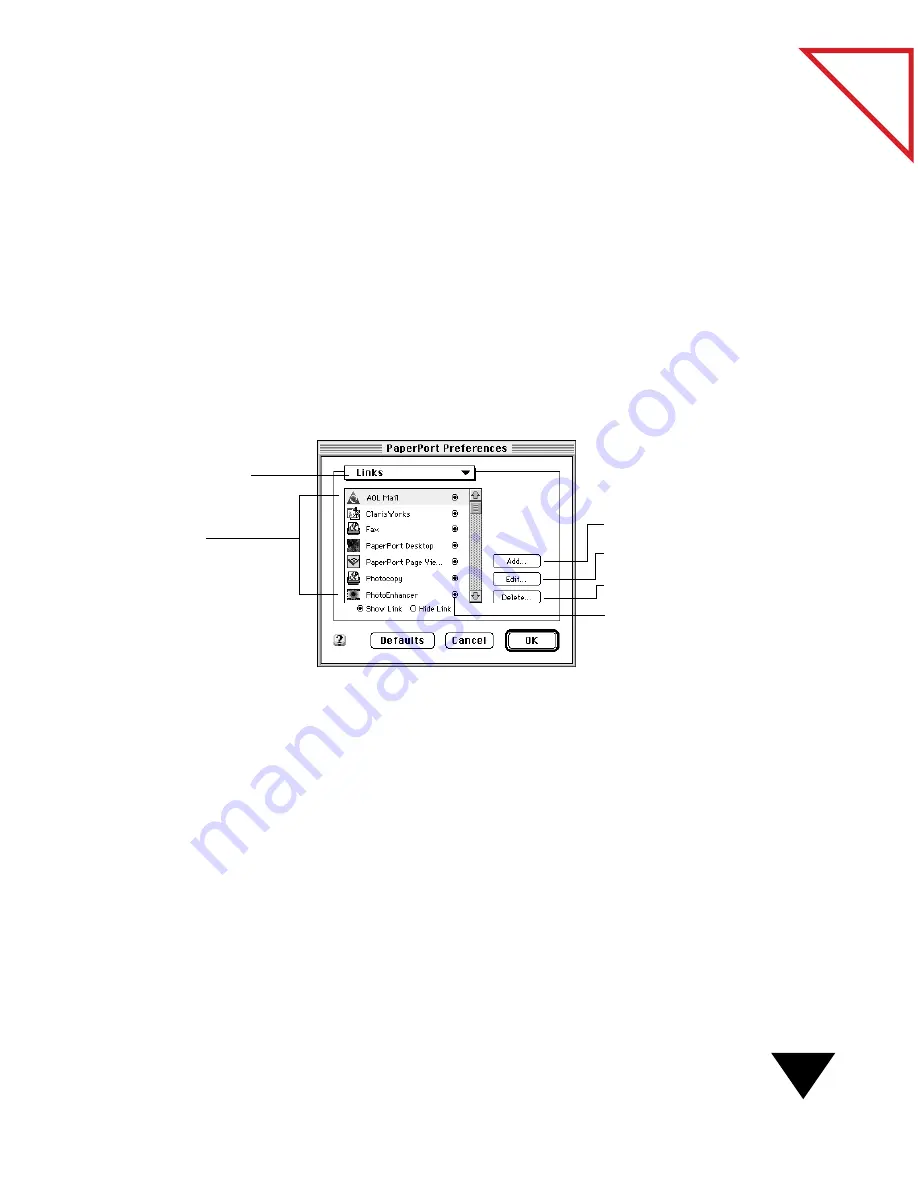
Managing the Link Bar
133
Table
of Contents
A
DDING
L
INKS
You can add as many links to the Link Bar as you want for any
application with a format supported by the PaperPort software. Links that
you add using this procedure remain on the Link Bar, unless you choose
to delete them later.
To add a link:
1. From the Visioneer menu, choose Preferences. The PaperPort
Preferences dialog box appears.
2. From the Preferences pop-up menu, choose Links. The Link
preferences appear.
3. Click the Add button. A directory dialog box appears.
4. Locate and double-click the application that you want to add.
The application appears in the list of links in the PaperPort
Preferences dialog box.
▼
TIP: If you do not see the application that you want to add, it may be
that the application does not provide a format supported by the
PaperPort software and, therefore, cannot be added to the Link Bar.
Add a link.
Delete a link.
Change link preferences.
When a button is selected (black), the
link is shown on the Link Bar.
List of links on the
Link Bar.
Preferences pop-up menu.
Summary of Contents for PAPERPORT 5.0 SOFTWARE FOR MACINTOSH
Page 1: ...PaperPort 5 0 Software User s Guide F O R M A C I N T O S H...
Page 8: ...viii...
Page 42: ...2 Scanning Items 34 T a b l e o f C o n t e n t s...
Page 54: ...3 Viewing Items 46 T a b l e o f C o n t e n t s...
Page 88: ...6 Fine Tuning Images 80 T a b l e o f C o n t e n t s...
Page 110: ...7 Annotating Items 102 T a b l e o f C o n t e n t s...






























