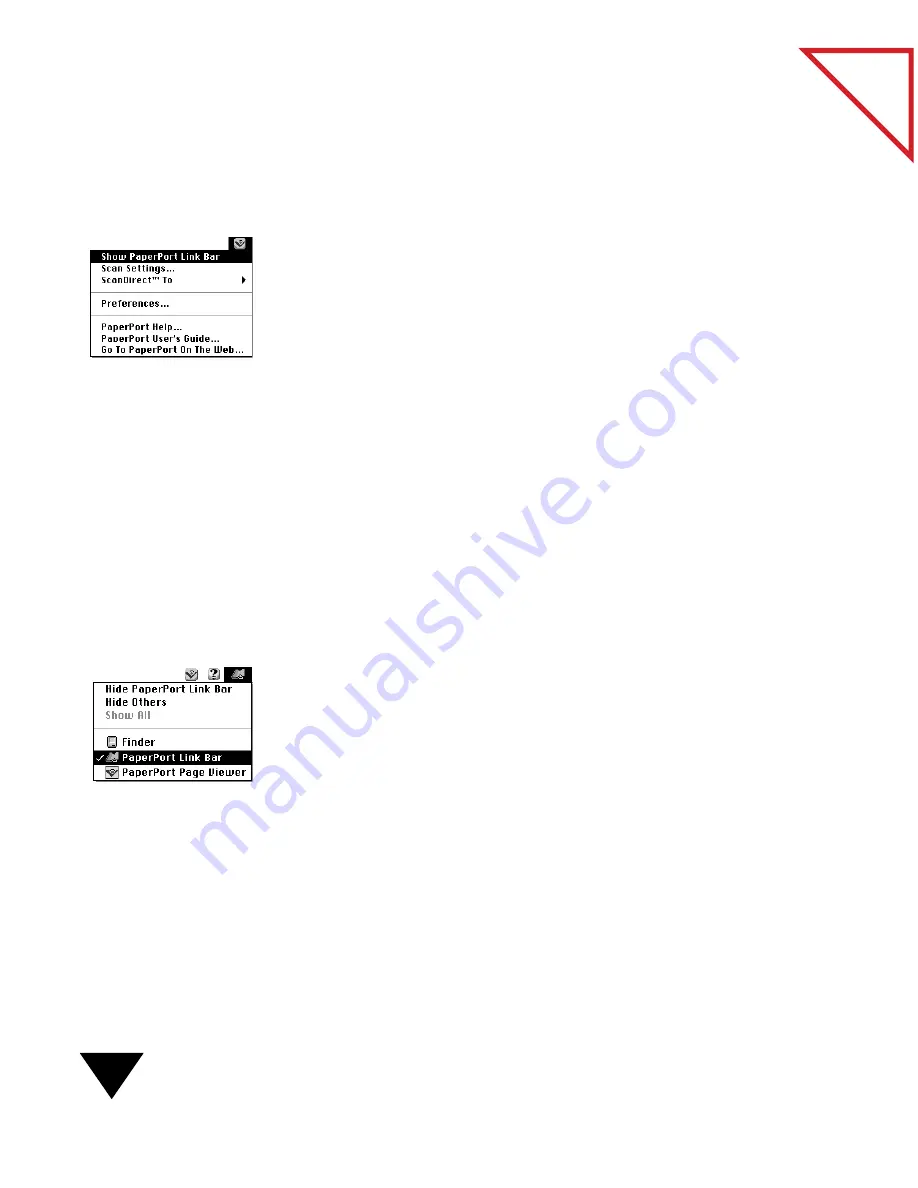
9: Using the Link Bar
132
Table
of Contents
S
HOWING
AND
H
IDING
THE
L
INK
B
AR
By default, the Link Bar does not appear. To use the Link Bar you must
first show it.
To show or hide the Link Bar:
• Choose Show PaperPort Link Bar
or Hide PaperPort Link Bar
from
the Visioneer menu.
S
TARTING
AND
Q
UITTING
THE
L
INK
B
AR
By default, the Link Bar application starts every time you start the
PaperPort software. Because the Link Bar is a separate application, you
can start and quit it separately from the PaperPort Desktop and Page
Viewer. The Link Bar requires very little memory to run, so it is
recommended that you do not quit the application.
To start and quit the Link Bar:
• If the Link Bar application is not started, choose Show PaperPort
Link Bar from the Visioneer menu.
• To quit the Link Bar application, click the Link Bar to select it as the
active application, and then choose Quit from the File menu.
To navigate to the Link Bar:
• To make the Link Bar the active application, click the Link Bar or
choose PaperPort Link Bar from the Macintosh process menu.
▼
NOTE: If the Link Bar does not appear on the Macintosh desktop,
choose Show PaperPort Link Bar from the Visioneer menu.
Summary of Contents for PAPERPORT 5.0 SOFTWARE FOR MACINTOSH
Page 1: ...PaperPort 5 0 Software User s Guide F O R M A C I N T O S H...
Page 8: ...viii...
Page 42: ...2 Scanning Items 34 T a b l e o f C o n t e n t s...
Page 54: ...3 Viewing Items 46 T a b l e o f C o n t e n t s...
Page 88: ...6 Fine Tuning Images 80 T a b l e o f C o n t e n t s...
Page 110: ...7 Annotating Items 102 T a b l e o f C o n t e n t s...






























