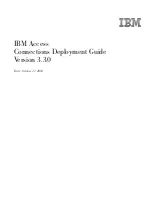Viewing Items on the PaperPort Desktop
37
Table
of Contents
The right side of the PaperPort Desktop displays the PaperPort items
contained in the location named in the Navigation pop-up menu.
The items can be single pages or multi-paged items called stacks.
The status bar at the top of the PaperPort Desktop lists the number of
PaperPort items in a folder and the number of total items in a folder.
(A folder can contain items other than PaperPort items, but they will not
appear on the PaperPort Desktop.)
▼
TIP:
You can use the Import command to convert an item created
using another application into a PaperPort item. For more
information about importing, see Chapter 8, “Importing, Saving, and
Deleting Items.”
S
TARTING
AND
Q
UITTING
THE
P
APER
P
ORT
D
ESKTOP
You can start the PaperPort Desktop and display items several different
ways.
To start and display the PaperPort Desktop, use one of these
methods:
• Scan an item directly to the PaperPort Desktop. The PaperPort
Desktop is the default target application when you scan. For more
information about selecting a target application, see Chapter 2,
“Scanning Items.”
• Drag an item to the
PaperPort Desktop link icon on the Link Bar.
For more information about using the Link Bar, see Chapter 9, “Using
the Link Bar.”
• Double-click the PaperPort Desktop application icon.
• Double-click the
PaperPort Desktop
link icon on the Link Bar.
To quit the PaperPort Desktop application:
• From the File menu, choose Quit.
Summary of Contents for PAPERPORT 5.0 SOFTWARE FOR MACINTOSH
Page 1: ...PaperPort 5 0 Software User s Guide F O R M A C I N T O S H...
Page 8: ...viii...
Page 42: ...2 Scanning Items 34 T a b l e o f C o n t e n t s...
Page 54: ...3 Viewing Items 46 T a b l e o f C o n t e n t s...
Page 88: ...6 Fine Tuning Images 80 T a b l e o f C o n t e n t s...
Page 110: ...7 Annotating Items 102 T a b l e o f C o n t e n t s...