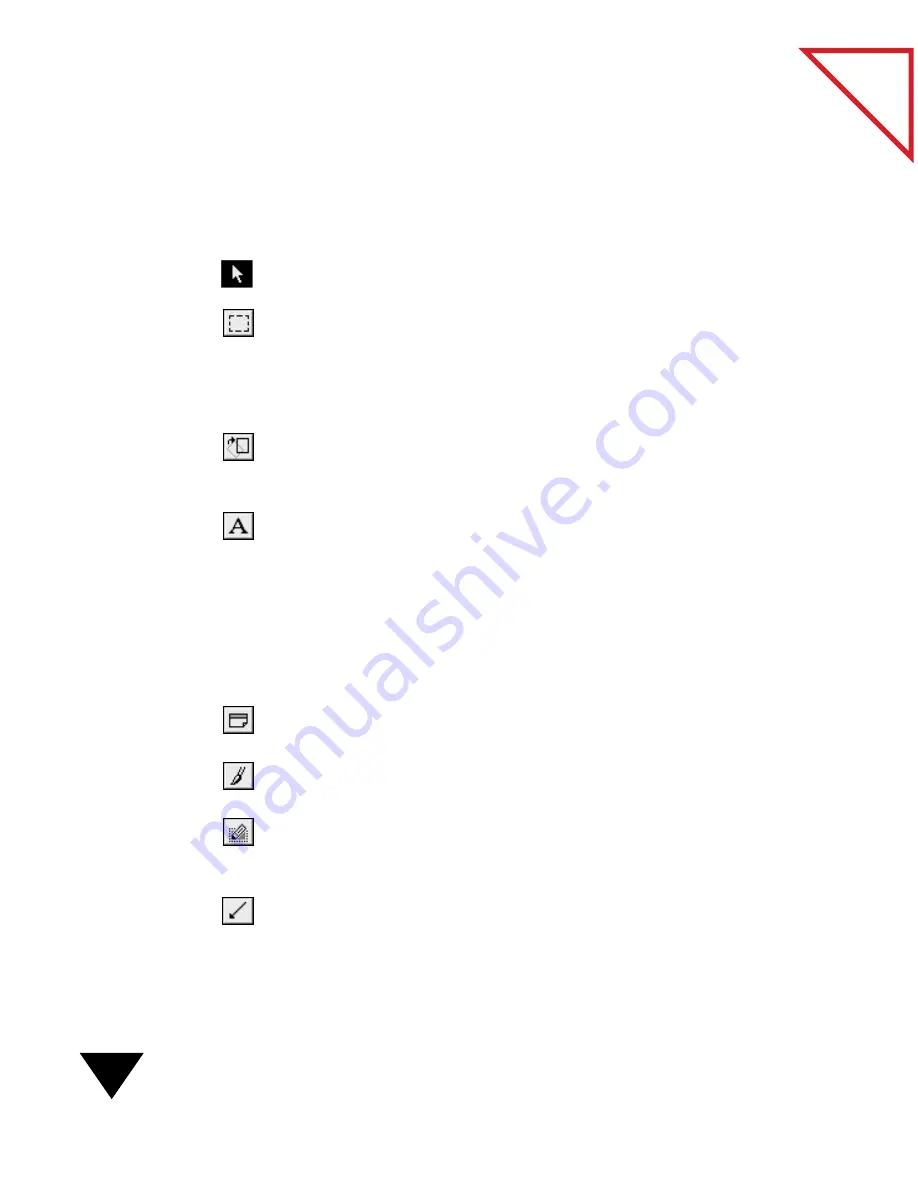
3: Viewing Items
42
Table
of Contents
T
HE
A
NNOTATION
T
OOL
B
AR
After you display an item in the Page Viewer, you can use the Annotation
Tool Bar to annotate items. For example, you can highlight text, circle
information, or add a sticky note. The Annotation tools are as follows:
Pointer. Selects, moves, and resizes annotations on a page.
Selection. Selects a section of a page that you want to crop, cut or copy.
For example, you may want to copy a graphic for use in another
application, such as in a word processing document. You also use this tool
for cropping an area of a page or processing selected text with the OCR
software provided with the PaperPort software.
Straighten Page. Draws a line that serves as a guide for straightening a
page. For more information about how to use this tool, see Chapter 6,
“Fine-Tuning Images.”
Mark-Up. Adds one or more lines of text in a transparent frame. This tool
is especially useful for filling in forms because the form remains visible
when you type text on it.
▼
TIP: Contact Visioneer for information about purchasing the
FormTyper software, an application that automatically creates form
fields on a scanned form and makes it easy to tab between fields and
enter information.
Note. Writes a note. For example, you can add your comments or identify
important information.
Freehand
.
Draws freehand marks. For example, circle text and underline
sentences.
Highlighter. Highlights an area, item, or text on a page. This directs a
reader’s attention to specific details. If used in the opaque mode, it blocks
out information that you don’t want shown on a printed or faxed copy.
Arrow. Draws straight lines, with or without arrowheads, to point to
specific items or text. This tool works well with mark-ups or sticky notes
when you want to point out an item on a page.
Summary of Contents for PAPERPORT 5.0 SOFTWARE FOR MACINTOSH
Page 1: ...PaperPort 5 0 Software User s Guide F O R M A C I N T O S H...
Page 8: ...viii...
Page 42: ...2 Scanning Items 34 T a b l e o f C o n t e n t s...
Page 54: ...3 Viewing Items 46 T a b l e o f C o n t e n t s...
Page 88: ...6 Fine Tuning Images 80 T a b l e o f C o n t e n t s...
Page 110: ...7 Annotating Items 102 T a b l e o f C o n t e n t s...






























