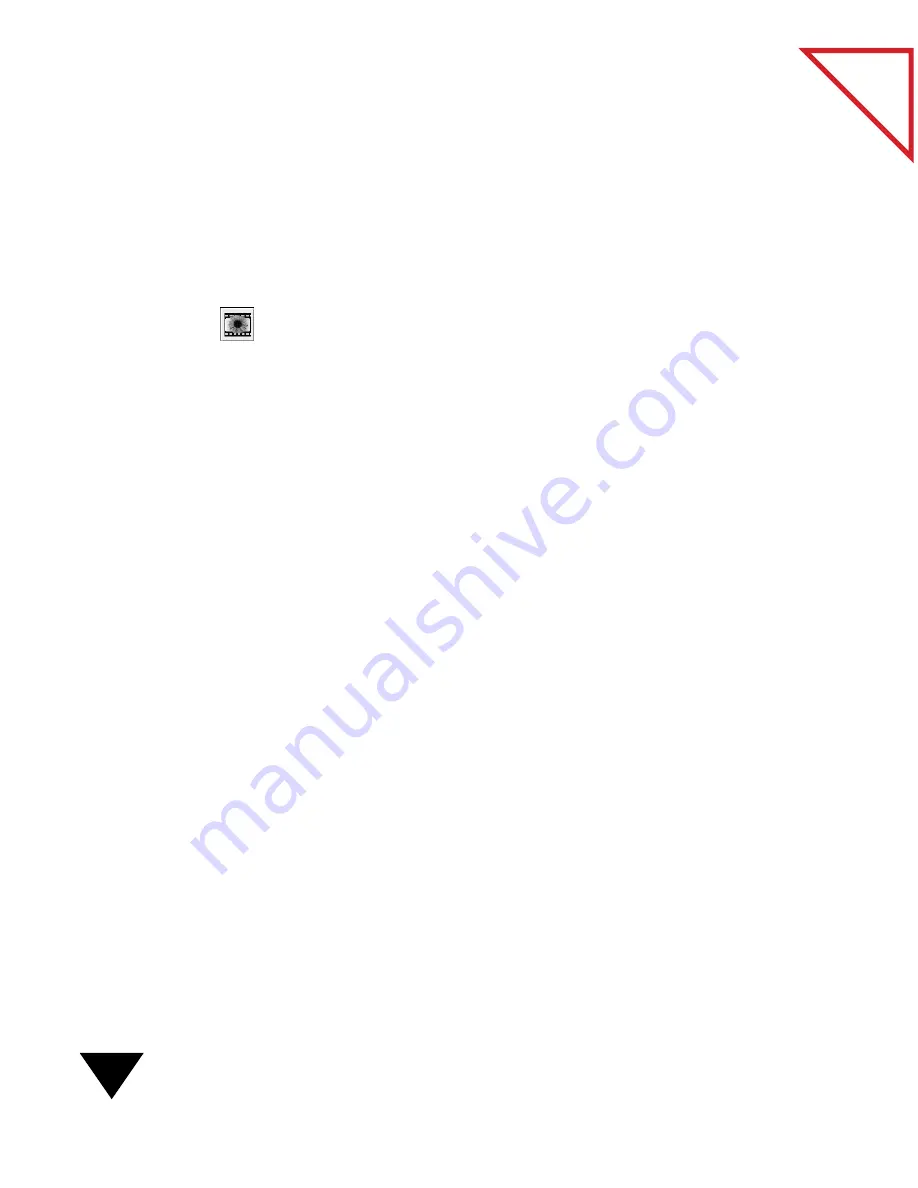
9: Using the Link Bar
130
Table
of Contents
S
ENDING
AN
I
TEM
TO
AN
I
MAGE
E
DITING
A
PPLICATION
When you send an item using an image editing link, the item is converted
to the format you specified for the image editor link preferences.
To send an item to an image editing application:
1. Select the item you want to send to the image editor.
2. From the File menu, choose Links and then choose the application
that you want to use, or click an image editing link icon, such as
PhotoEnhancer, on the Link Bar.
A message appears, telling you that the item is being processed.
The application starts and the item appears in the image editing
application.
3. Use the image editing application as you usually do.
4. After completing changes, make sure you save the file.
M
ANAGING
THE
L
INK
B
AR
You can control a variety of Link Bar features including the way the Link
Bar looks, the link application icons it contains, and if the Link Bar
application is started and shown on the Macintosh desktop. This section
tells you how to:
• Set Link Bar preferences
• Show or hide the Link Bar
• Start or stop the Link Bar application
• Add a link application icon to the Link Bar
• Delete a link application icon from the Link Bar
• Show or hide a link icon on the Link Bar
• Reorder links on the Link Bar
Summary of Contents for PAPERPORT 5.0 SOFTWARE FOR MACINTOSH
Page 1: ...PaperPort 5 0 Software User s Guide F O R M A C I N T O S H...
Page 8: ...viii...
Page 42: ...2 Scanning Items 34 T a b l e o f C o n t e n t s...
Page 54: ...3 Viewing Items 46 T a b l e o f C o n t e n t s...
Page 88: ...6 Fine Tuning Images 80 T a b l e o f C o n t e n t s...
Page 110: ...7 Annotating Items 102 T a b l e o f C o n t e n t s...






























