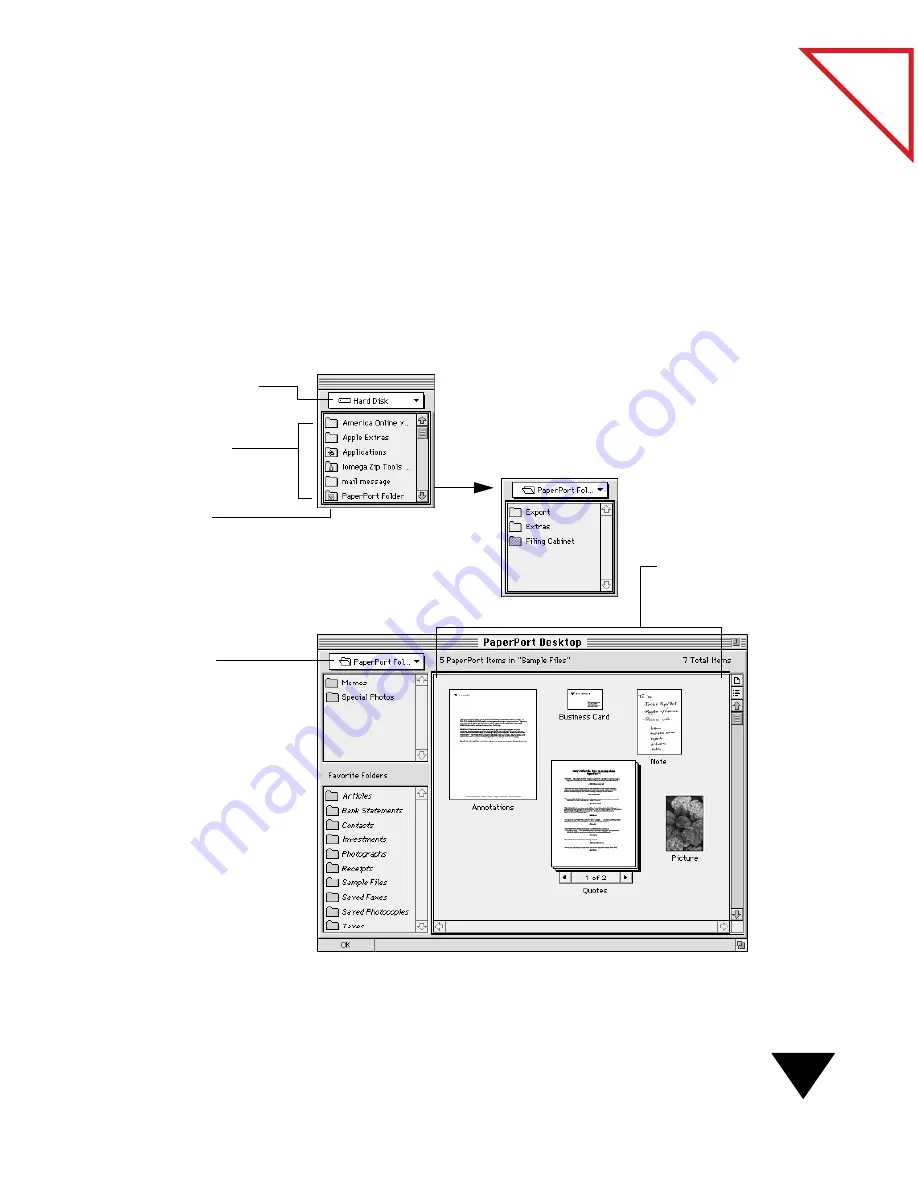
Displaying Folders and Items
49
Table
of Contents
2. To go to a higher-level directory, choose an item at a higher level in
the pop-up menu. To go to a lower-level directory, double-click a
folder in the directory.
The PaperPort items contained in the location named in the
Navigation pop-up menu appear on the right side of the PaperPort
Desktop.
The following figure shows the navigation from the Macintosh hard
disk to the PaperPort Folder. The PaperPort items in the folder
appear on the PaperPort Desktop.
1. Choose the Hard Disk in
the Navigation pop-up
menu.
This folder contains
five PaperPort items
and a total of seven
items.
Folders on the Hard
Disk appear in the
Folder directory.
2. Double-click the
PaperPort Folder to
open it.
The PaperPort Folder
name now appears in the
Navigation pop-up menu.
The items in the folder
appear on the right side of
the PaperPort Desktop.
Summary of Contents for PAPERPORT 5.0 SOFTWARE FOR MACINTOSH
Page 1: ...PaperPort 5 0 Software User s Guide F O R M A C I N T O S H...
Page 8: ...viii...
Page 42: ...2 Scanning Items 34 T a b l e o f C o n t e n t s...
Page 54: ...3 Viewing Items 46 T a b l e o f C o n t e n t s...
Page 88: ...6 Fine Tuning Images 80 T a b l e o f C o n t e n t s...
Page 110: ...7 Annotating Items 102 T a b l e o f C o n t e n t s...






























