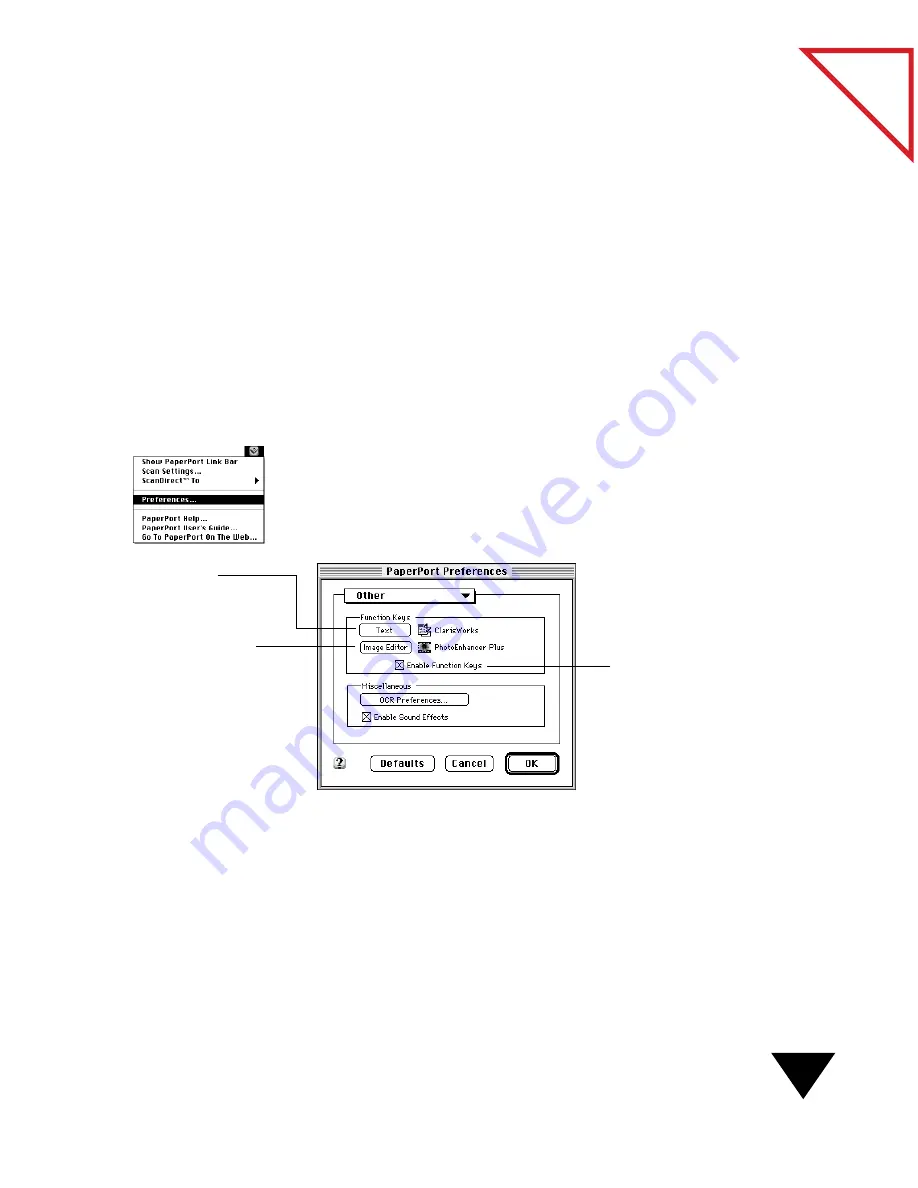
Choosing a Target Application and Scanning
13
Table
of Contents
The PaperPort software automatically selects applications for each key,
including the word processor and image editor functions keys. However,
you can change an application if you want, or you can disable the
function keys.
To scan using a function key:
1. Press a ScanDirect function key.
2. Insert the item into the scanner. The scanner scans the item.
The PaperPort software converts the image into a compatible format
for the target application and opens it in the target application.
To set function key preferences:
1. From the Visioneer menu, choose Preferences. The Preferences
dialog box appears.
2. From the Preferences pop-up menu, choose Other. The Other
preferences appear.
3. To disable the function keys, deselect the Enable Function Keys
checkbox.
Selects a target word
processor for the F9
function key.
Selects a target image editor
for the F10 function key.
Activates the ScanDirect
function keys.
Summary of Contents for PAPERPORT 5.0 SOFTWARE FOR MACINTOSH
Page 1: ...PaperPort 5 0 Software User s Guide F O R M A C I N T O S H...
Page 8: ...viii...
Page 42: ...2 Scanning Items 34 T a b l e o f C o n t e n t s...
Page 54: ...3 Viewing Items 46 T a b l e o f C o n t e n t s...
Page 88: ...6 Fine Tuning Images 80 T a b l e o f C o n t e n t s...
Page 110: ...7 Annotating Items 102 T a b l e o f C o n t e n t s...






























