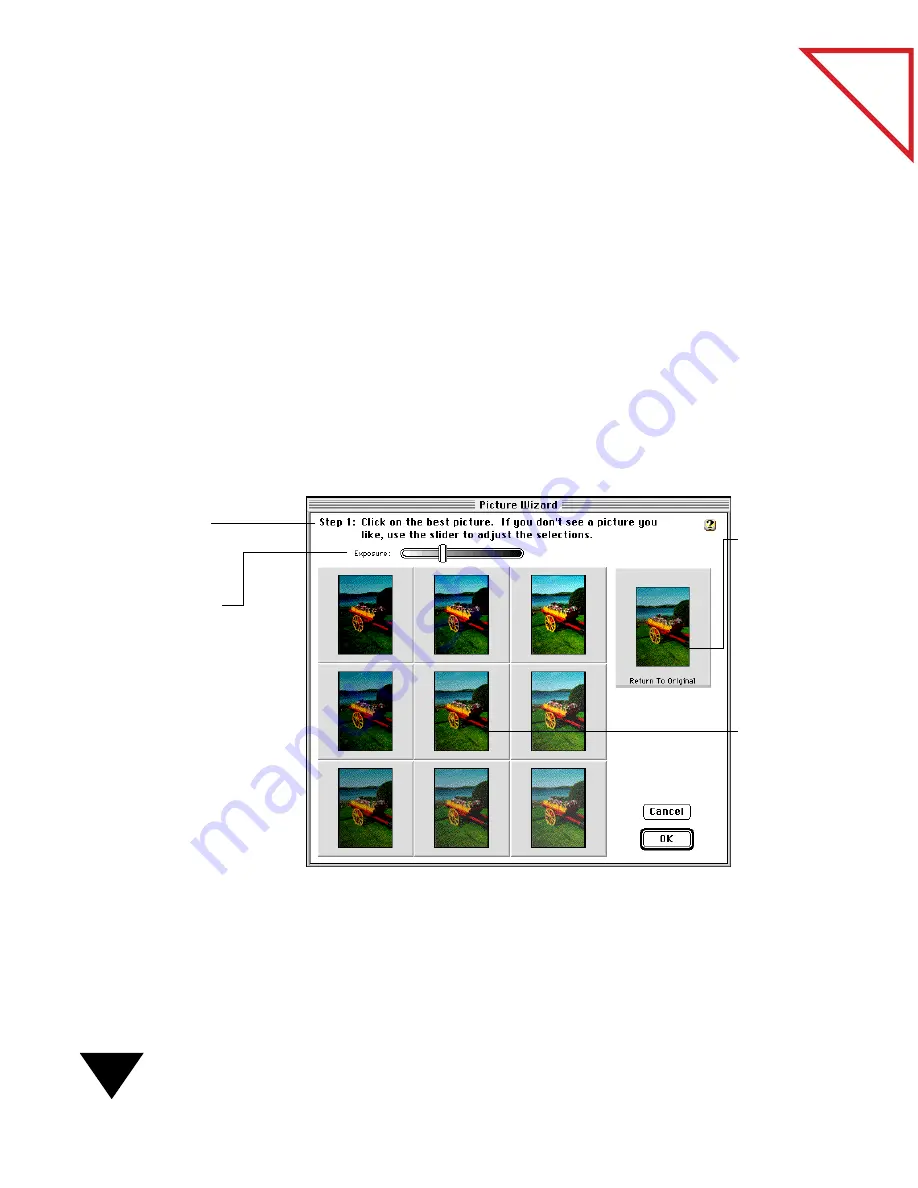
6: Fine-Tuning Images
74
Table
of Contents
A
DJUSTING
A
P
ICTURE
WITH
THE
P
ICTURE
W
IZARD
The Picture Wizard leads you through the three-step process of adjusting
the exposure, color, and tint of an image. For each of these settings,
Picture Wizard displays different samples of your image for you to choose
the one you like best. If you don’t like any of the images, you can slide an
adjustment bar to further change the appearance of the image.
To adjust a picture with the Picture Wizard:
1. Display the picture in the Page Viewer.
2. From the Page menu, choose Picture Wizard.
Step 1, Exposure, appears with different samples of your image.
The original image appears as the center picture and in the upper-
right corner of your screen.
Click the
original
picture to
revert to the
original
exposure.
Instructions lead you
through the process.
Slide the bar to change
the exposure in the
sample pictures.
If you are
satisfied with
the original
picture’s
exposure,
click the
middle
picture.
Summary of Contents for PAPERPORT 5.0 SOFTWARE FOR MACINTOSH
Page 1: ...PaperPort 5 0 Software User s Guide F O R M A C I N T O S H...
Page 8: ...viii...
Page 42: ...2 Scanning Items 34 T a b l e o f C o n t e n t s...
Page 54: ...3 Viewing Items 46 T a b l e o f C o n t e n t s...
Page 88: ...6 Fine Tuning Images 80 T a b l e o f C o n t e n t s...
Page 110: ...7 Annotating Items 102 T a b l e o f C o n t e n t s...






























