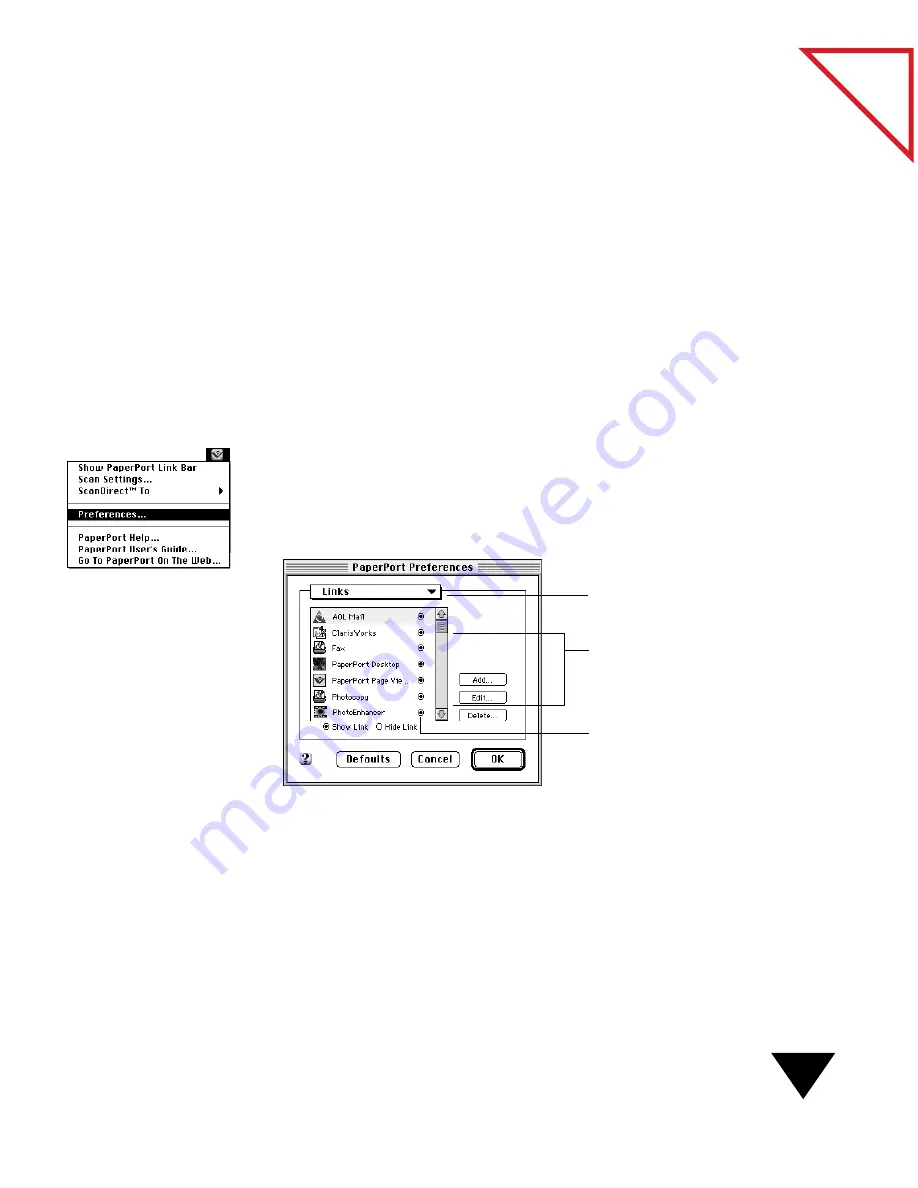
Photocopying an Item
117
Table
of Contents
P
HOTOCOPYING
AN
I
TEM
With the PaperPort software, you can use your printer like a photocopy
machine. You can print as many items and as many copies of an item as
you want.
S
ETTING
P
HOTOCOPY
P
REFERENCES
The PaperPort software automatically displays a dialog box before
printing. If you prefer not to display this dialog box, change the setting as
described in the following procedure.
To set the photocopy link preferences:
1. From the Visioneer menu, choose Preferences. The PaperPort
Preferences dialog box appears.
2. From the Preferences pop-up menu, choose Links. The Links
preferences appear.
Select a link from the list and
click the Edit button to display
and change the preferences for
the link.
Preferences pop-up menu.
Click the button next to a link to
display its link icon on the Link
Bar.
Summary of Contents for PAPERPORT 5.0 SOFTWARE FOR MACINTOSH
Page 1: ...PaperPort 5 0 Software User s Guide F O R M A C I N T O S H...
Page 8: ...viii...
Page 42: ...2 Scanning Items 34 T a b l e o f C o n t e n t s...
Page 54: ...3 Viewing Items 46 T a b l e o f C o n t e n t s...
Page 88: ...6 Fine Tuning Images 80 T a b l e o f C o n t e n t s...
Page 110: ...7 Annotating Items 102 T a b l e o f C o n t e n t s...






























