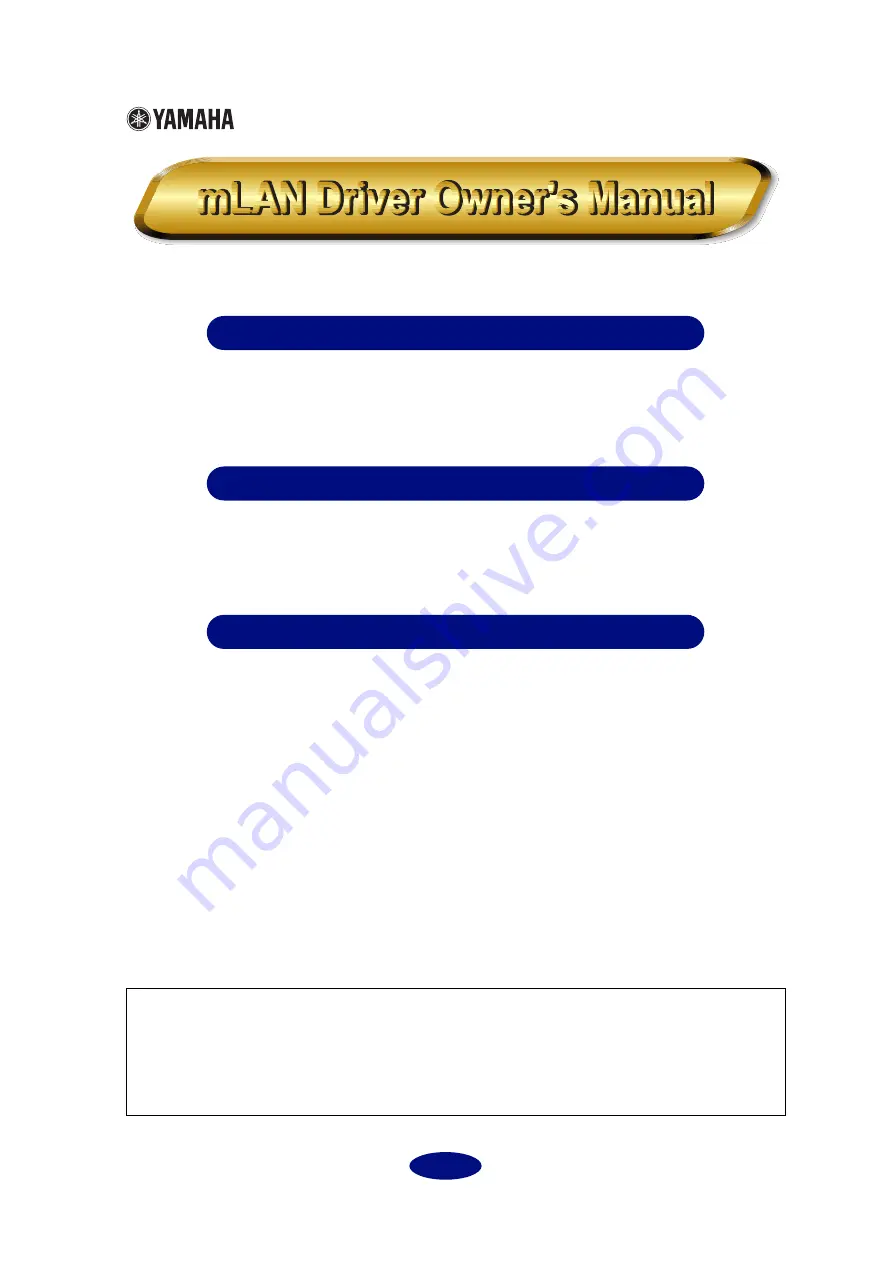
1
Table of Contents
mLAN Control Panel’s Manual ...................2
What is mLAN Control Panel? ........................................... 2
Starting mLAN Control Panel............................................ 2
mLAN Control Panel menu................................................ 3
mLAN Control Panel window ............................................ 4
ASIO mLAN Driver’s Manual.....................12
What is the ASIO mLAN driver? ...................................... 12
Installing the driver ......................................................... 12
Starting the ASIO mLAN Control Panel .......................... 12
ASIO mLAN Control Panel ............................................... 13
mLAN OMS Driver’s Manual .....................15
What is the mLAN OMS Driver? ...................................... 15
Installing the driver ......................................................... 15
mLAN OMS Device Info dialog box ................................ 16
• The software and this owner’s manual are exclusive copyrights of Yamaha Corporation.
• Copying of the software or reproduction of this manual in whole or in part by any means is
expressly forbidden without the written consent of the manufacturer.
• Yamaha makes no representations or warranties with regard to the use of the software and documenta-
tion and cannot be held responsible for the results of the use of this manual and the software.
• Copying of the commercially available music sequence data and/or digital audio files is strictly
prohibited except for your personal use.
• The company names and product names in this owner’s manual are the trademarks or registered
trademarks of their respective companies.
• The screen displays as illustrated in this owner’s manual are for instructional purposes, and may
appear somewhat different from the screens which appear on your computer.
This owner’s manual assumes that you are already familiar with basic Macintosh opera-
tion. If you are not, please refer to the owner’s manual which came with your Mac OS
software before using mLAN Driver.
For information about hardware requirements, the interconnection of devices and the
installation of the mLAN Driver software, refer to the separate “Installation Guide” as
well as the owner’s manual for the respective mLAN device.
©2000 Yamaha Corporation
















