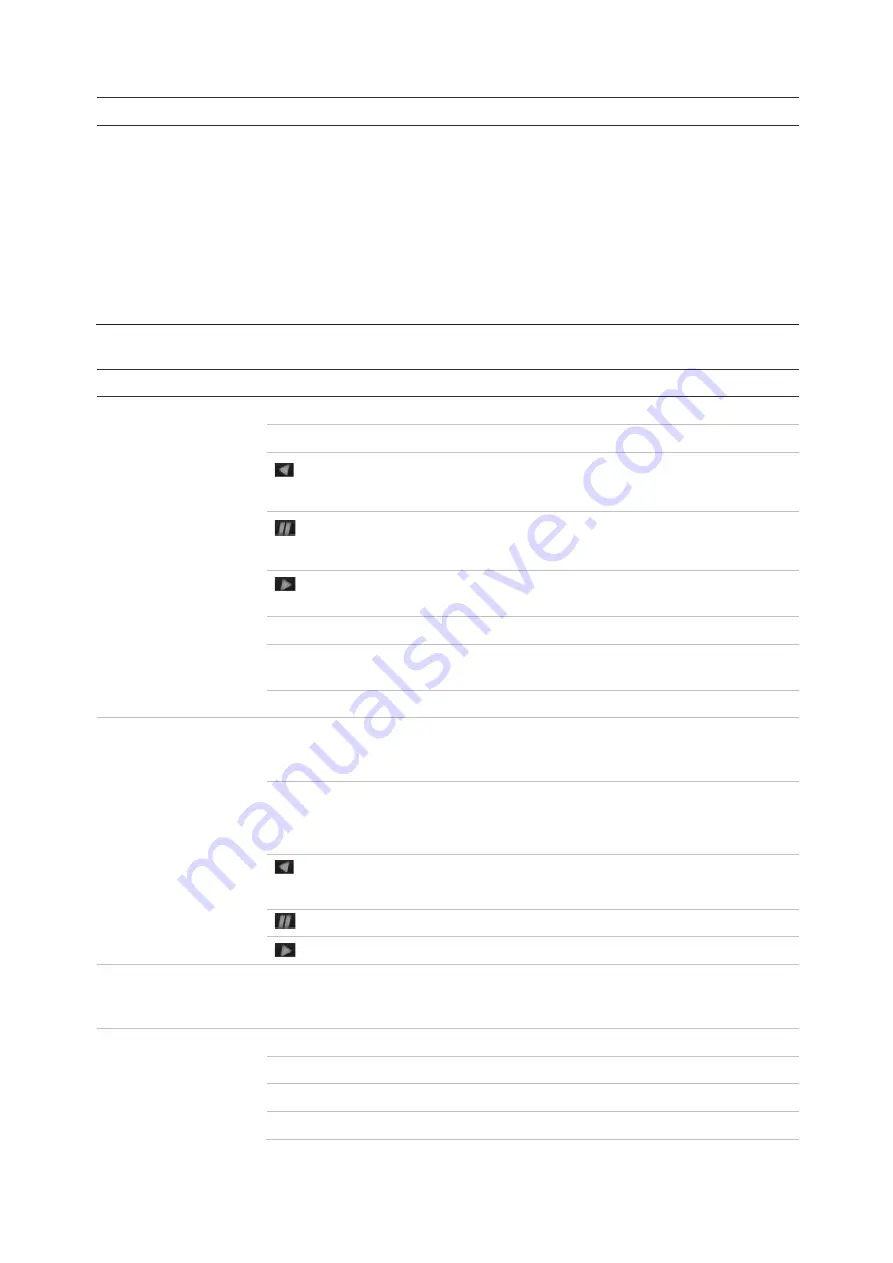
Chapter 4: Operating instructions
20
TruVision DVR 44HD User Manual
Name
Description
11.
Status LEDs
HDD:
A steady GREEN light indicates that the recorder is accessing the HDD in
read or write operation. A steady RED light indicates HDD failure.
Network:
A steady GREEN light indicates that the recorder is currently
connected to a network. No light indicates that the recorder is not connected to
any network.
Internal:
A steady GREEN light indicates that the recorder is currently recording
video/audio. A steady RED light indicates internal health failure.
Alarm:
A steady RED light indicates that there is a sensor Alarm In. A steady
GREEN light indicates no alarm.
Table 3: Front panel button functions by task
Task
Button
Button function
Live view mode
Direction
Press to cycle through channels.
Enter
Press to show the PTZ control toolbar.
Reverse
Press to play the earliest video file of the current camera (upper-left
video tile if in multiview mode).
Pause
Press to freeze the last image of the live display for all active cameras
displayed.
Play
Press to play 24-hour playback of the current camera (upper-left video
tile if in multiview mode).
Live
Press to switch to live view mode.
Seq
Press to start/stop sequencing cameras on the current monitor. Hold
the Seq button for three seconds to start and stop sequencing.
Menu
Press to enter the main menu.
Playback mode
Direction
The left and right buttons are used to speed up and slow down recorded
video. The up and down buttons are used to jump recorded video
forwards or backwards by 30 s.
Enter
Press the button to pause the video. Press again to restart the video.
In single-frame Playback mode, press to advance the video by a single
frame.
Reverse
Press to play back a camera in reverse direction.
In Picture Playback mode, view pictures in reverse direction.
Pause
In Playback mode, stop playback.
Play
In Playback mode, play back a camera in the forward direction.
Pause mode
Direction
The left and right buttons are used to jump recorded video forwards or
backwards by one frame. The up and down buttons are used to jump
recorded video forwards or backwards by one second.
PTZ control mode
Direction
Press to control the movement of the PTZ camera.
Zoom +/-
Press to zoom in and out.
Preset
Press Preset and a numeric button to call the specified preset.
Tour
Press Tour and a numeric button to call the specified shadow tour.
Summary of Contents for interlogix TruVision DVR 44HD
Page 1: ...TruVision DVR 44HD User Manual P N 1072968 EN REV B ISS 11AUG15...
Page 174: ......














































