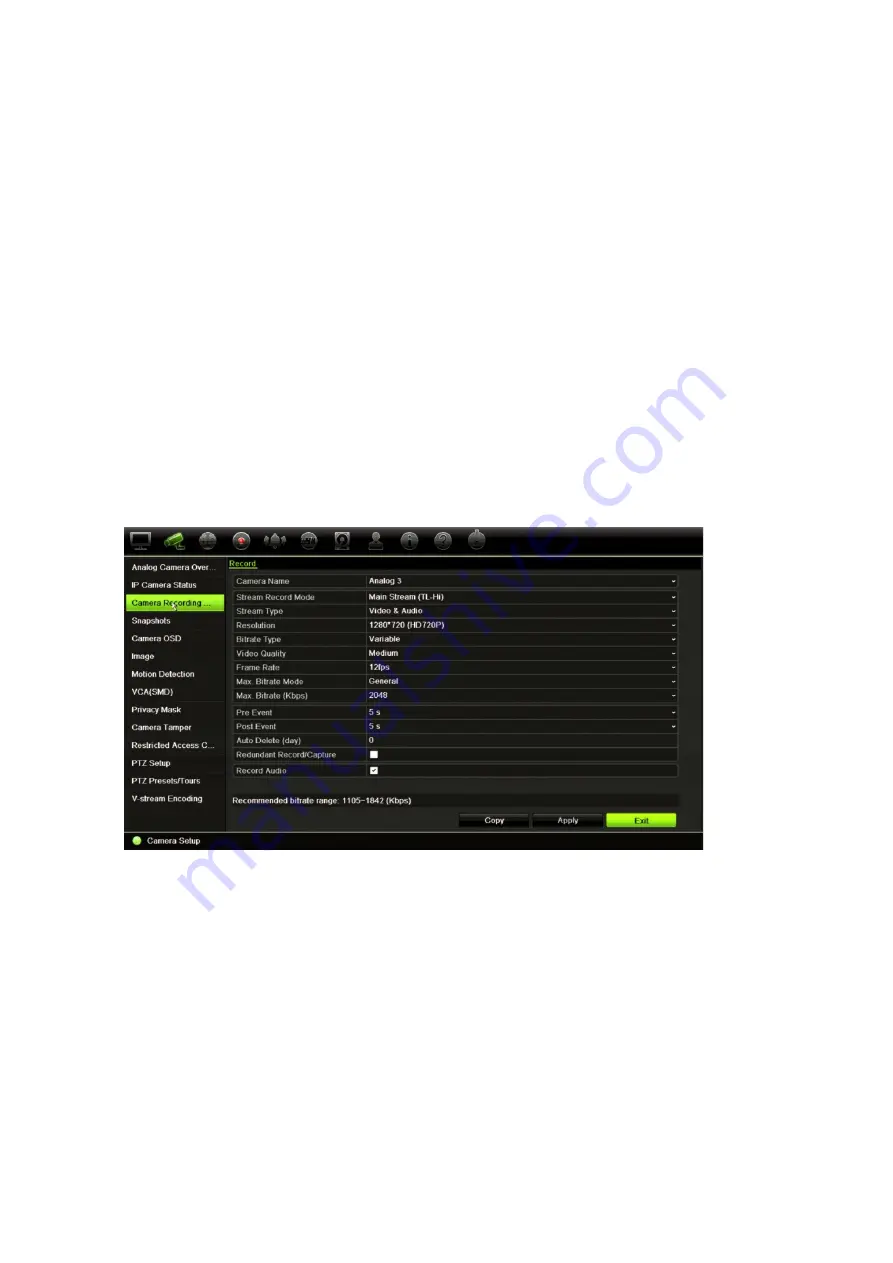
Chapter 10: Camera setup
TruVision DVR 44HD User Manual
61
Note
: If cameras still have default settings, they might have the same IP addresses. This
creates an IP conflict. Use the Edit button to assign a different IP address to each camera.
Ensure that for each camera to successfully connect the cameras.
To manually add an IP camera:
1. From the menu toolbar, click
Camera Setup
>
IP
Camera Status
.
2. Click
Manual
Add
. In the pop-up window, enter the camera details such as the IP camera
address/domain, protocol, management port, user name and password. Click
OK
.
The camera is added to the end of the list of devices.
Note
: Only one camera can be manually added at a time.
Camera recording settings
To configure recording settings:
1. From the menu toolbar, click
Camera Recording Settings
.
2. Select the camera you want to configure.
3. Configure the following recording settings (options available depend on the camera model):
•
Stream Record Mode
: Select one of the stream types to configure the recording
parameters of that record mode: Main Stream (TL-Hi) (default), Main Stream (TL-Lo),
Main Stream (Event), Main Stream (Alarm), or Substream.
•
Stream Type:
Select the type of stream to record, either video or video and audio.
•
Resolution:
Select the resolution of the recording. Options include: 1920*1080 (1080P),
1280*720 (HD720P), 960*576 (960H), 704*576 (4CIF), 640*480 (VGA), 352*288 (CIF).
•
Bitrate Type:
Select Variable (default) or Constant. If “Variable” is selected, the
bandwidth can vary depending on video quality and the bandwidth required. If
“Constant” is selected the video streaming is always at the maximum bit rate selected.
Summary of Contents for interlogix TruVision DVR 44HD
Page 1: ...TruVision DVR 44HD User Manual P N 1072968 EN REV B ISS 11AUG15...
Page 174: ......






























