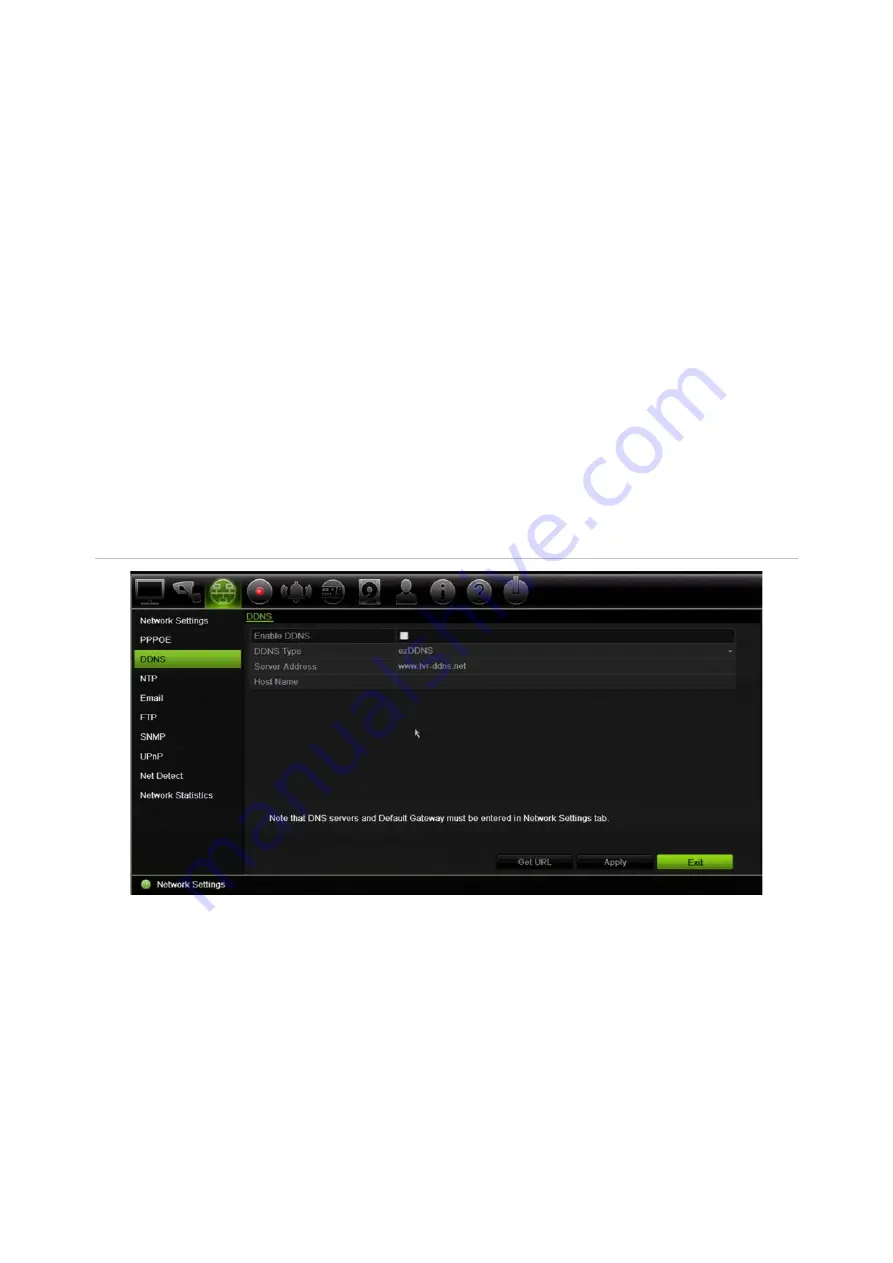
Chapter 11: Network settings
TruVision DVR 44HD User Manual
81
DDNS settings
DDNS servers allow you to connect to your recorder using a fixed address. This fixed address
needs to be registered with a DNS service. The DDNS setup menu allows you to enable or
disable DDNS and to configure it using ezDDNS, No-IP or DynDNS.
Note
: Some service providers block the default RTSP streaming port 554 used for video
streaming, so if you are not receiving video images over the internet, you may need to change it
to another value. See Appendix C “Port forwarding information” on page 137 for more
information. See “Port forwarding information” in the appendix for more information.
There are three DDNS providers to choose from:
•
ezDDNS:
A free-of-charge service included with your recorder and fully managed within the
recorder interface
•
DynDNS:
A third-party service where users need to apply for a DynDNS account on the
Dyn.com website.
•
No-IP:
A third-party service where users need to apply for a no-IP account on the no-ip.com
website
Figure 25: ezDDNS setup window
Note
: You cannot have two recorders with the same host name.
To set up DDNS:
1. From the menu toolbar, click
Network Settings
>
DDNS
.
2. Check the
Enable DDNS
box to enable this feature.
3. Select one of the DDNS types listed:
ezDDNS
: Click the
Get URL
button. The URL address to access the unit is displayed. If no
host name is specified, the DDNS will allocate one automatically.
Summary of Contents for interlogix TruVision DVR 44HD
Page 1: ...TruVision DVR 44HD User Manual P N 1072968 EN REV B ISS 11AUG15...
Page 174: ......
















































