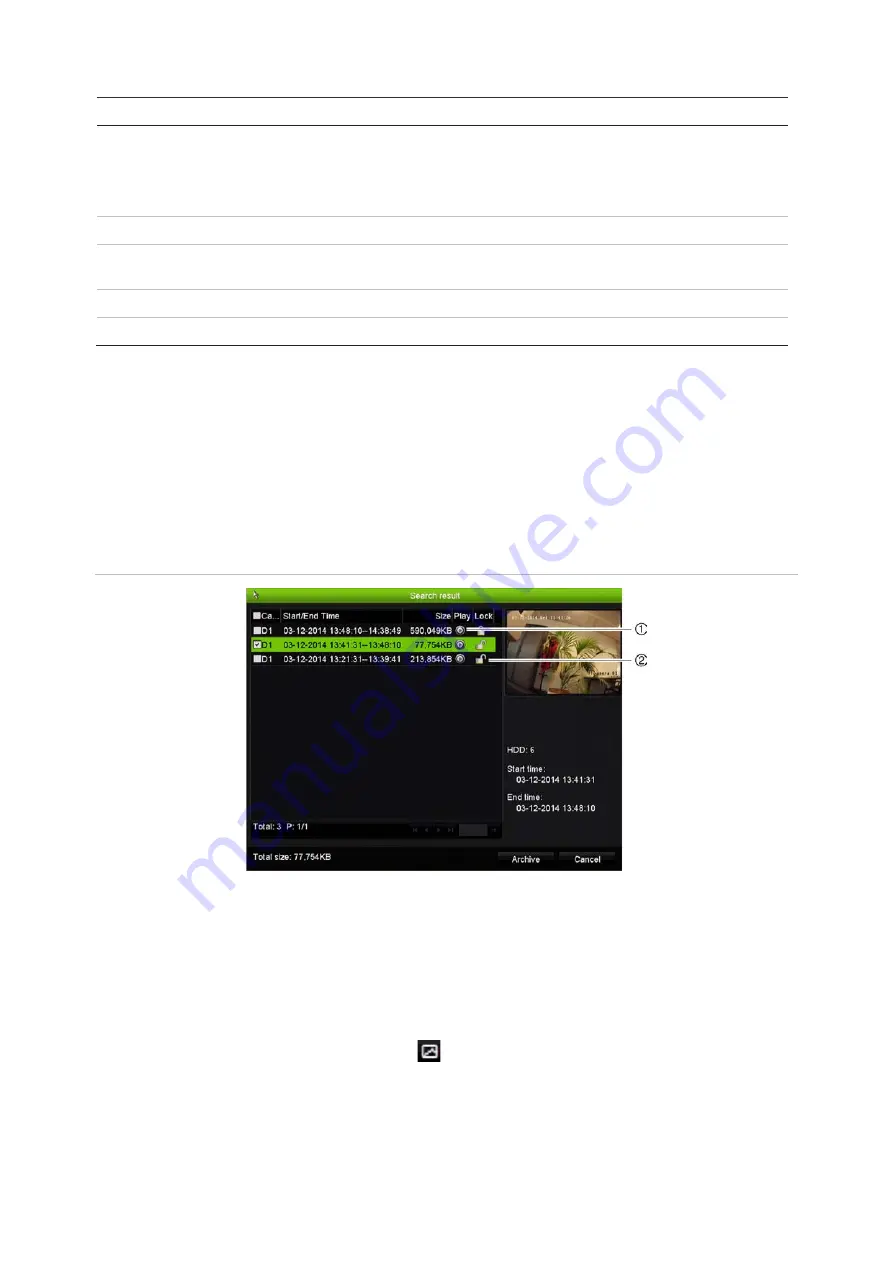
Chapter 7: Searching files
44
TruVision DVR 44HD User Manual
Description
Snapshot
: Search snapshots.
Disk analysis
: The recorder can run a disk analysis to get a broader sense of the video data stored on the
HDD. This video data can include alarms, events, video loss, and more. Recorded video cannot be retrieved
from this window.
2.
Motion Search
: Search for motion events in a recording.
3.
Go
: immediately access archived footage for the start and end time shown. See “Search and play back
recordings by time and video type” on page 45 for further information.
4.
Search
: Call up Search result list. See below for further information.
5.
Exit
: Return to live view.
Search results
A search will usually produce a list of files, which may extend to several pages. The files are
listed by date and time. The most recent file is listed first. You can then select a file to play it
back. See Figure 15 on page 44 for an example of a search.
Only one file can be played back at a time.
Figure 15: Example of a search result list
1. Click to playback the selected video.
2. Click to lock recording to prevent it from being
overwritten.
Search for motion events in playback
1. In playback mode, click the ‘Smart’ icon
or click the “Motion Search” button in the
Search menu. The motion search view opens. By default the central area of the view
already has a motion detection zone marked.
2. In the motion search view, click one of the icons in the toolbar to mark the area in which the
recorder needs to search for motion.
Summary of Contents for interlogix TruVision DVR 44HD
Page 1: ...TruVision DVR 44HD User Manual P N 1072968 EN REV B ISS 11AUG15...
Page 174: ......















































