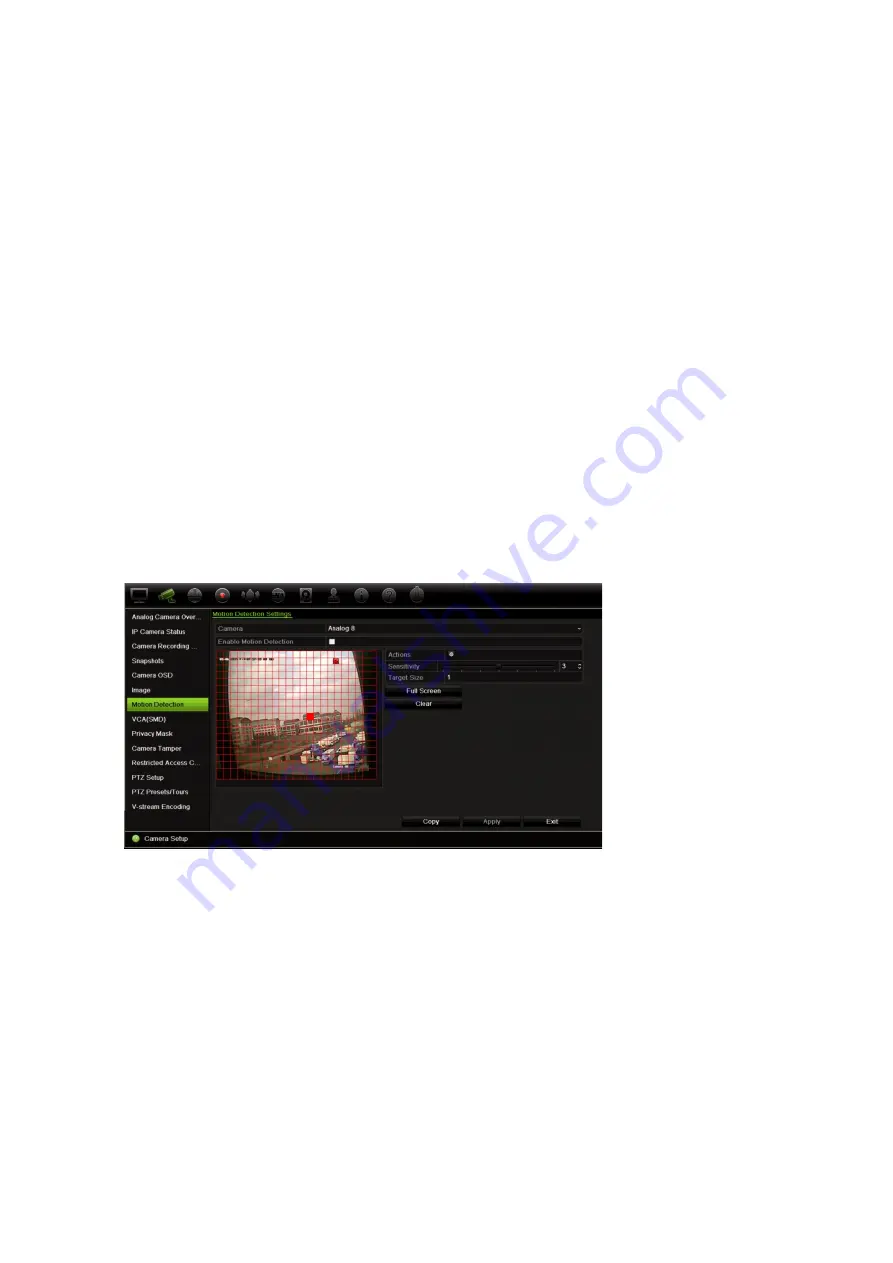
Chapter 10: Camera setup
TruVision DVR 44HD User Manual
65
Click the
Default
button to return image setting values to the default position.
4. Click
Apply
to save the settings and then click
Exit
to return to live view.
Motion detection
The motion detection menu allows you to enable or disable motion detection for each camera,
as well as create motion grids, set the sensitivity of the motion detection and link motion
detection to a specific action.
To set up motion detection:
1. From the menu toolbar, click
Camera Setup
>
Motion Detection
.
Areas covered by the red grid are sensitive to motion detection.
2. Select the camera to detect motion. Each camera must be set up individually.
3. Check
Enable Motion Detection
. If this is not enabled, motion will not be recorded.
4. Select the areas on-screen to be sensitive to motion.
Click and drag the mouse cursor across the window to deselect areas sensitive to motion
detection.
Click
Full Screen
to activate the whole screen or
Clear
to clear the screen.
5. Set the sensitivity level.
Drag the Sensitivity scroll bar to the desired sensitivity level. Default is 3.
6. Specify the target size.
In the Target Size option, specify how many grid squares must be activated before motion is
detected. Enter a value between 0 and 255 squares. Default is 1 square.
7. Select the cameras that will start the motion recording schedule once motion is detected.
Click
Actions
. The Actions window appears. Click the
Trigger Channel
tab and select the
cameras that will record when a motion alarm is triggered. Click
Apply
to save the settings.
8. Select the arming schedules for motion detection.
Summary of Contents for interlogix TruVision DVR 44HD
Page 1: ...TruVision DVR 44HD User Manual P N 1072968 EN REV B ISS 11AUG15...
Page 174: ......






























