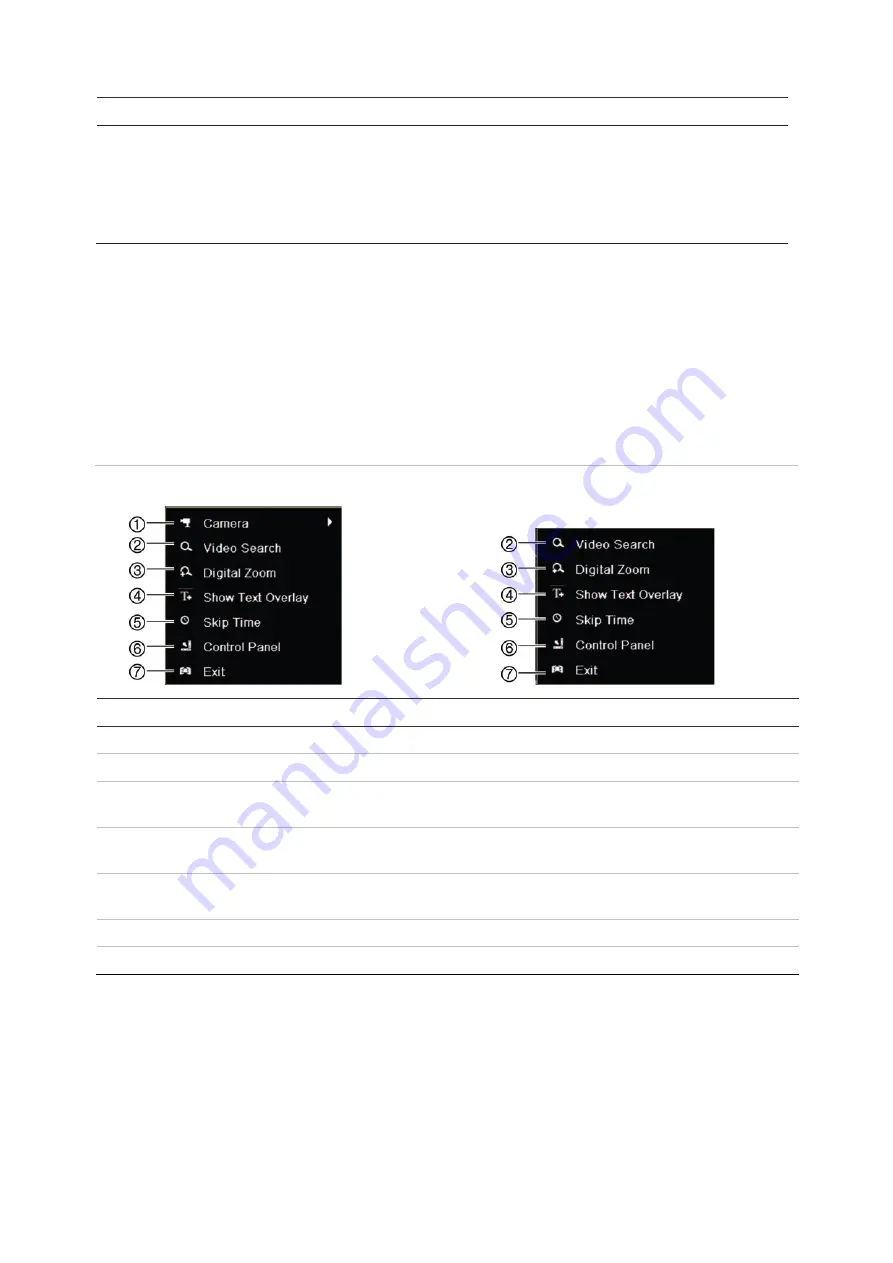
Chapter 6: Playback functionality
38
TruVision DVR 44HD User Manual
Description
8.
Timeline
: Allows you to jump forwards or backwards in time. The timeline moves left (oldest video) to right
(newest video). Click a location on it for where you want playback to start.
In 24-hour playback, the cursor shows the actual time.
In search playback, the cursor is a ball. The actual playback time of the ball position and how much playback
has already played are also displayed.
Playback mouse menu
You can quickly access playback options by placing the cursor on a playback image on-screen
and clicking the right-button of the mouse. The playback pop-up menu appears (see Figure 13
below). The list of options available depends on the type of playback.
Figure 13: The playback pop-up menus
24-hour playback:
Search result playback:
Name
Description
1. Camera
Select a camera for playback.
2. Video Search
Return to the Search window.
3. Digital Zoom
Enter the digital zoom function for the selected camera. See “Digital zoom in playback”
on page 41 for more information.
4. Show Text Overlay
Hide or display text overlay. This option is only available via the browser. See “Text
overlay” on page 133 for more information.
5. Skip Time
Modify the playback skip time. See “Playback speed and skip time” on page 40 for more
information.
6. Control Panel
Hide or display the playback control toolbar.
7. Exit
Return to live view or video search.
Instant playback
Use the live view toolbar to perform instant replay of a predefined period (default time is five
minutes). This can be useful to review an event that has just happened. Only one camera at a
time can be selected.
Summary of Contents for interlogix TruVision DVR 44HD
Page 1: ...TruVision DVR 44HD User Manual P N 1072968 EN REV B ISS 11AUG15...
Page 174: ......






























