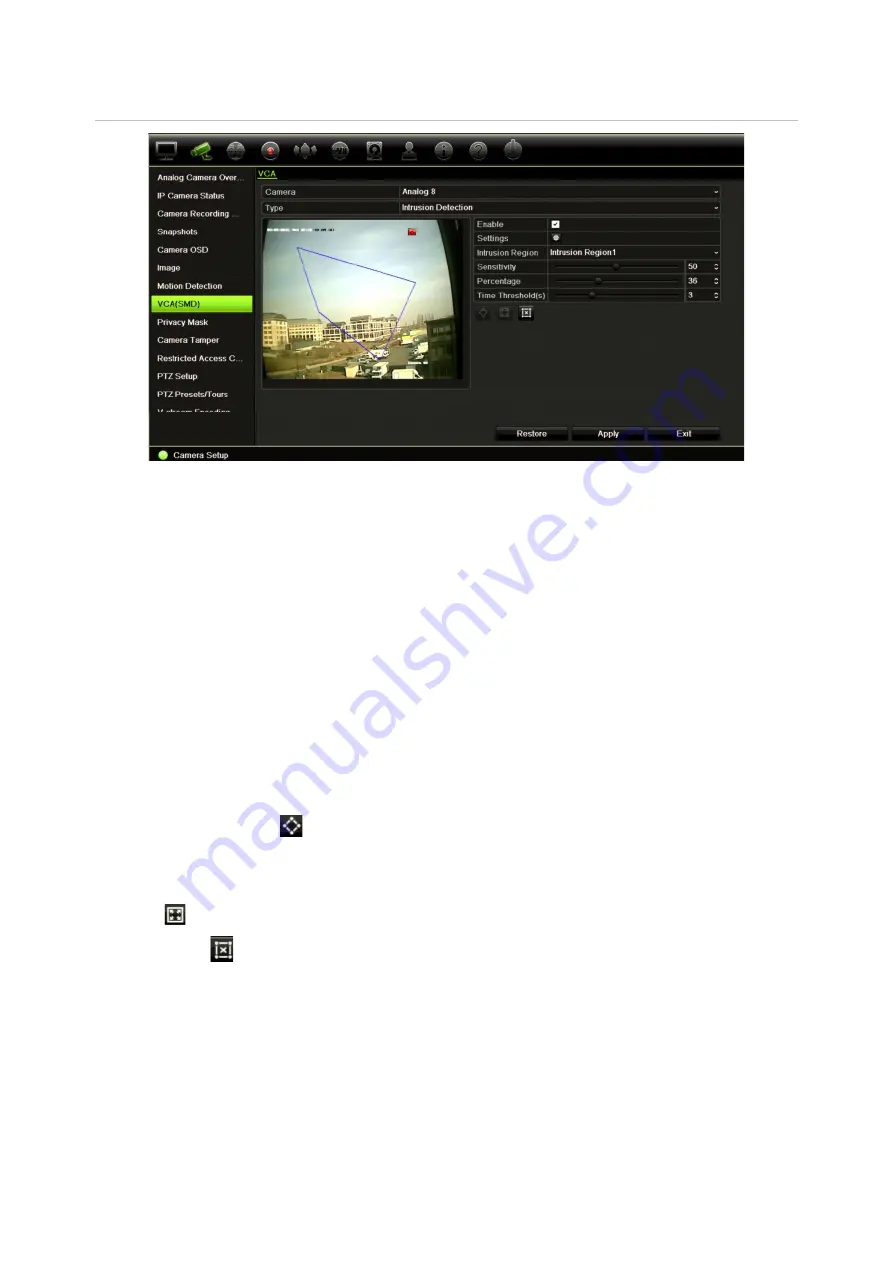
Chapter 10: Camera setup
TruVision DVR 44HD User Manual
69
Figure 22: Intrusion detection window
To define line crossing detection:
1. From the menu toolbar, click
Camera Setup
>
VCA(SMD)
>
VCA
.
2. Select the camera to detect line crossing motion. Each camera must be set up individually.
3. Under “Type”, select
Intrusion Detection
and check
Enable
.
4. Under “Intrusion Region”, select the desired region number. You can create up to four
different regions for a camera.
5. Set the sensitivity level between 1 and 100. Default is 50.
6. Set the percentage level between 1 and 100. Default is 1.
7. Set the time threshold level between 1 and 10. Default is 0.
Note
: Click
Restore
to return the sensitivity, percentage and time threshold values to
default.
8. To set a region, click
. The cursor changes to a pen symbol.
Click where you want the region to start on screen and click two other points of the desired
region. A blue quadrilateral region appears on screen.
Click
to select the full screen.
Note
: Click
to delete the line.
9. Specify the channels triggered when a line crossing detection alarm is triggered. Click
Settings
>
Trigger Channel
and check the cameras that will start recording. Click
Apply
and OK.
10. Specify the schedule during which a line crossing detection alarm can be triggered. Click
Settings
>
Arming Schedule
. Select the day of the week and the time.
11. Specify the action when a line crossing detection alarm is triggered. Click
Settings
>
Actions
and check one or more response methods.
Summary of Contents for interlogix TruVision DVR 44HD
Page 1: ...TruVision DVR 44HD User Manual P N 1072968 EN REV B ISS 11AUG15...
Page 174: ......






























