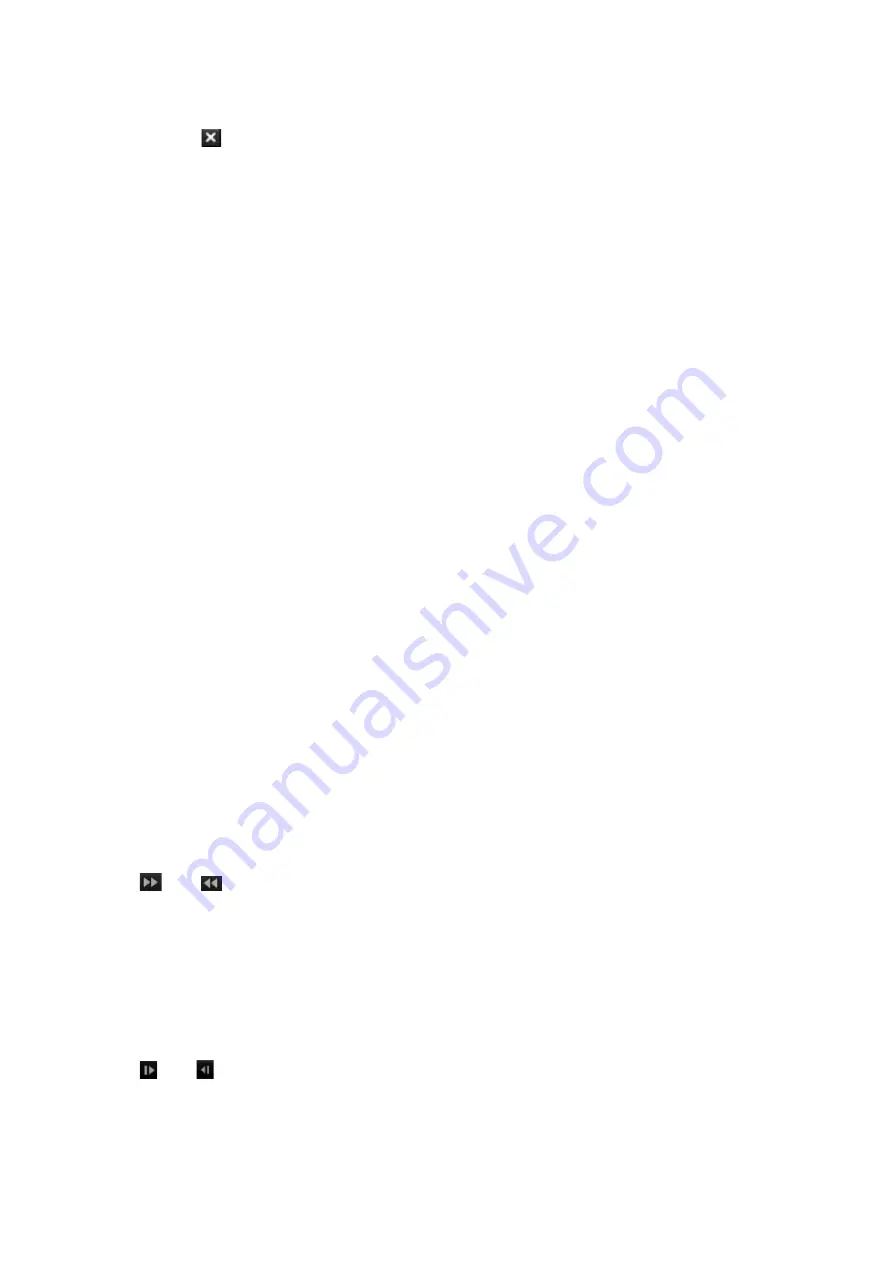
Chapter 6: Playback functionality
40
TruVision DVR 44HD User Manual
3. Use the playback control toolbar to manually control playback.
4. Click
Exit
to return to live view.
– Or –
Right-click the mouse and click
Exit
from the mouse menu to return to the previous window.
• Using the front panel:
1. Select the camera for playback and press the
Play
button. Playback from the selected
camera starts immediately.
Note:
Synchronous playback is only available using the mouse. If live view was showing
multiview, only the camera in the top-left channel on screen will be played back.
2. To select a different camera for playback, press the numerical button of the desired camera.
3. Press
Live
to return to live view.
Playback speed and skip time
Use the direction buttons on the front panel to modify the playback speed, and to jump forwards
or backwards.
The default skip time is 30 seconds. However, you can easily change it.
To set the playback skip time:
1. In playback mode, right-click the mouse and click
Skip Time
on the pop-up menu. The Skip
Time menu appears.
2. Select a skip time between 10 and 300 seconds. The default skip time is 30 seconds.
To change the playback speed:
From the front panel:
Press the left and right buttons to speed up and slow down recorded video.
From the playback window using the mouse:
Click
and
to speed up and slow down recorded video.
To skip forwards or backwards during playback:
From the front panel:
Press the up and down buttons to jump recorded video forwards and backwards by a set skip
time.
From the playback window using the mouse:
Click
and
to jump recorded video forwards and backwards by a set skip time.
— Or —
Click a location on the timeline for where you want playback to start.
Summary of Contents for interlogix TruVision DVR 44HD
Page 1: ...TruVision DVR 44HD User Manual P N 1072968 EN REV B ISS 11AUG15...
Page 174: ......






























