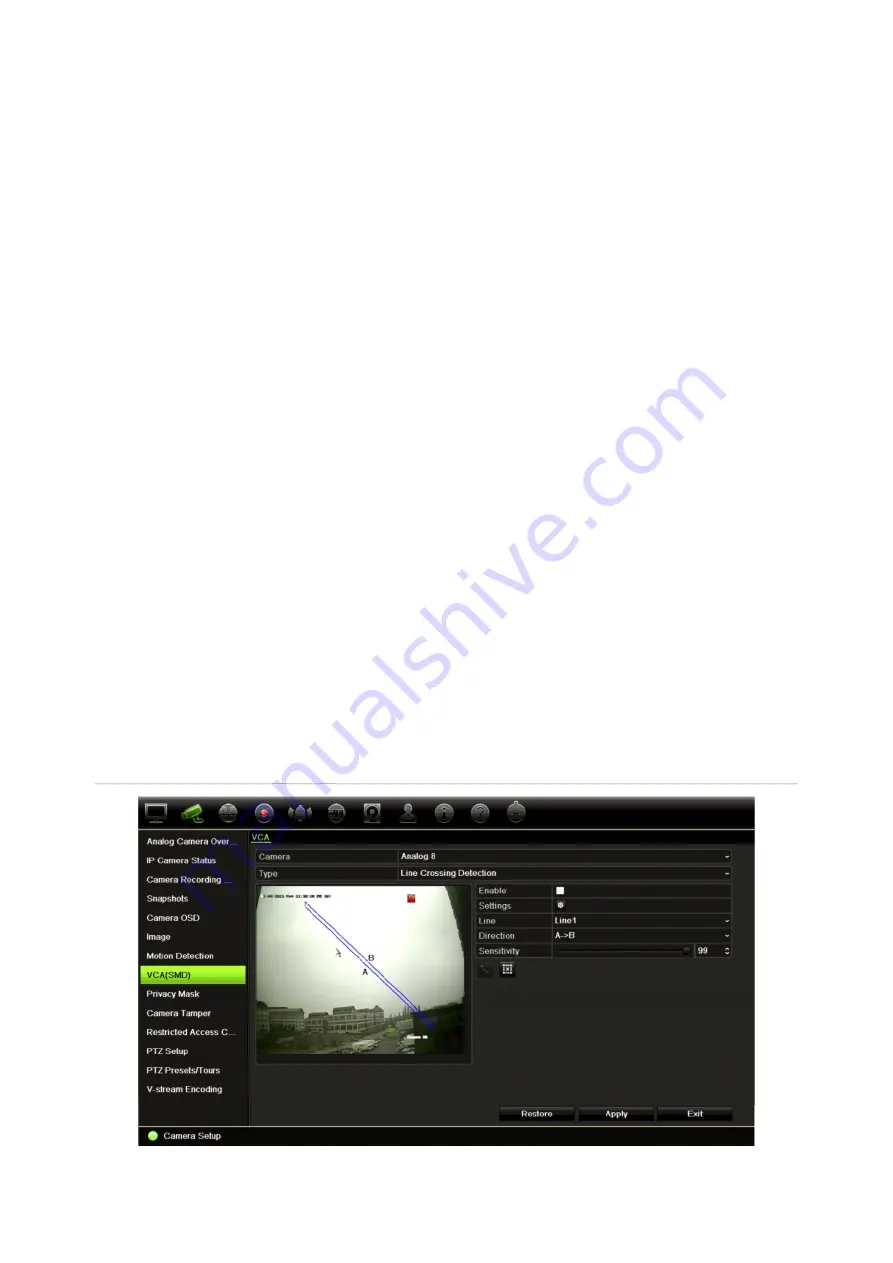
Chapter 10: Camera setup
66
TruVision DVR 44HD User Manual
In the Actions window, click the
Arming Schedule
tab and select the day of the week and
the time periods during the day when motion can be recorded. You can schedule up to eight
time periods in a day. Default is 24 hours.
Click
Apply
to save the settings. Click
Copy
to copy the settings to other days of the week.
Note:
Time periods defined cannot overlap.
9. Link the corresponding action to motion detection.
In the Actions window, click the
Actions
tab to define the method by which you want the
recorder to notify you of the alarm (see page 95 for the list of alarm notification types
available). “Notify Alarm Host” is the default selection. More than one option can be
selected.
Click
Apply
to save settings
.
10. Click
OK
to return to the motion detection settings window.
11. Click
Exit
to return to live view.
Line crossing detection
This function can be used to detect people, vehicles and objects crossing a pre-defined line or
an area on-screen. The line crossing direction can be set as unidirectional or bidirectional.
Unidirectional is crossing the line from left to right or from right to left. Bidirectional is crossing
the line from both directions.
If you want to change a drawn line, you must delete it and then redraw it. However, when using
the browser, you can move and rotate the line to the new desired position.
A series of linkage methods can be triggered if an object is detected crossing the line.
Figure 21: Line crossing detection window
Summary of Contents for interlogix TruVision DVR 44HD
Page 1: ...TruVision DVR 44HD User Manual P N 1072968 EN REV B ISS 11AUG15...
Page 174: ......






























