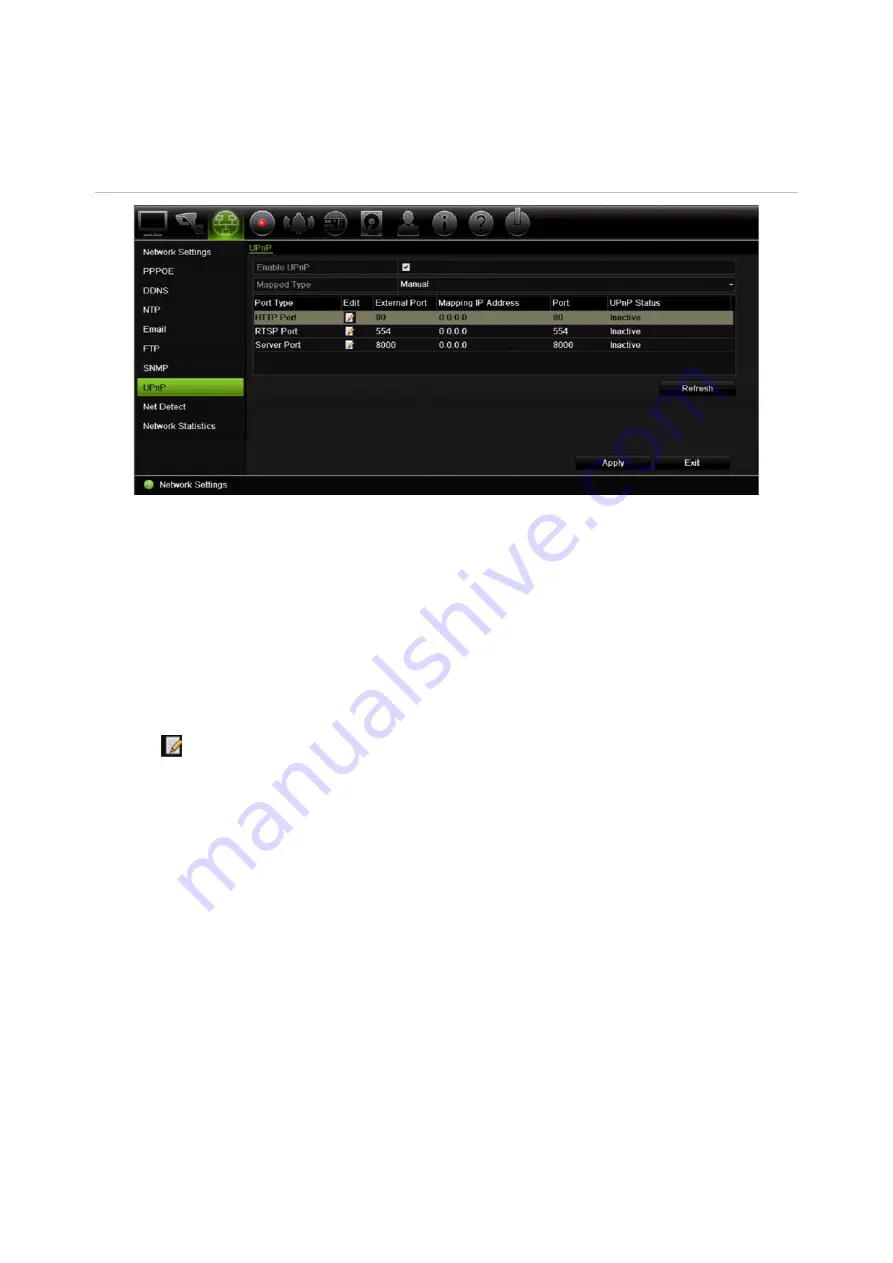
Chapter 11: Network settings
TruVision DVR 44HD User Manual
85
Manual mapped type
: You enter the particular external port settings and IP addresses
required to connect to the desired router (see Figure 26 below).
Figure 26: UPnP auto configuration screen
To enable UPnP:
1. Connect the recorder to the router.
Note
: The router must support UPnP and this option must be enabled.
2. From the menu toolbar, click
Network Settings
>
UPnP
.
3. Check the
Enable UPnP
box.
4. From
Mapped Type,
select Auto or Manual.
If
Manual
is selected, enter the external ports and IP addresses required. Click the
Edit
icon
to change the values.
5. Click
Apply
to save the settings and click
Exit
to return to live view.
Network status
You can easily check network traffic in order to obtain information about the recorder such as
its linking status, MAC address, MTU, sending/receiving rate, and NIC type.
The Network Detection window shows the network traffic between the recorder and your local
network.
You can also check the network connection status by testing its delay and packet loss.
Summary of Contents for interlogix TruVision DVR 44HD
Page 1: ...TruVision DVR 44HD User Manual P N 1072968 EN REV B ISS 11AUG15...
Page 174: ......






























