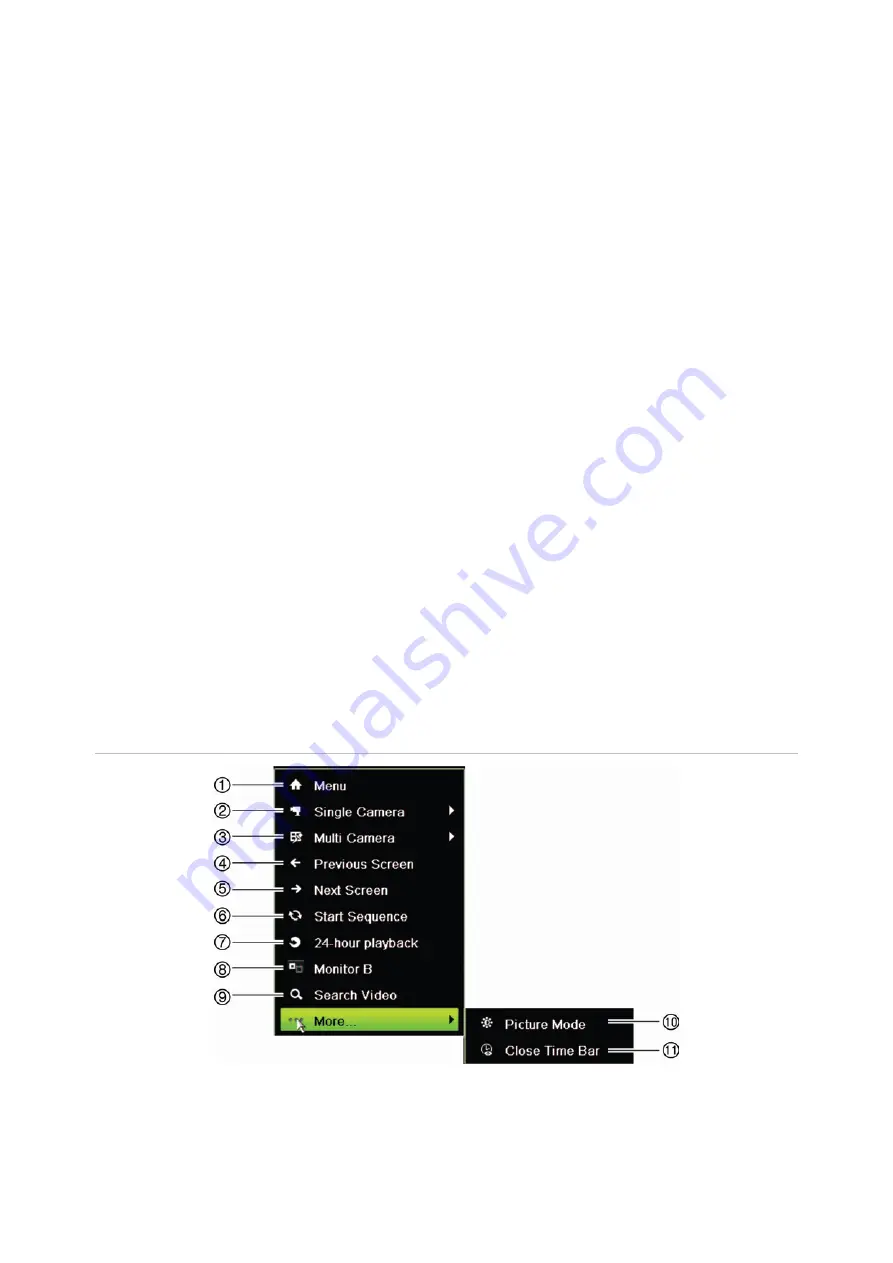
Chapter 5: Live view
28
TruVision DVR 44HD User Manual
The recorder can display more than one icon at the same time. See “Display settings” on page
100 to display or hide the status icons. See “Alarm notification types” on page 95 and enable or
disable the option “Display Event Icon”.
The system status is displayed on the front panel by the status LEDs.
Video output
The recorder automatically checks the monitor outputs used on startup. If more than one
monitor is connected, it then defines which monitor is the main monitor and which is the event
monitor. The event monitor is used to display detected events such as motion. Only one
monitor can be controlled at a time.
If a HDMI monitor is used, it will be the main output. If HDMI and VGA monitors are both
connected to the recorder, both will be main monitors; they will both show the same view.
See “Live view mouse menu” below for more information on setting up the monitors.
Monitor A is the main monitor. When an alarm or motion is detected, the camera with the
alarm/motion event is displayed on monitor B. When there are multiple alarm or motion events,
the camera images are sequenced on monitor B.
Live view mouse menu
Many features of live view can be quickly accessed by placing the cursor on a live image and
clicking the right-button of the mouse. The mouse menu appears (see Figure 7 below).
Figure 7: The mouse menu for the main monitor
The list of commands available depends on which monitor is active; main or auxiliary (monitor
B). See Table 7 on page 29. The default settings of these commands are provided in the
appendix under “Default menu settings” on page 157.
Summary of Contents for interlogix TruVision DVR 44HD
Page 1: ...TruVision DVR 44HD User Manual P N 1072968 EN REV B ISS 11AUG15...
Page 174: ......






























