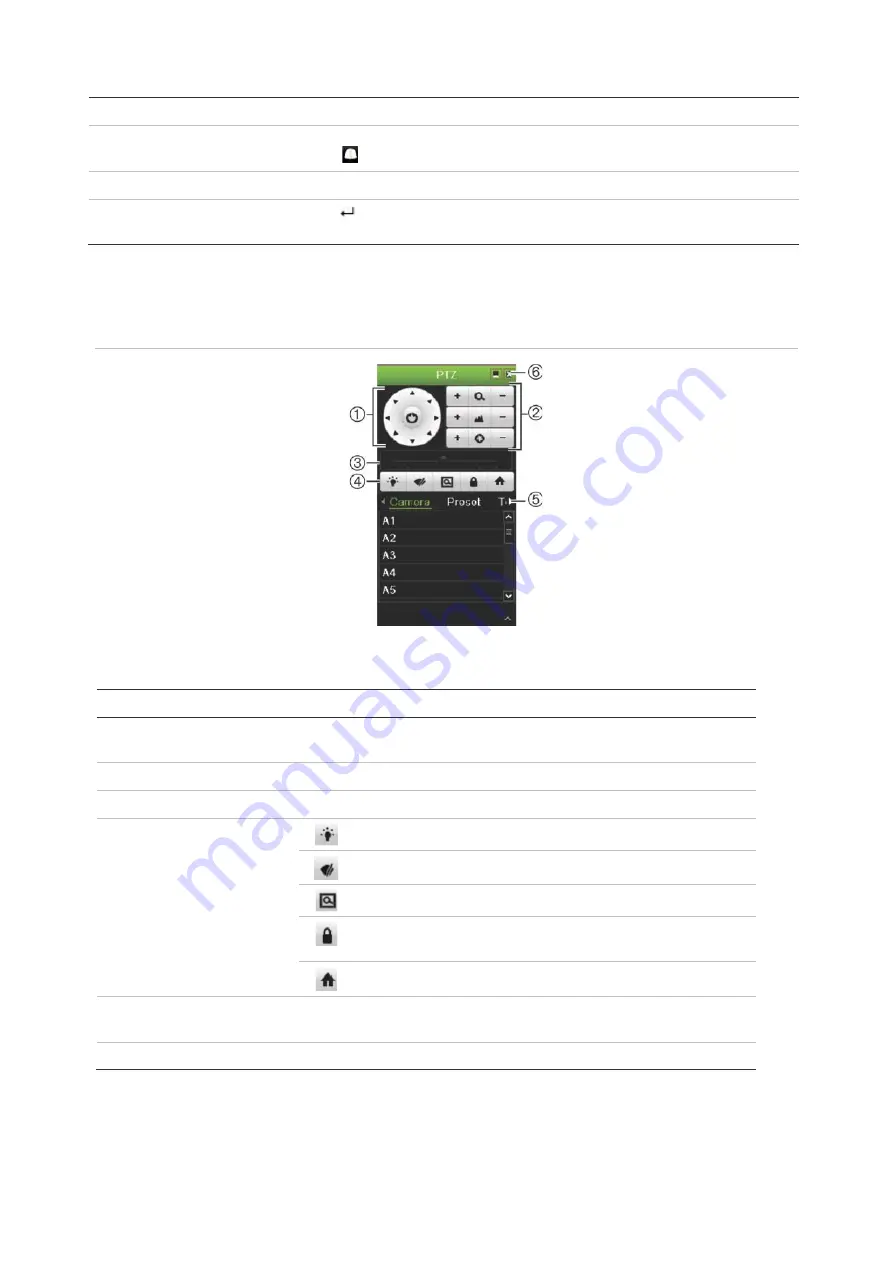
Chapter 5: Live view
TruVision DVR 44HD User Manual
33
Front panel
Press
Enter
. PTZ control panel appears.
Mouse
Left-click the mouse on the desired camera image. The live view toolbar appears. Click the
PTZ control icon
to enter PTZ mode. The PTZ control panel appears.
Remote control
Press the OK button. The PTZ control panel appears.
Keypad
Press the Enter
button on the keypad. For further information on using the KTD-405
keypad, see Appendix E “KTD-405 keypad” on page 144.
If the display was in multiview format, it changes to full-screen format for the selected camera.
See Figure 10 below for a description of the PTZ control panel.
Figure 10: PTZ control panel
Table 10: Description of the PTZ control panel
Name
Description
1.
Directional pad/auto-scan
buttons
Controls the movements and directions of the PTZ. The center button is
used to start auto-pan by the PTZ dome camera.
2.
Zoom, focus, and iris
Adjusts zoom, focus and iris.
3.
PTZ movement
Adjusts the speed of PTZ movement.
4.
Toolbar
Turns on/off camera light.
Turns on/off camera wiper.
Zoom area.
Centers the PTZ dome camera image. This command is not
supported on all PTZ dome cameras.
Jumps to the home position.
5.
Select PTZ command
Displays the desired function from the scroll bar: camera, preset, preset
tour or shadow tour.
6.
Exit
Exits the PTZ control panel.
Summary of Contents for interlogix TruVision DVR 44HD
Page 1: ...TruVision DVR 44HD User Manual P N 1072968 EN REV B ISS 11AUG15...
Page 174: ......






























