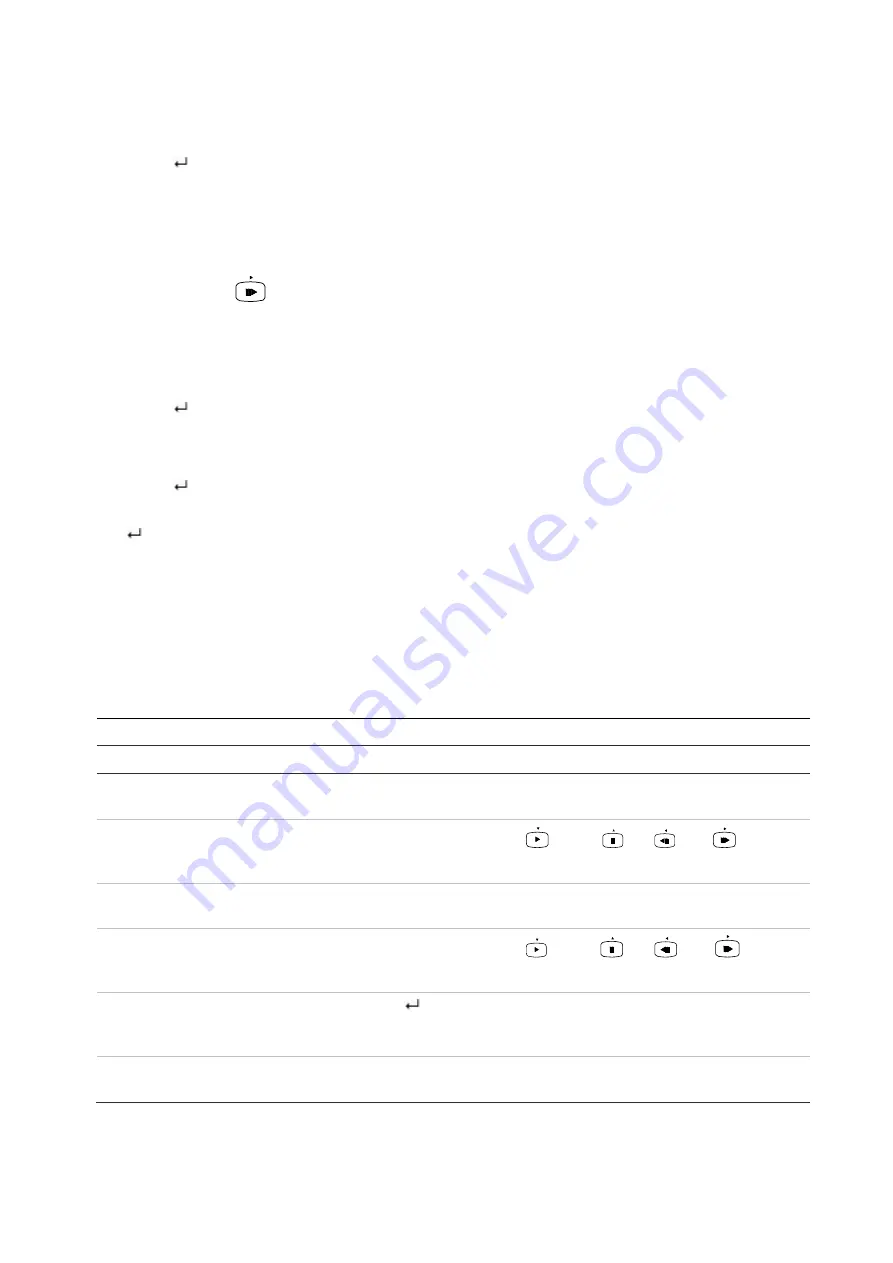
Appendix E: KTD-405 keypad
148
TruVision DVR 44HD User Manual
7. Press and hold
esc
and then press the arrow buttons to navigate the cursor to activate OK
button on the Login screen.
8. Press
. The main menu appears.
Example 2: To modify a menu option using the keypad
1. In the main menu press and hold
esc
and then press the arrow buttons to navigate to the
desired menu icon (for example, Display Mode Settings).
2. Press esc and
to go to
Display Mode Settings
menu.
3. Press
Zoom +
or
Zoom -
to scroll to the menu tab,
More Settings
.
4. When in the desired menu window, press and hold
esc
and then press the arrow buttons to
navigate the cursor to the option,
Menu Timeout
.
5. Press
to activate the dropdown menu.
6. Press and hold
esc
and then press the up/down arrow buttons to navigate to the desired
option.
7. Press
to select the option.
8. Press and hold
esc
and then press the up/down arrow buttons to navigate to Apply. Press
to select it. Then navigate to
Back
to return to live view.
Instead of the arrow buttons, you can also use the joystick on the keyboard.
Recorder mapping to the KTD-405 keypad
Table 22: Recorder mapping to the KTD-405 keypad
Task
Keypad action
Further information
Menu mode
Call up or exit menu
In live view, press
esc
.
To log out the menu: go to the Power
Manager menu and select Logout.
Move through the menus
Press and hold
esc
and then
press the arrow buttons or use
the joystick.
Down
,
Up
,
Left
,
Right
Move between menu tabs
Press
seq
to switch between
menu tabs.
Navigate to a menu option
Press and hold
esc
and then
press the arrow buttons or use
the joystick.
Down
,
Up
,
Left
,
Right
Select a character or menu
option
Press
Enter
(
).
Note
. If you press
esc
before pressing
Enter
,
you quit the menu without saving any
changes. It is the same as Cancel.
Select the zone ID
Press
zone
to connect the
keypad to the recorder.
Summary of Contents for interlogix TruVision DVR 44HD
Page 1: ...TruVision DVR 44HD User Manual P N 1072968 EN REV B ISS 11AUG15...
Page 174: ......






























