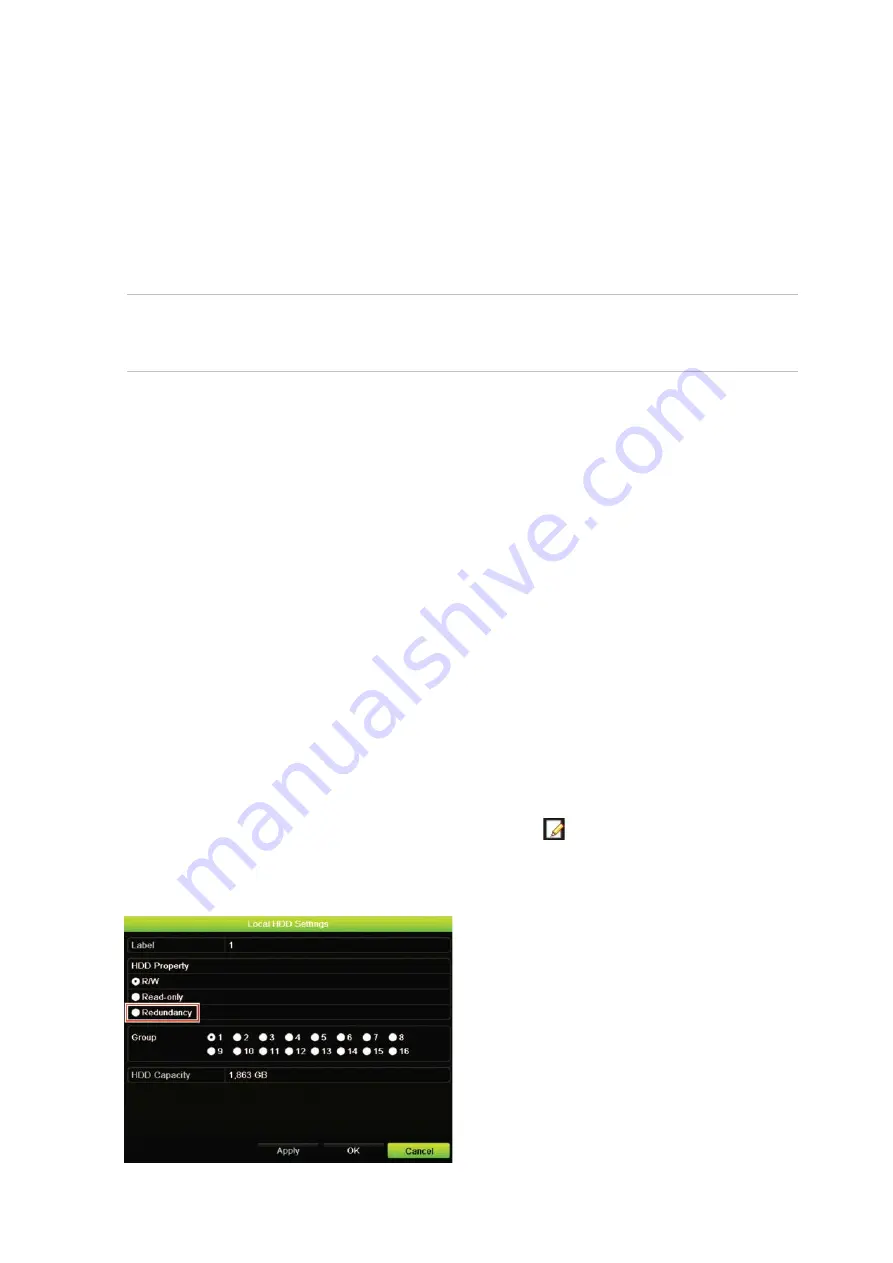
Chapter 15: Storage management
106
TruVision DVR 44HD User Manual
Overwrite a HDD
You can select how the recorder responds when the HDDs become full and there is no longer
sufficient space to save new data. The overwrite option is enabled by default.
To enable overwrite when the HDDs are full:
1. From the menu toolbar, click
Storage Management
>
HDD Information
.
2. Enable
Overwrite
.
Caution
: If the overwrite option is disabled and the quota management capacity for a
channel is set to zero, the recordings on that channel can still be overwritten. To avoid this
happening, set a quota level for the channel or use the group management mode.
3. Click
Apply
to save the settings.
4. Continue to configure the recorder or click
Exit
to return to live view.
HDD redundancy
Setting up HDD redundancy lets your DVR redundantly record a copy of the videos onto
multiple drives as a safeguard against losing all your files in case of disk failures. This process
is also known as
mirroring
. You must have more than one HDD in your DVR to set up HDD
redundancy.
Redundancy significantly reduces the storage capability of the HDDs. As a result you need to
double your capacity to record video over a given time.
Note
: You must set the storage mode of the HDD to Group before configuring the redundancy.
See “Group HDD” on page 108 for more information.
To set up HDD redundancy:
1. From the menu toolbar, click
Storage Management
>
HDD Information
.
2. Select the HDD to be used for redundancy and click
Edit
.
3. In the “Local HDD Settings window”, select
Redundancy
.
Verify at least one other HDD is set to R/W (read/write).
Summary of Contents for interlogix TruVision DVR 44HD
Page 1: ...TruVision DVR 44HD User Manual P N 1072968 EN REV B ISS 11AUG15...
Page 174: ......






























