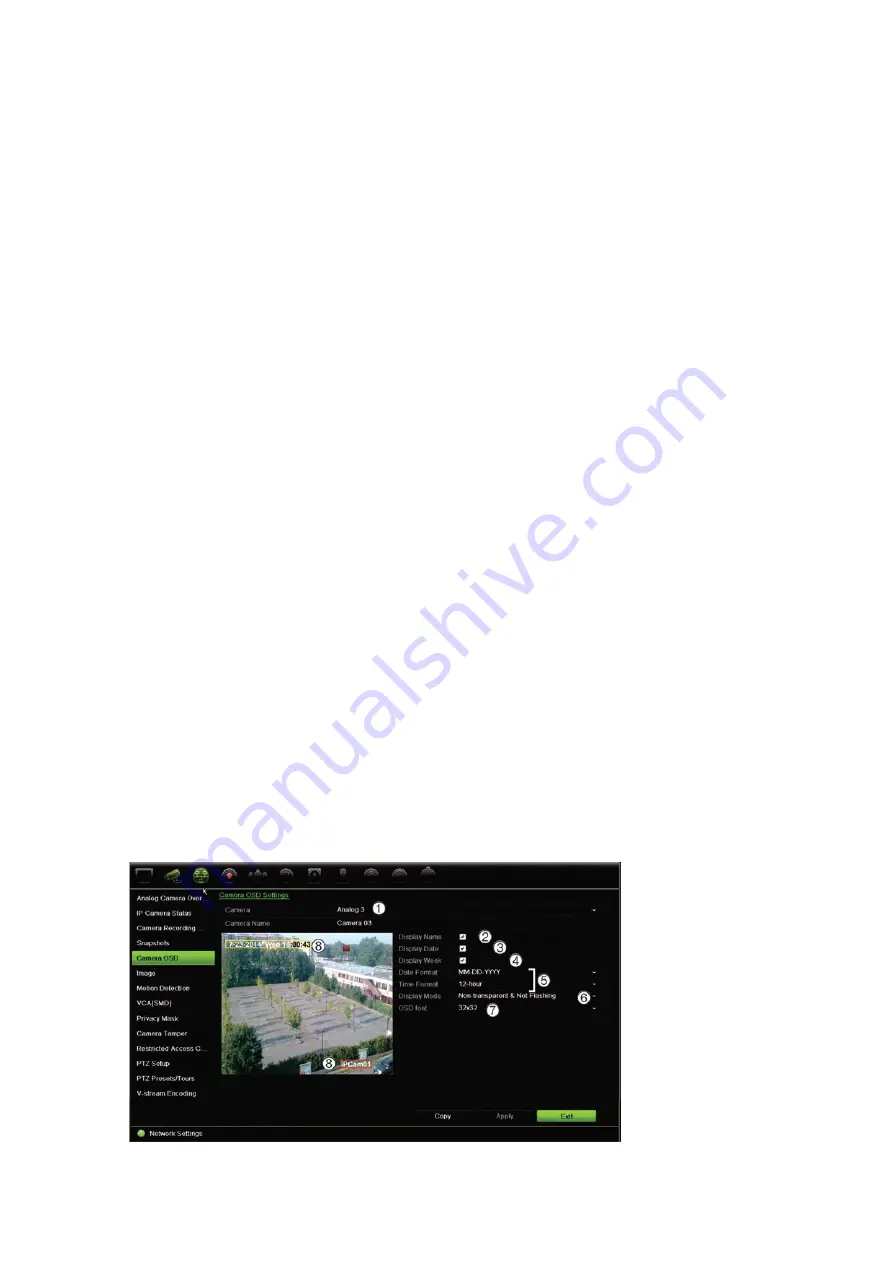
Chapter 10: Camera setup
TruVision DVR 44HD User Manual
63
Snapshots
You can define the image quality and resolution of snapshots for each camera. Snapshots can
be taken at any time during live view or playback, or can be created when an alarm occurs and
sent by email or sent to an FTP server.
To configure snapshots:
1. From the menu toolbar, click
Camera Setup
>
Snapshots
.
2. Select the desired camera.
3. Select the snapshot resolution from the drop-down list.
Select QCIF, CIF, 4CIF, or Maximum. Maximum is the maximum available resolution from
the camera. For analog cameras, this is the maximum available resolution in the camera.
For IP cameras, this is the resolution being recorded.
4. Select the snapshot quality from the drop-down list (low, medium or high).
5. Click
Apply
to save the settings.
6. To copy the settings to other cameras, click
Copy
and select the desired cameras. Click
OK
.
7. Click
Exit
to return to live view.
Camera OSD
The recorder lets you configure which information is displayed on-screen for each individual
camera.
The on-screen display (OSD) settings appear in live view mode and include the camera name,
time and date. They are part of the image and are therefore also recorded.
To configure the OSD settings:
1. From the menu toolbar, click
Camera Setup
>
Camera
OSD
.
Summary of Contents for interlogix TruVision DVR 44HD
Page 1: ...TruVision DVR 44HD User Manual P N 1072968 EN REV B ISS 11AUG15...
Page 174: ......






























