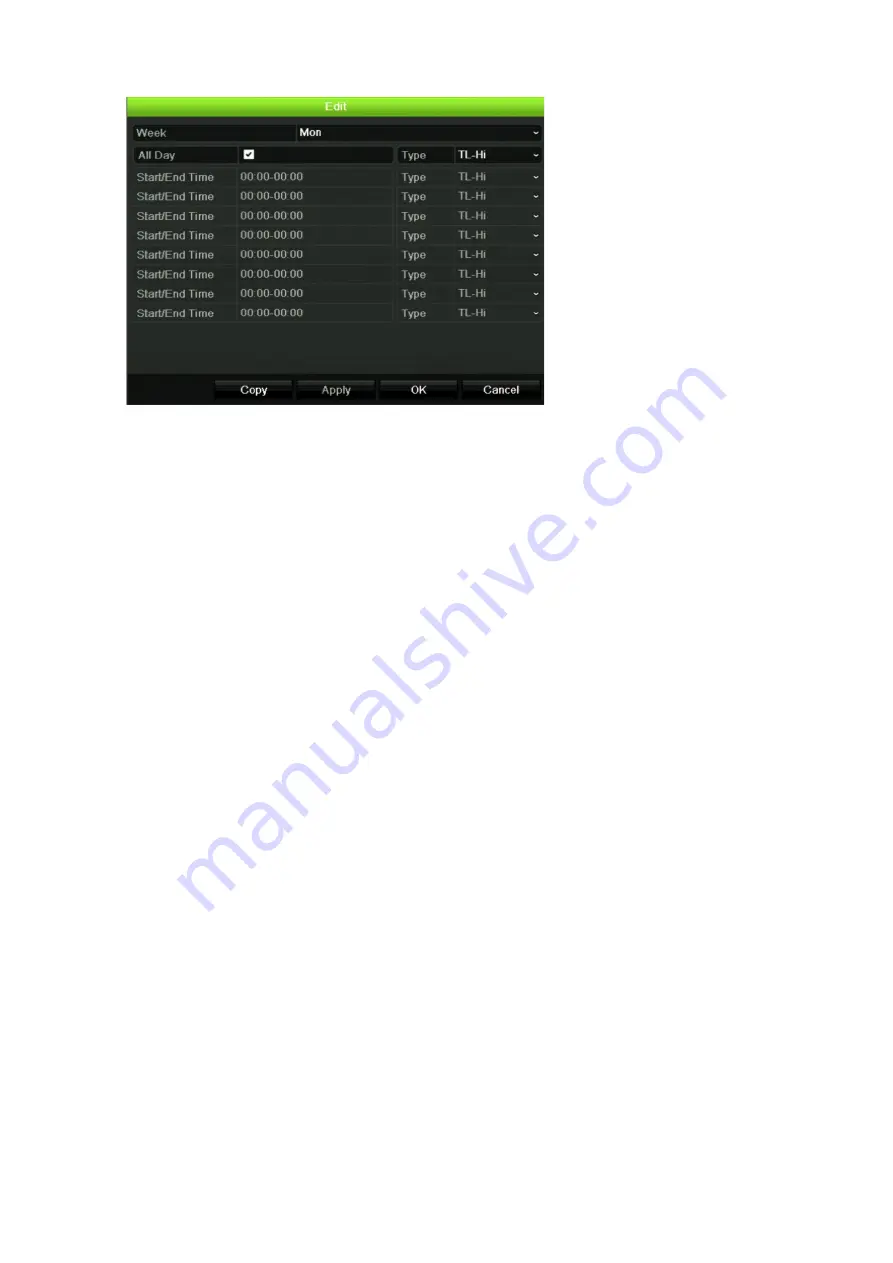
Chapter 12: Recording
90
TruVision DVR 44HD User Manual
5. Select the day of the week (1) for which you want to set up the schedule.
You can define a different schedule for each day of the week.
6. Set the start and end time for recording.
Define a time period by entering a start (left column) and end (right column) time. You can
schedule up to eight time periods. Click All Day to record all day.
Note
:
Time periods defined cannot overlap.
7. Select a recording type.
This setting instructs the recorder to begin recording when an alarm is triggered. The
recording type can be based on time and triggered by motion detection and/or an alarm. If
set to TimeLapse (TL-Hi or TL-Lo), the recorder records continuously.
8. Click
Apply
to save settings.
9. Repeat steps 4 to 8 for other days of the week or to copy the schedule settings to another
day.
To copy the current schedule settings to another day of the week, click
Copy
. Select the
number of the day of the week to which to copy the schedule. Click
OK
to save changes
and return to the Edit window.
10. Repeat steps 4 to 9 for the other cameras.
11. Click
Apply
to save the settings and
OK
to return to the schedule window.
The recording schedule window appears showing the schedule selected (see Figure 27 on
page 88 for an example).
Modify the instant replay duration
The live view toolbar in live view lets you quickly replay recorded video for a preprogrammed
period. You can easily change this preprogrammed time period. See page 30 for more
information on the live view toolbar.
Summary of Contents for interlogix TruVision DVR 44HD
Page 1: ...TruVision DVR 44HD User Manual P N 1072968 EN REV B ISS 11AUG15...
Page 174: ......






























