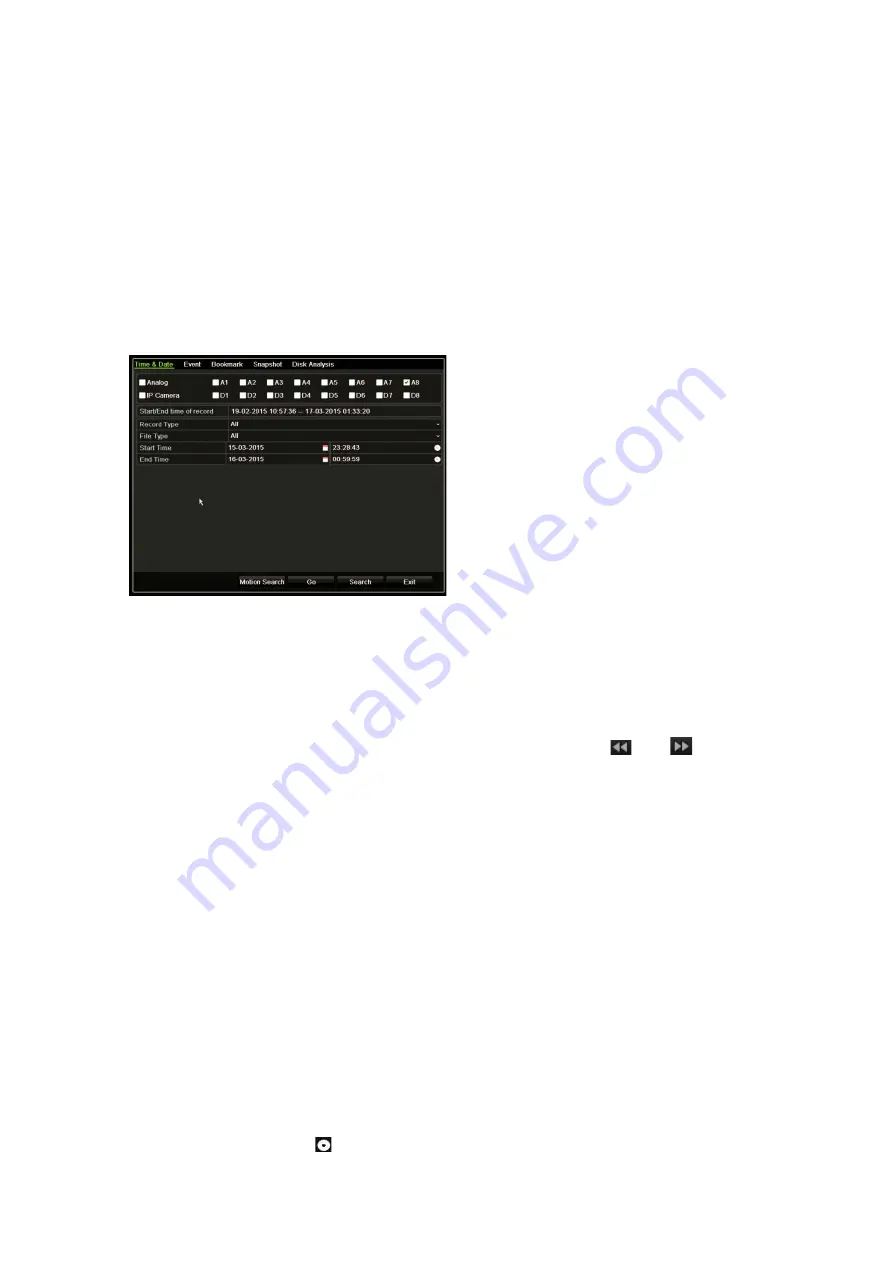
Chapter 8: Archiving files
TruVision DVR 44HD User Manual
51
Searching and playing back recorded video
1. In live view, press the Search button on the front panel.
– Or –
In live view, right-click the mouse to call up the mouse menu. Click Search Video.
Note
: If you are not already logged into the recorder you will have to enter your username
and password.
2. The search window appears. Select the desired cameras, record type, file type as well as
the start and end times of the recording. A maximum of eight cameras can be selected.
3. Click the
Go
button.
4. The playback window appears. To change the speed and direction of playback:
Front panel
: Press the left and right arrows on the front panel to speed up and slowdown
playback. Press the Playback button to reverse playback.
Mouse
: In the playback toolbar on the bottom of the window, click
and
buttons to
speed up and slowdown playback. Click on the timeline to jump forwards or backwards in
time.
Exporting video recordings
You can export a complete archive file that covers the entire period recorded (A), or you can
clip one or more segments of interest in the file and just export the clips (B).
A. Archiving the entire video file
1. Search for the desired recorded video. See “Searching and playing back recorded video”
above.
2. Connect a CD/DVD or USB device to the recorder.
3.
Front panel
: Press the
Archive
button on the front panel during playback.
Mouse
: Click the Archive
button in the playback window.
Summary of Contents for interlogix TruVision DVR 44HD
Page 1: ...TruVision DVR 44HD User Manual P N 1072968 EN REV B ISS 11AUG15...
Page 174: ......






























