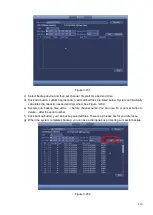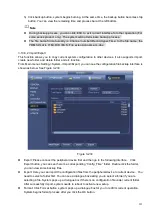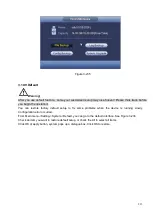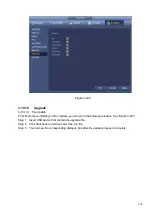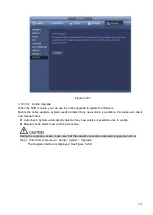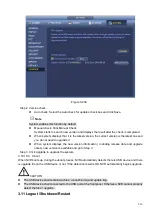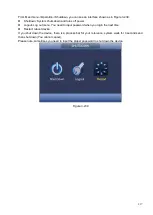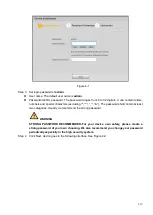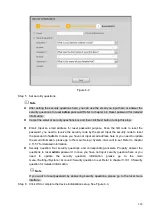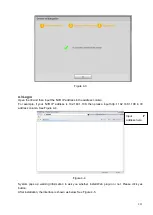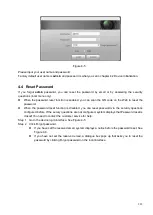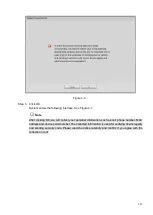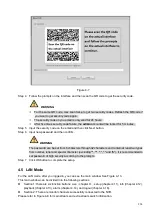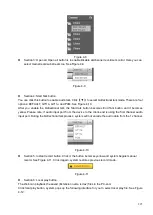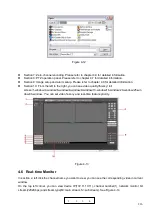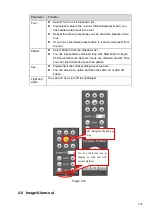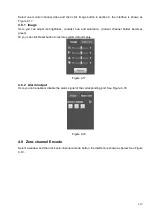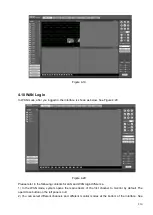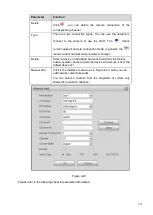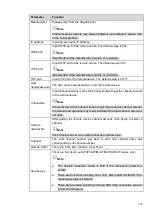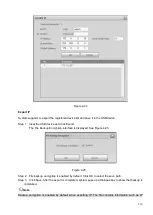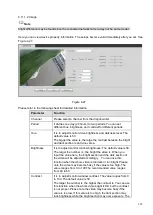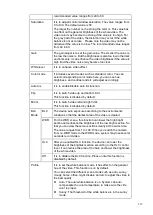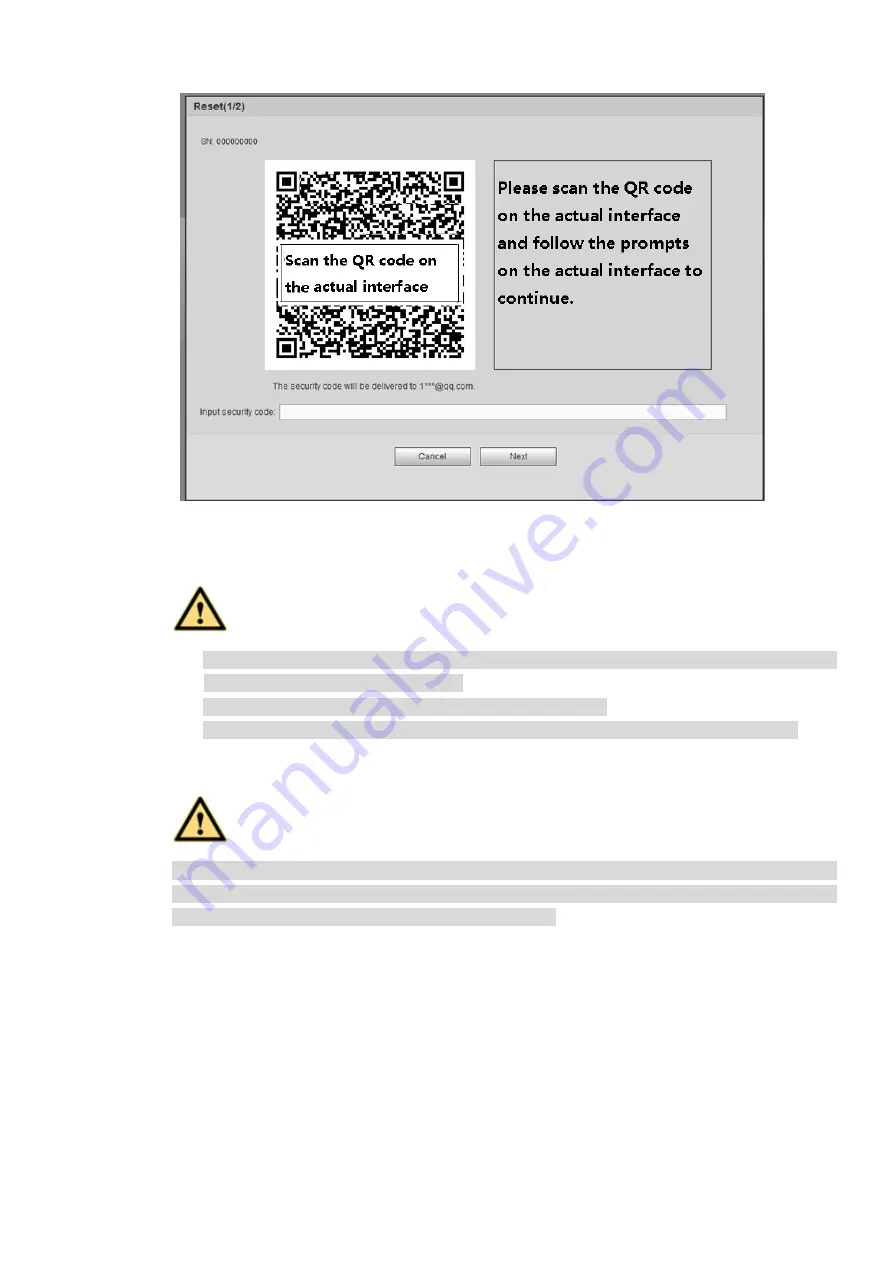
224
Figure 4-7
Step 4 Follow the prompts on the interface and then scan the QR code to get the security code.
WARNING
For the same QR code, max scan twice to get two security codes. Refresh the QR code if
you want to get security code again.
The security code on you email is only valid for 24 hours.
After five times security code failure, the
admin
account will be locked for 5 minutes.
Step 5 Input the security code on the email and then click Next button.
Step 6 Input new password and then confirm.
WARNING
The password can be set from 8 characters through 32 characters and contain at least two types
from number, letter and special character (excluding"'", """, ";", ":" and "&"). It is recommended to
set password of high security according to the prompts.
Step 7 Click OK button to complete the setup.
4.5 LAN Mode
For the LAN mode, after you logged in, you can see the main window. See Figure 4-13.
This main window can be divided into the following sections.
⚫
Section 1: there are six function buttons: Live
(
chapter 0
, setup (chapter 4.11), info (Chapter 4.12),
playback (chapter 4.13), alarm (chapter 4.14), and logout (chapter 4.16).
⚫
Section 2: There are monitor channels successfully connected to the NVR.
Please refer to Figure 4-8 for main stream and extra stream switch information.
Summary of Contents for EmPower NVR
Page 1: ...EmPower NVR User s Manual V4 4 3...
Page 36: ...23 Figure 3 16 Step 2 Click device display edit interface See Figure 3 17...
Page 97: ...84 Figure 3 91 Figure 3 92...
Page 120: ...107 Figure 3 110 Figure 3 111 Figure 3 112...
Page 131: ...118 Figure 3 123 Figure 3 124...
Page 133: ...120 Figure 3 126 Click draw button to draw the zone See Figure 3 127...
Page 137: ...124 Figure 3 130 Click Draw button to draw a zone See Figure 3 131 Figure 3 131...
Page 142: ...129 Figure 3 136 Click draw button to draw the zone See Figure 3 137...
Page 155: ...142 Figure 3 149 Figure 3 150...
Page 156: ...143 Figure 3 151 Figure 3 152...
Page 174: ...161 Figure 3 172 Figure 3 173...
Page 277: ...264 Figure 4 61 Figure 4 62 Figure 4 63...
Page 303: ...290 Figure 4 101 Figure 4 102...
Page 327: ...314 Figure 4 136 Note For admin you can change the email information See Figure 4 137...