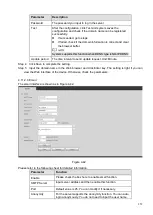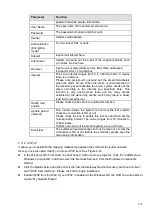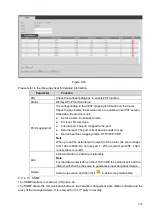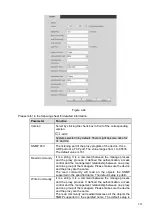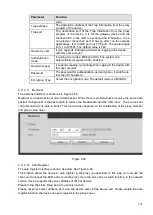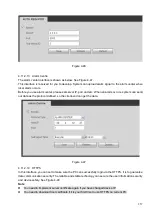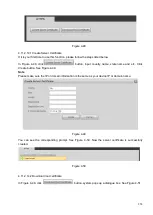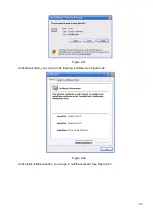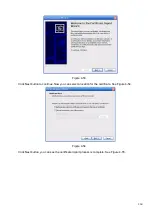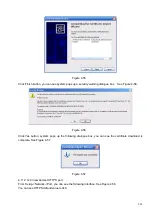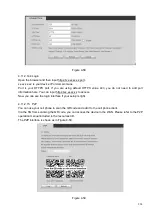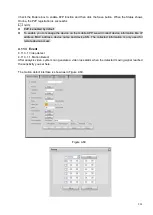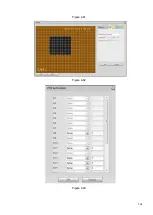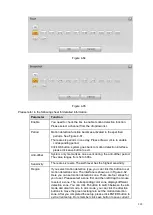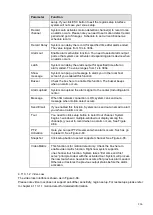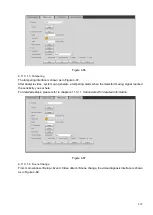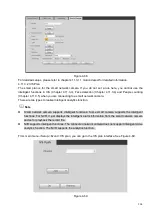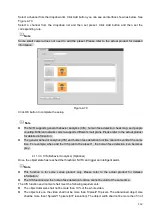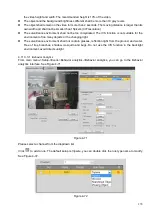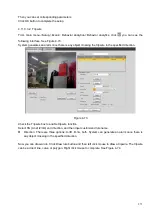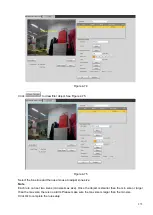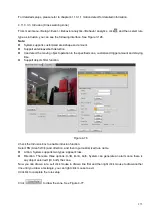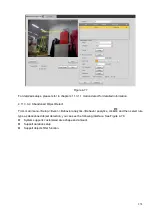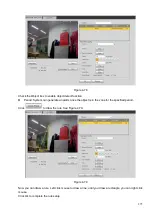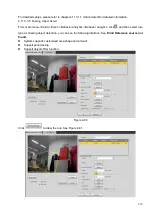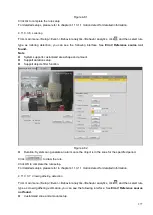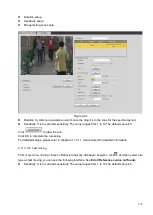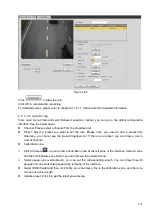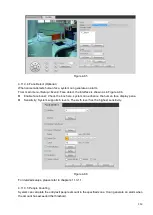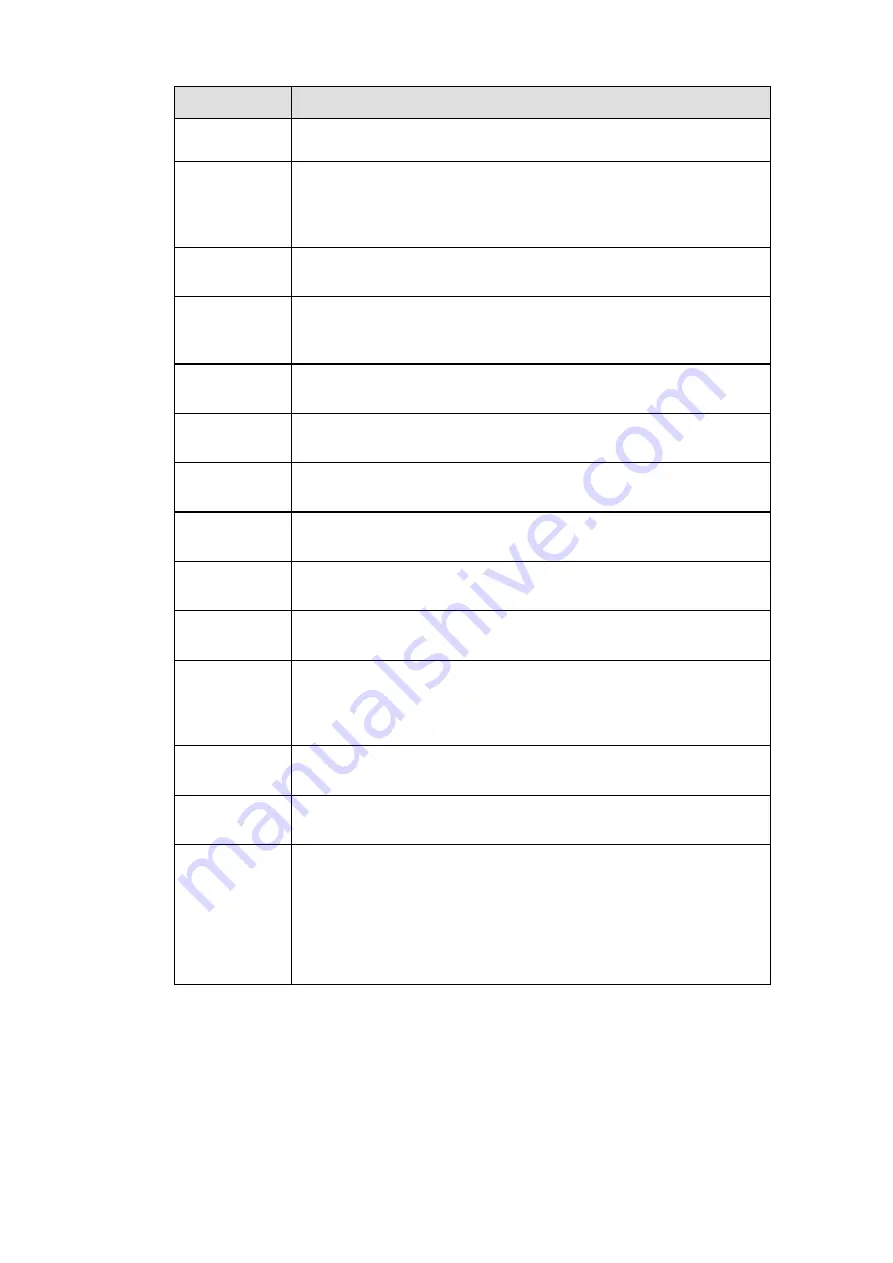
266
Parameter
Function
setup. If you click ESC button to exit the region setup interface
system will not save your zone setup.
Record
channel
System auto activates motion detection channel(s) to record once
an alarm occurs. Please note you need to set motion detect record
period and go to Storage-> Schedule to set current channel as
schedule record.
Record Delay System can delay the record for specified time after alarm ended.
The value ranges from 10s to 300s.
Alarm out
Enable alarm activation function. You need to select alarm output
port so that system can activate corresponding alarm device when
an alarm occurs.
Latch
System can delay the alarm output for specified time after an
alarm ended. The value ranges from 1s to 300s.
Show
message
System can pop up a message to alarm you in the local host
screen if you enabled this function.
Buzzer
Check the box here to enable this function. The buzzer beeps
when an alarm occurs.
Alarm upload System can upload the alarm signal to the center (Including alarm
center.
Message
When 3G network connection is OK, system can send out a
message when motion detect occurs.
Send Email
If you enabled this function, System can send out an email to alert
you when an alarm occurs.
Tour
You need to click setup button to select tour channel. System
begins 1-wiindow or multiple-window tour display among the
channel(s) you set to record when an alarm occurs. See Figure
4-64.
PTZ
Activation
Here you can set PTZ movement when alarm occurs. Such as go
to preset X. See Figure 4-63.
Snapshot
Click setup button to select snapshot channel. See Figure 4-65.
Video Matrix
This function is for motion detect only. Check the box here to
enable video matrix function. Right now system supports
one-
channel tour function. System takes “first come and first
serve” principle to deal with the activated tour. System will process
the new tour when a new alarm occurs after previous alarm ended.
Otherwise it restores the previous output status before the alarm
activation.
4.11.3.1.2
Video Loss
The video loss interface is shown as in Figure 4-66.
Please note video loss does not support anti-dither, sensitivity, region setup. For rest setups, please refer
to chapter 4.11.3.1.1 motion detect for detailed information.
Summary of Contents for EmPower NVR
Page 1: ...EmPower NVR User s Manual V4 4 3...
Page 36: ...23 Figure 3 16 Step 2 Click device display edit interface See Figure 3 17...
Page 97: ...84 Figure 3 91 Figure 3 92...
Page 120: ...107 Figure 3 110 Figure 3 111 Figure 3 112...
Page 131: ...118 Figure 3 123 Figure 3 124...
Page 133: ...120 Figure 3 126 Click draw button to draw the zone See Figure 3 127...
Page 137: ...124 Figure 3 130 Click Draw button to draw a zone See Figure 3 131 Figure 3 131...
Page 142: ...129 Figure 3 136 Click draw button to draw the zone See Figure 3 137...
Page 155: ...142 Figure 3 149 Figure 3 150...
Page 156: ...143 Figure 3 151 Figure 3 152...
Page 174: ...161 Figure 3 172 Figure 3 173...
Page 277: ...264 Figure 4 61 Figure 4 62 Figure 4 63...
Page 303: ...290 Figure 4 101 Figure 4 102...
Page 327: ...314 Figure 4 136 Note For admin you can change the email information See Figure 4 137...