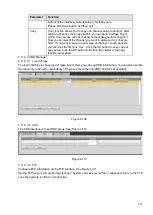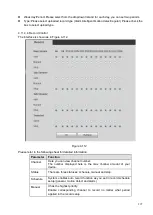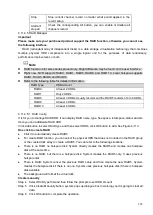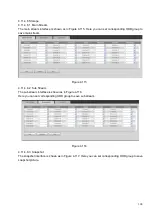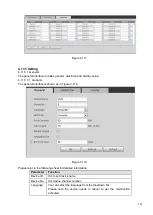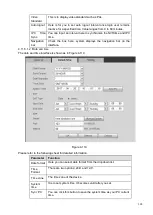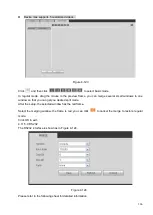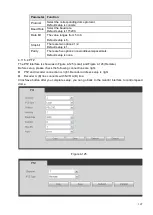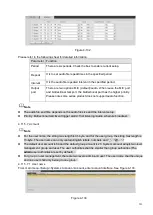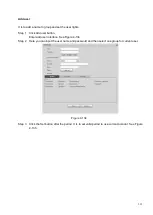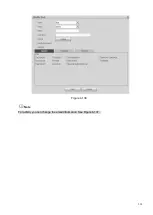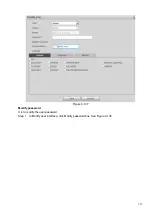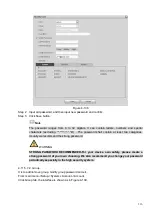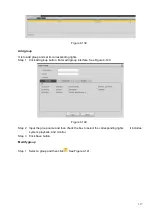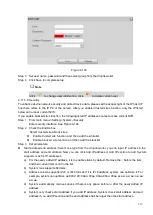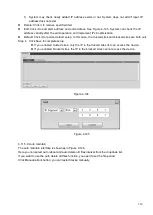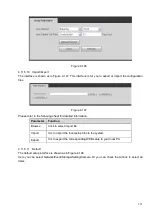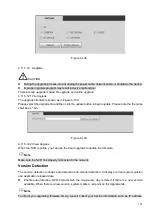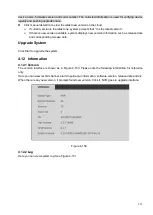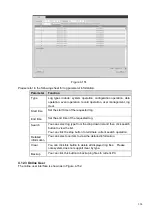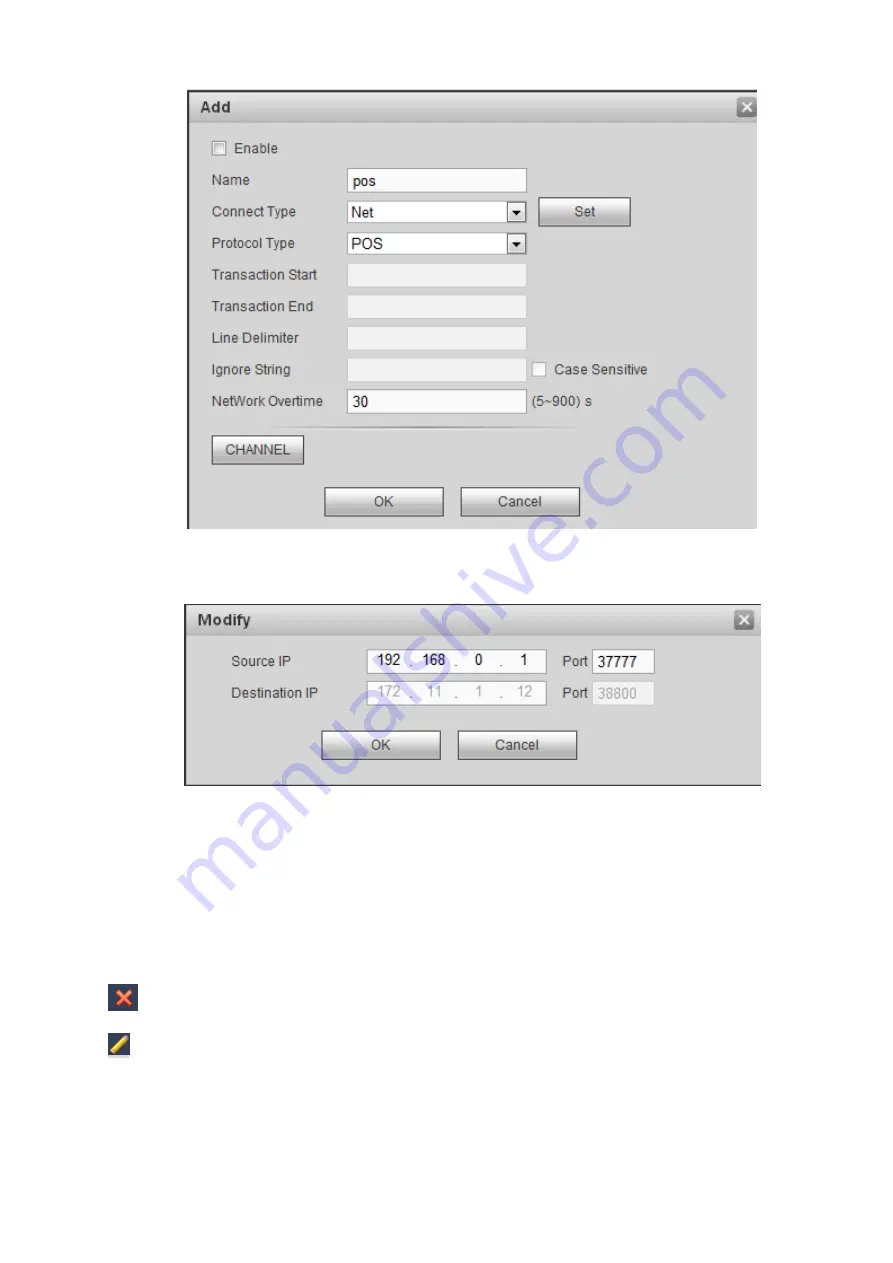
309
Figure 4-128
Check the box to enable POS function, Click Set button; you can see the following interface. See Figure
Figure 4-129
Set source IP and destination IP, and then click OK. System goes back to Figure 4-128.
⚫
Source IP: POS device IP address.
⚫
Destination IP: NVR IP address.
In Figure 4-128, click Channel Set button, select the channel you want to overlay POS information. Click
OK button to complete the setup.
Tips
: Click it to delete POS setup.
: Click it to change setup information.
4.11.5.6 Voice
The audio function is to manage audio files and set schedule play function. It is to realize audio broadcast
activation function.
Summary of Contents for EmPower NVR
Page 1: ...EmPower NVR User s Manual V4 4 3...
Page 36: ...23 Figure 3 16 Step 2 Click device display edit interface See Figure 3 17...
Page 97: ...84 Figure 3 91 Figure 3 92...
Page 120: ...107 Figure 3 110 Figure 3 111 Figure 3 112...
Page 131: ...118 Figure 3 123 Figure 3 124...
Page 133: ...120 Figure 3 126 Click draw button to draw the zone See Figure 3 127...
Page 137: ...124 Figure 3 130 Click Draw button to draw a zone See Figure 3 131 Figure 3 131...
Page 142: ...129 Figure 3 136 Click draw button to draw the zone See Figure 3 137...
Page 155: ...142 Figure 3 149 Figure 3 150...
Page 156: ...143 Figure 3 151 Figure 3 152...
Page 174: ...161 Figure 3 172 Figure 3 173...
Page 277: ...264 Figure 4 61 Figure 4 62 Figure 4 63...
Page 303: ...290 Figure 4 101 Figure 4 102...
Page 327: ...314 Figure 4 136 Note For admin you can change the email information See Figure 4 137...