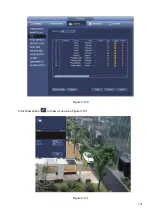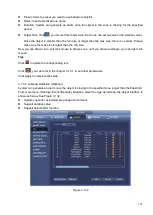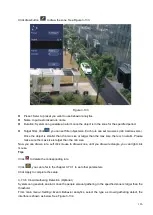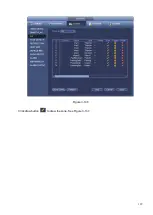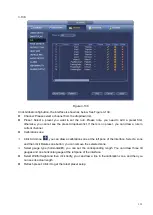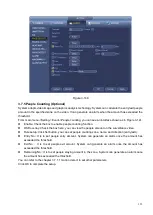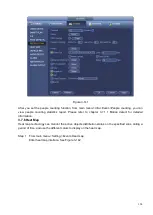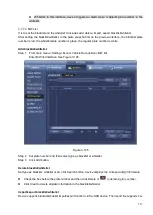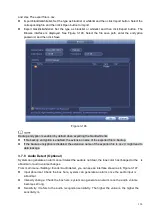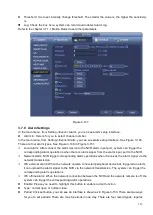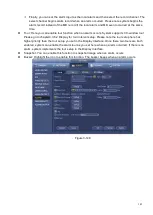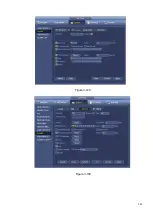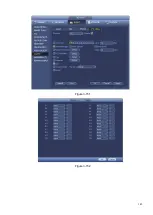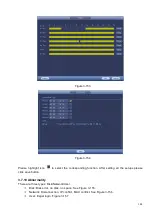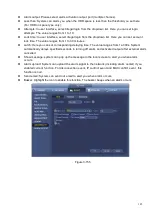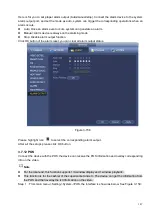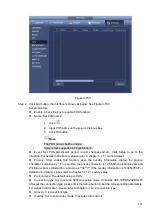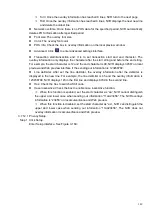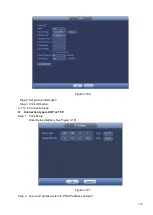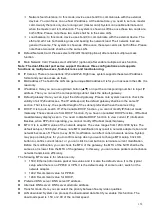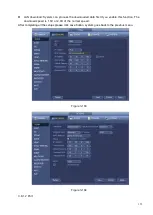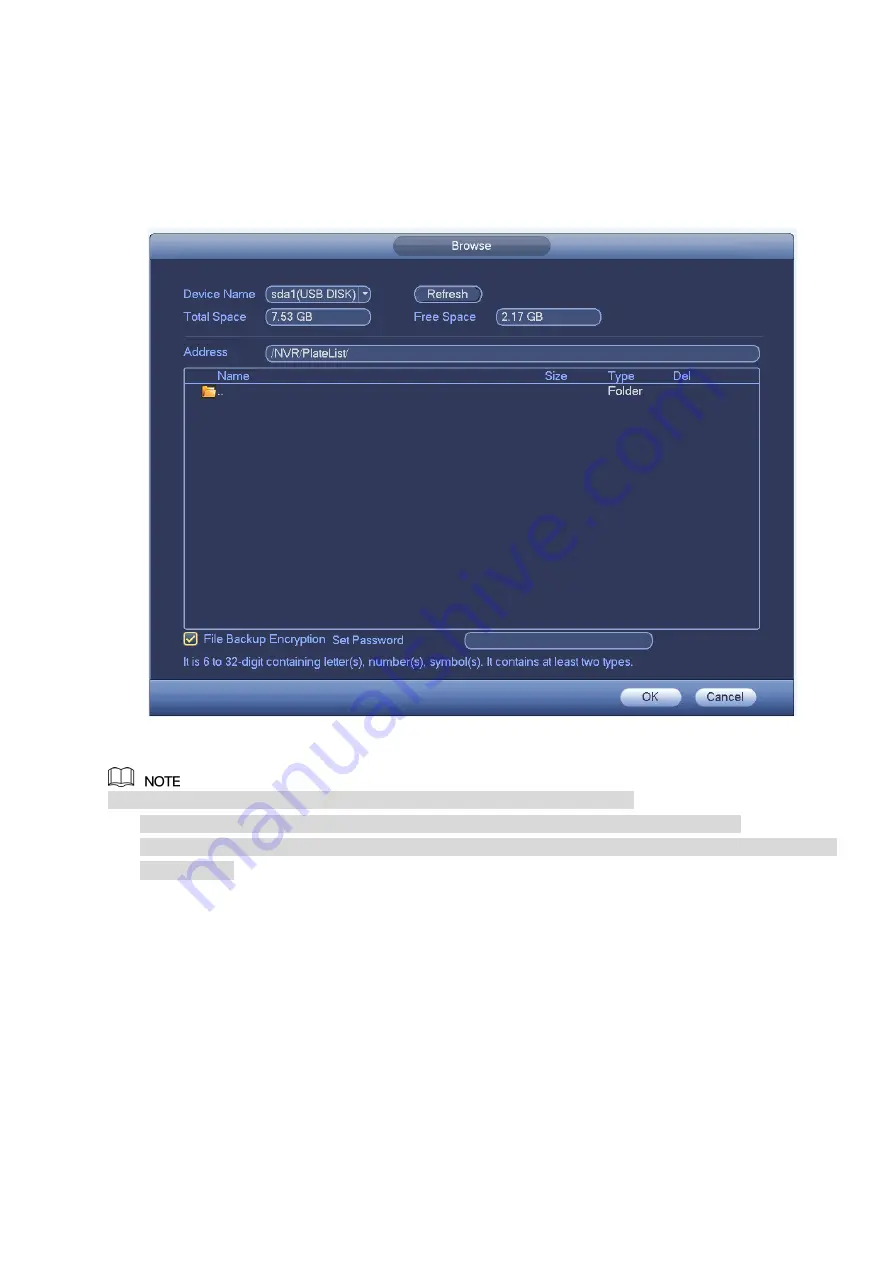
138
and xlsx. The export file is .csv.
⚫
Import blacklist/whitelist: Set the type as blacklist or whitelist and then click Import button. Select the
corresponding file and then click Open button to import.
⚫
Export blacklist/whitelist: Set the type as blacklist or whitelist and then click Export button. The
Browse interface is displayed. See Figure 3-146. Select the file save path, enter the encryption
password, and then click Save.
Figure 3-146
Backup encryption is enabled by default when exporting the black/white list.
⚫
If file backup encryption is enabled, the extension name of the exported file is .backup.
⚫
If the backup encryption is disabled, the extension name of the exported file is .csv. It might lead to
data leakage.
3.7.8 Audio Detect (Optional)
System can generate an alarm once it detect the audio is not clear, the tone color has changed or the is
abnormal or audio volume changes.
From main menu->Setting->Event->Audio detect, you can see an interface shown as in Figure 3-147.
⚫
Input abnormal: Check the box here, system can generate an alarm once the audio input is
abnormal.
⚫
Intensity change: Check the box here, system can generate an alarm once the audio volume
becomes strong.
⚫
Sensitivity: It refers to the audio recognition sensitivity. The higher the value is , the higher the
sensitivity is.
Summary of Contents for EmPower NVR
Page 1: ...EmPower NVR User s Manual V4 4 3...
Page 36: ...23 Figure 3 16 Step 2 Click device display edit interface See Figure 3 17...
Page 97: ...84 Figure 3 91 Figure 3 92...
Page 120: ...107 Figure 3 110 Figure 3 111 Figure 3 112...
Page 131: ...118 Figure 3 123 Figure 3 124...
Page 133: ...120 Figure 3 126 Click draw button to draw the zone See Figure 3 127...
Page 137: ...124 Figure 3 130 Click Draw button to draw a zone See Figure 3 131 Figure 3 131...
Page 142: ...129 Figure 3 136 Click draw button to draw the zone See Figure 3 137...
Page 155: ...142 Figure 3 149 Figure 3 150...
Page 156: ...143 Figure 3 151 Figure 3 152...
Page 174: ...161 Figure 3 172 Figure 3 173...
Page 277: ...264 Figure 4 61 Figure 4 62 Figure 4 63...
Page 303: ...290 Figure 4 101 Figure 4 102...
Page 327: ...314 Figure 4 136 Note For admin you can change the email information See Figure 4 137...