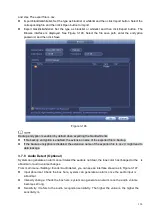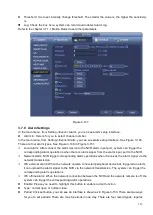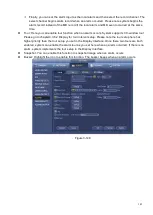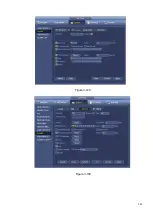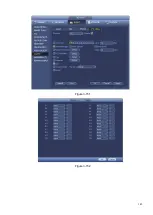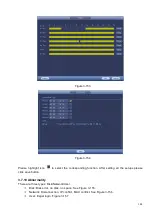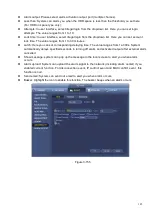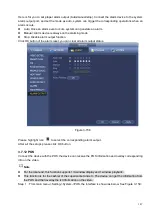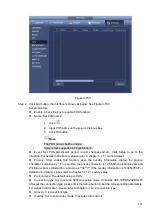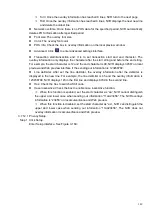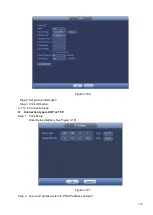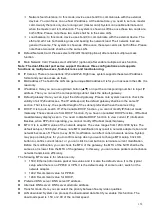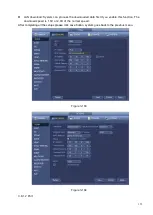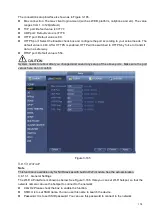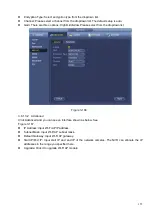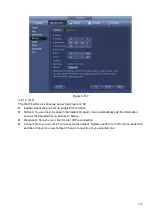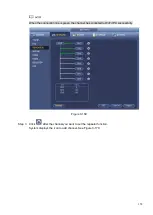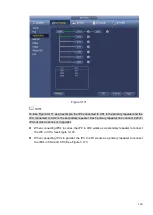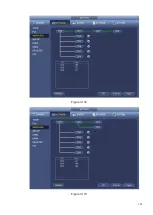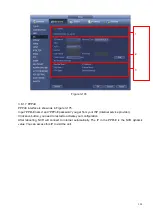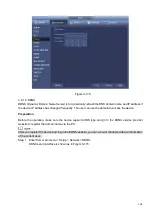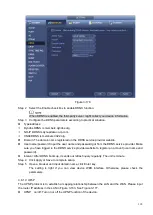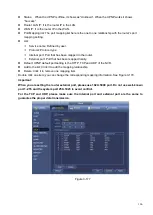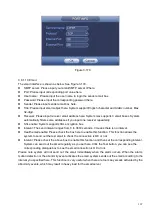152
Network fault-tolerance: In this mode, device uses bond0 to communicate with the external
devices. You can focus on one host IP address. At the same time, you need to set one master
card. Usually there is only one running card (master card).System can enable alternate card
when the master card is malfunction. The system is shown as offline once these two cards are
both offline. Please note these two cards shall be in the same LAN.
Load balance: In this mode, device uses bond0 to communicate with the external device. The
eth0 and eth1 are both working now and bearing the network load. Their network load are
general the same. The system is shown as offline once these two cards are both offline. Please
note these two cards shall be in the same LAN.
⚫
Default Network Card: Please select eth0/eth1/bond0(optional) after enable multiple-access
function
⚫
Main Network Card: Please select eth0/eth1 (optional).after enable multiple access function.
Note: The dual-Ethernet port series support the above three configurations and supports
functions as multiple-access, fault-tolerance and load balancing.
⚫
IP Version: There are two options: IPv4 and IPv6. Right now, system supports these two IP address
format and you can access via them.
⚫
MAC address: The host in the LAN can get a unique MAC address. It is for you to access in the LAN. It is
read-only.
⚫
IP address: Here you can use up/down button (
) or input the corresponding number to input IP
address. Then you can set the corresponding subnet mask the default gateway.
⚫
Default gateway: Here you can input the default gateway. Please note system needs to check the
validity of all IPv6 addresses. The IP address and the default gateway shall be in the same IP
section. That is to say, the specified length of the subnet prefix shall have the same string.
⚫
DHCP: It is to auto search IP. When enable DHCP function, you cannot modify IP/Subnet mask
/Gateway. These values are from DHCP function. If you have not enabled DHCP function , IP/Subnet
mask/Gateway display as zero. You need to disable DHCP function to view current IP information.
Besides, when PPPoE is operating, you cannot modify IP/Subnet mask /Gateway.
⚫
MTU: It is to set MTU value of the network adapter. The value ranges from 1280 -7200 bytes. The
default setup is 1500 bytes. Please note MTU modification may result in network adapter reboot and
network becomes off. That is to say, MTU modification can affect current network service. System
may pop up dialog box for you to confirm setup when you want to change MTU setup. Click OK
button to confirm current reboot, or you can click Cancel button to terminate current modification.
Before the modification, you can check the MTU of the gateway; the MTU of the NVR shall be the
same as or is lower than the MTU of the gateway. In this way, you can reduce packets and enhance
network transmission efficiency.
The following MTU value is for reference only.
1500: Ethernet information packet max value and it is also the default value. It is the typical
setup when there is no PPPoE or VPN. It is the default setup of some router , switch or the
network adapter.
1492: Recommend value for PPPoE.
1468: Recommend value for DHCP.
⚫
Preferred DNS server: DNS server IP address.
⚫
Alternate DNS server: DNS server alternate address.
⚫
Transfer mode: Here you can select the priority between fluency/video qualities.
⚫
LAN download: System can process the downloaded data first if you enable this function. The
download speed is 1.5X or 2.0X of the normal speed.
Summary of Contents for EmPower NVR
Page 1: ...EmPower NVR User s Manual V4 4 3...
Page 36: ...23 Figure 3 16 Step 2 Click device display edit interface See Figure 3 17...
Page 97: ...84 Figure 3 91 Figure 3 92...
Page 120: ...107 Figure 3 110 Figure 3 111 Figure 3 112...
Page 131: ...118 Figure 3 123 Figure 3 124...
Page 133: ...120 Figure 3 126 Click draw button to draw the zone See Figure 3 127...
Page 137: ...124 Figure 3 130 Click Draw button to draw a zone See Figure 3 131 Figure 3 131...
Page 142: ...129 Figure 3 136 Click draw button to draw the zone See Figure 3 137...
Page 155: ...142 Figure 3 149 Figure 3 150...
Page 156: ...143 Figure 3 151 Figure 3 152...
Page 174: ...161 Figure 3 172 Figure 3 173...
Page 277: ...264 Figure 4 61 Figure 4 62 Figure 4 63...
Page 303: ...290 Figure 4 101 Figure 4 102...
Page 327: ...314 Figure 4 136 Note For admin you can change the email information See Figure 4 137...