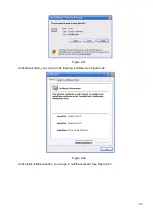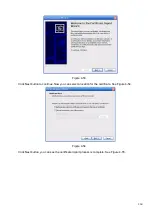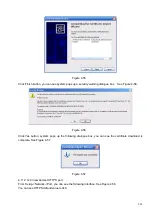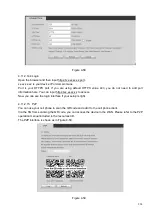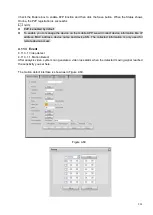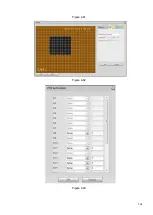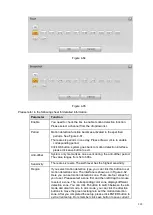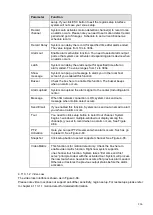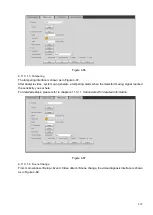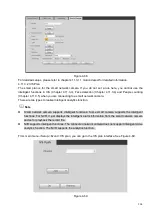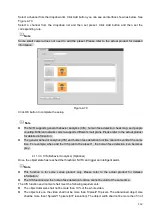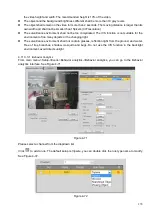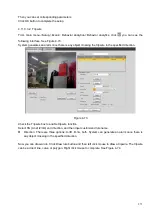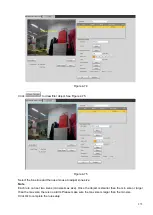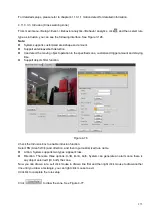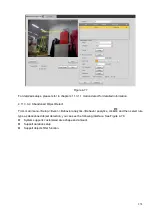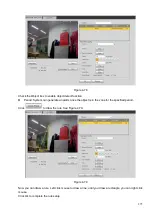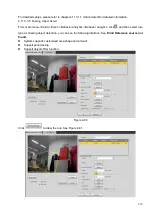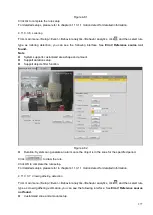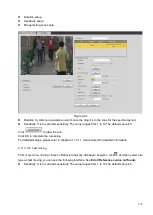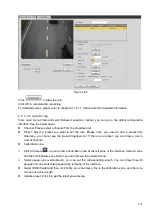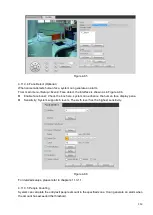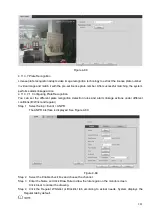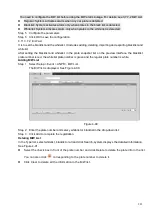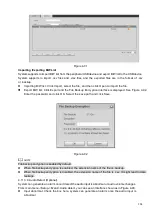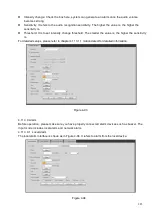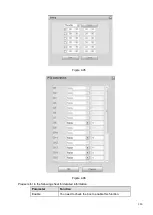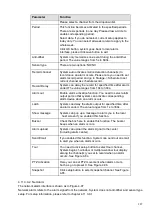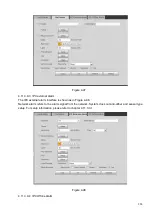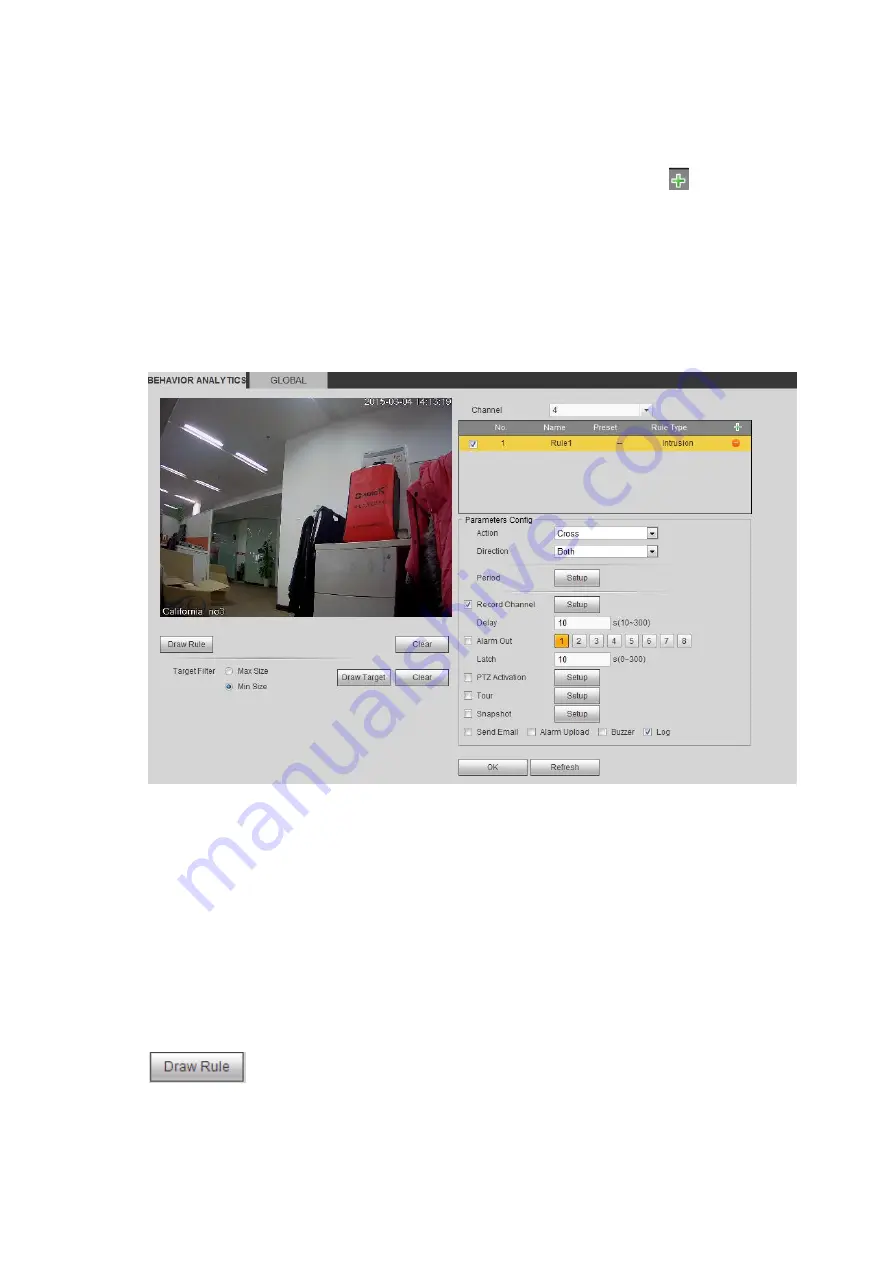
273
For detailed setups, please refer to chapter 4.11.3.1.1 motion detect for detailed information.
4.11.3.3.3 Intrusion (Cross warning zone)
From main menu->Setup->Event-> Behavior analytics->Behavior analytics, click
, and then select rule
type as intrusion, you can see the following interface. See Figure 3-126.
Note:
⚫
System supports customized area shape and amount.
⚫
Support enter/leave/both detection.
⚫
Can detect the moving object operation in the specified zone, customized trigger amount and staying
time.
⚫
Support objects filter function.
Figure 4-76
Check the Intrusion box to enable intrusion function.
Select SN (Area1/2/3/4) and direction, and then input customized rule name.
⚫
Action: System supports two types: appear/cross.
⚫
Direction: There are three options: A->B, B->A, both. System can generate an alarm once there is
any object enter/exit (Or both) the zone.
Now you can draw a rule. Left click mouse to draw a line first and then right click mouse to draw another
line until you draw a rectangle, you can right click mouse to exit.
Click Ok to complete the rule setup.
Click
to draw the zone. See Figure 4-77.
Summary of Contents for EmPower NVR
Page 1: ...EmPower NVR User s Manual V4 4 3...
Page 36: ...23 Figure 3 16 Step 2 Click device display edit interface See Figure 3 17...
Page 97: ...84 Figure 3 91 Figure 3 92...
Page 120: ...107 Figure 3 110 Figure 3 111 Figure 3 112...
Page 131: ...118 Figure 3 123 Figure 3 124...
Page 133: ...120 Figure 3 126 Click draw button to draw the zone See Figure 3 127...
Page 137: ...124 Figure 3 130 Click Draw button to draw a zone See Figure 3 131 Figure 3 131...
Page 142: ...129 Figure 3 136 Click draw button to draw the zone See Figure 3 137...
Page 155: ...142 Figure 3 149 Figure 3 150...
Page 156: ...143 Figure 3 151 Figure 3 152...
Page 174: ...161 Figure 3 172 Figure 3 173...
Page 277: ...264 Figure 4 61 Figure 4 62 Figure 4 63...
Page 303: ...290 Figure 4 101 Figure 4 102...
Page 327: ...314 Figure 4 136 Note For admin you can change the email information See Figure 4 137...