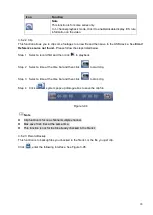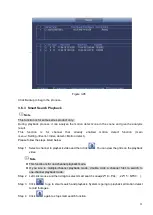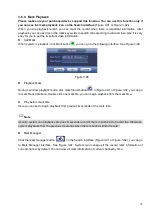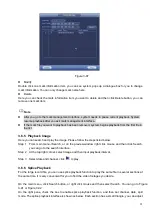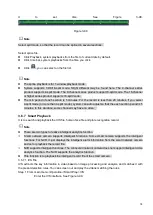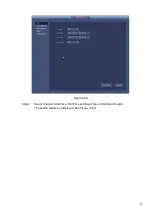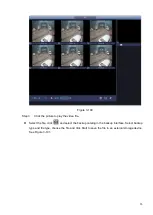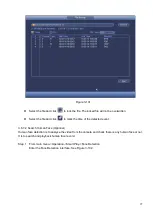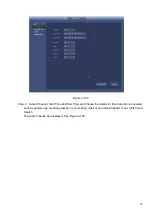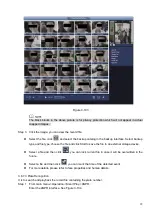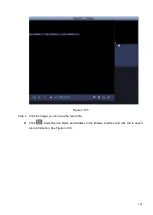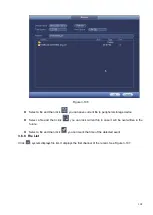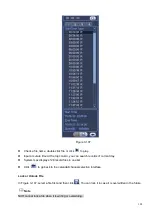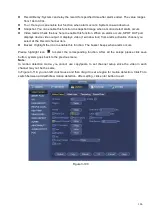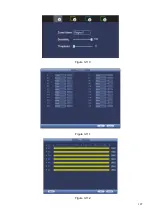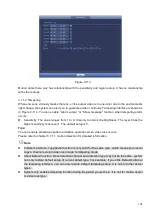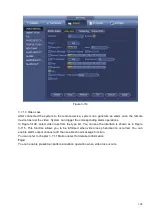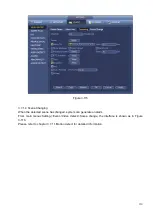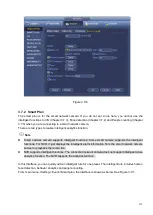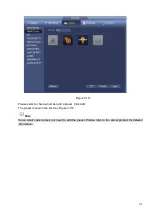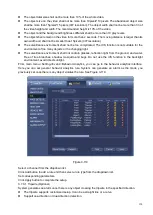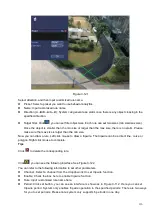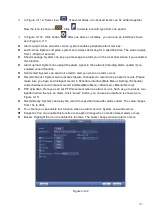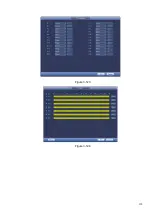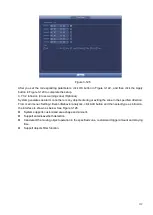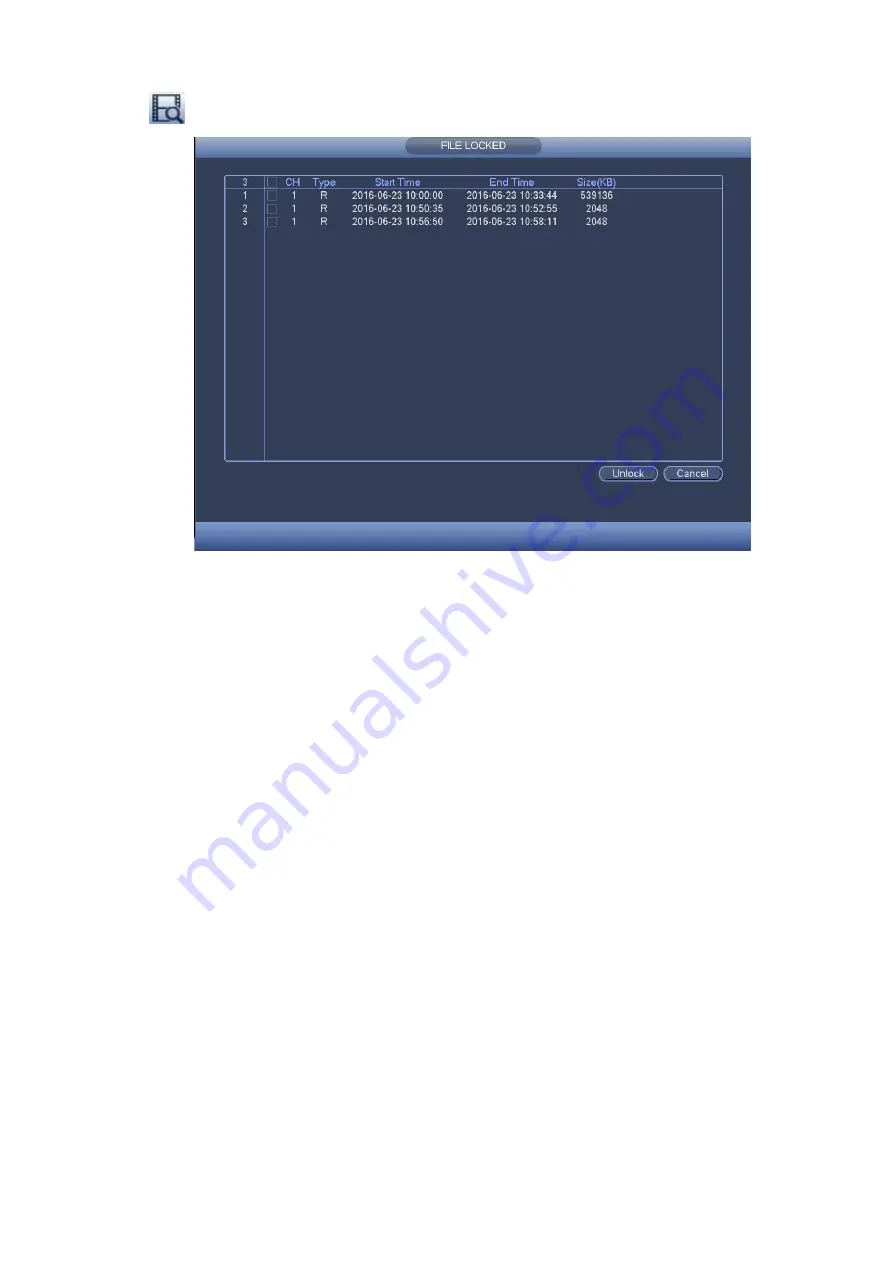
104
Click
you can view the locked file. See Figure 3-108.
Figure 3-108
Select a file in the above figure and then click Unlock, you can unlock it.
3.6.9 Other Aux Functions
3.6.9.1 Digital Zoom
In 1-window playback mode, left click mouse to select any zone on the screen, you can zoom in
current zone. Right click mouse to exit.
3.6.9.2 Switch Channel
During playback mode, select from the dropdown list to switch playback channel. This function is not
for the channel of no record. The smart search channel does not support this function either.
3.7 Event Manager
3.7.1 Video Detect
The video detect adopts the computer image and graphics process technology. It can analyze the
video and check there is considerable changing degree or not. Once video has changed considerably
(such as there is any moving object, video is distorted), system can trigger the corresponding alarm
activation operations.
In the main menu, from Setting to Detect, you can see motion detect interface. See Figure
3-109.There are four detection types: motion detection, video loss, tampering and scene changing.
3.7.1.1 Motion Detect
After analysis video, system can generate a motion detect alarm when the detected moving signal
reached the sensitivity you set here.
Detection menu is shown as below. See Figure 3-109.
⚫
Event type: From the dropdown list you can select motion detection type.
⚫
Channel: Select a channel from the dropdown list to set motion detect function.
Summary of Contents for EmPower NVR
Page 1: ...EmPower NVR User s Manual V4 4 3...
Page 36: ...23 Figure 3 16 Step 2 Click device display edit interface See Figure 3 17...
Page 97: ...84 Figure 3 91 Figure 3 92...
Page 120: ...107 Figure 3 110 Figure 3 111 Figure 3 112...
Page 131: ...118 Figure 3 123 Figure 3 124...
Page 133: ...120 Figure 3 126 Click draw button to draw the zone See Figure 3 127...
Page 137: ...124 Figure 3 130 Click Draw button to draw a zone See Figure 3 131 Figure 3 131...
Page 142: ...129 Figure 3 136 Click draw button to draw the zone See Figure 3 137...
Page 155: ...142 Figure 3 149 Figure 3 150...
Page 156: ...143 Figure 3 151 Figure 3 152...
Page 174: ...161 Figure 3 172 Figure 3 173...
Page 277: ...264 Figure 4 61 Figure 4 62 Figure 4 63...
Page 303: ...290 Figure 4 101 Figure 4 102...
Page 327: ...314 Figure 4 136 Note For admin you can change the email information See Figure 4 137...