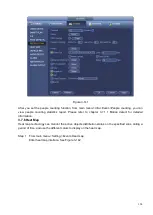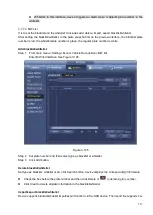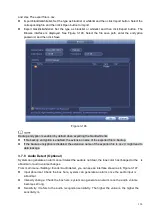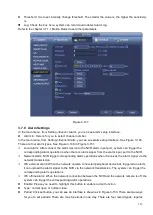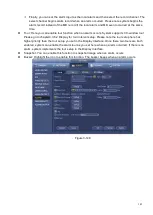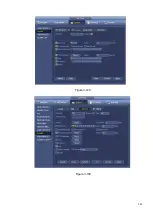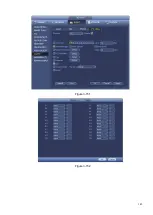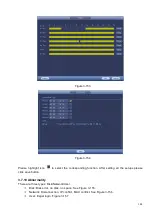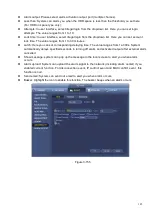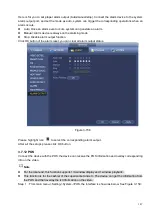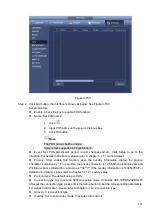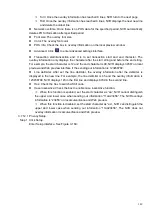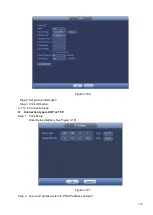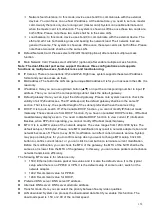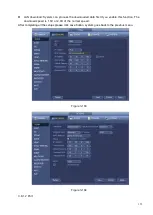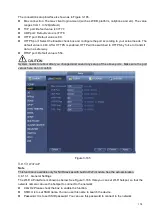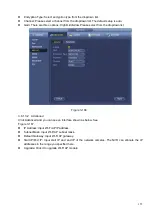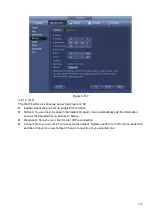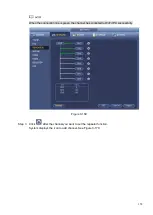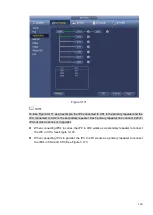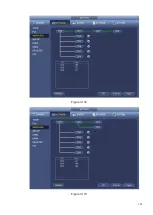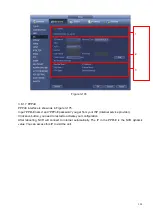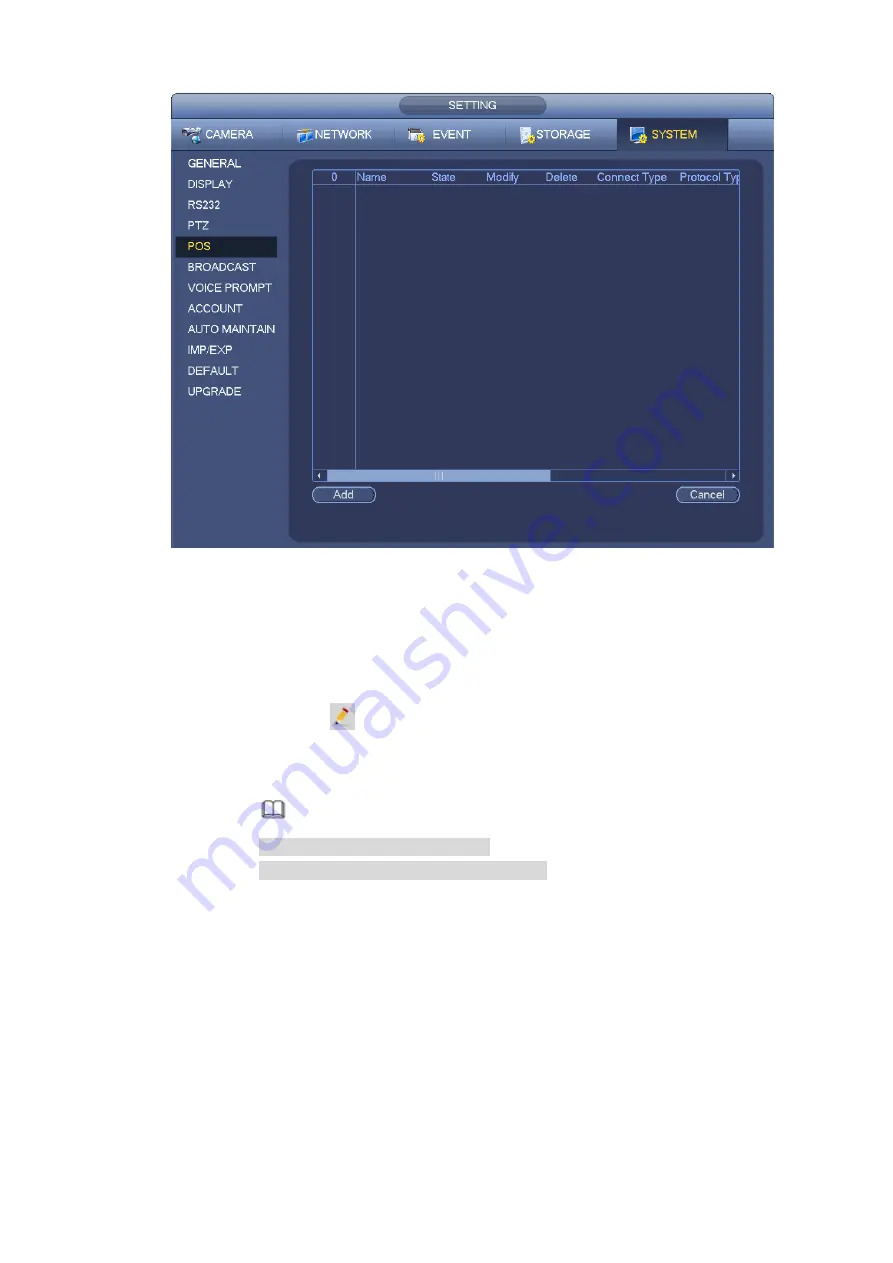
148
Figure 3-159
Step 2 Click Add button, the interface is shown as below. See Figure 3-160.
Set parameters.
⚫
Enable: Check the box to enable POS function.
⚫
Name: Set POS name.
1. Click
2. Input POS name on the pop-up dialogue box.
3. Click OK button.
Note
The POS name shall be unique.
System max supports 64 English letters.
⚫
Event: Set POS arm/disarm period, record channel and etc. Click Setup to go to the
interface. For detailed information, please refer to chapter 3.7.1.1 motion detect.
⚫
Privacy
:
After enable this function, once the overlay information contain the privacy
character, it displays as *. For example, the privacy character is 12,56,89, the local preview and
WEB surveillance information is shown as **34**7** if the overlay information is 123456789. For
detailed information, please refer to chapter 3.7.12.1 privacy setup.
⚫
Protocol type: The default setup is POS.
⚫
Connection type: It is to set and NVR connection mode. It includes UDP,TCP,RS232,RS485.
After set the connection type, please click the Setup button to set the corresponding parameters.
For detailed information, please refer to chapter 3.7.12.2 connection type.
⚫
Convert: It is to set font type.
⚫
Overlay: It is to set overlay mode. It includes turn and roll.
Summary of Contents for EmPower NVR
Page 1: ...EmPower NVR User s Manual V4 4 3...
Page 36: ...23 Figure 3 16 Step 2 Click device display edit interface See Figure 3 17...
Page 97: ...84 Figure 3 91 Figure 3 92...
Page 120: ...107 Figure 3 110 Figure 3 111 Figure 3 112...
Page 131: ...118 Figure 3 123 Figure 3 124...
Page 133: ...120 Figure 3 126 Click draw button to draw the zone See Figure 3 127...
Page 137: ...124 Figure 3 130 Click Draw button to draw a zone See Figure 3 131 Figure 3 131...
Page 142: ...129 Figure 3 136 Click draw button to draw the zone See Figure 3 137...
Page 155: ...142 Figure 3 149 Figure 3 150...
Page 156: ...143 Figure 3 151 Figure 3 152...
Page 174: ...161 Figure 3 172 Figure 3 173...
Page 277: ...264 Figure 4 61 Figure 4 62 Figure 4 63...
Page 303: ...290 Figure 4 101 Figure 4 102...
Page 327: ...314 Figure 4 136 Note For admin you can change the email information See Figure 4 137...