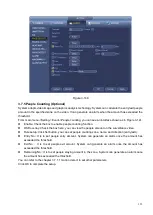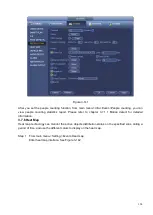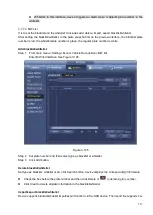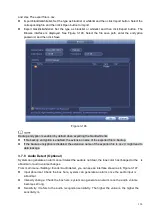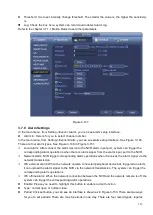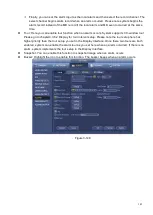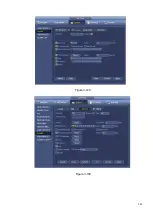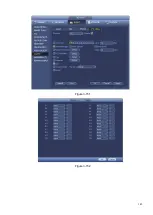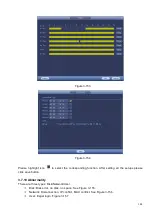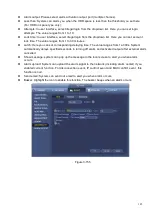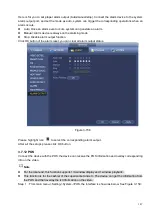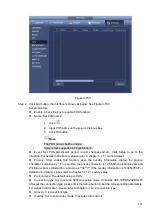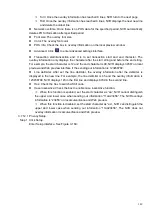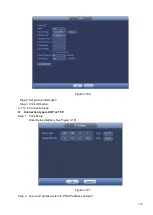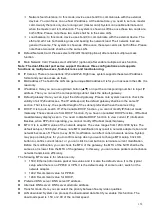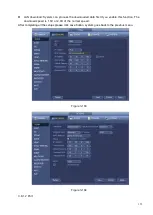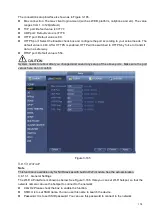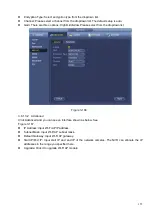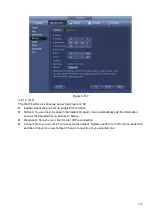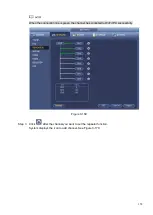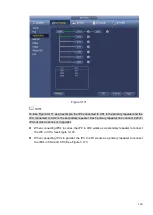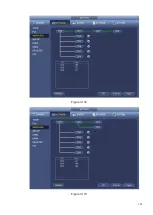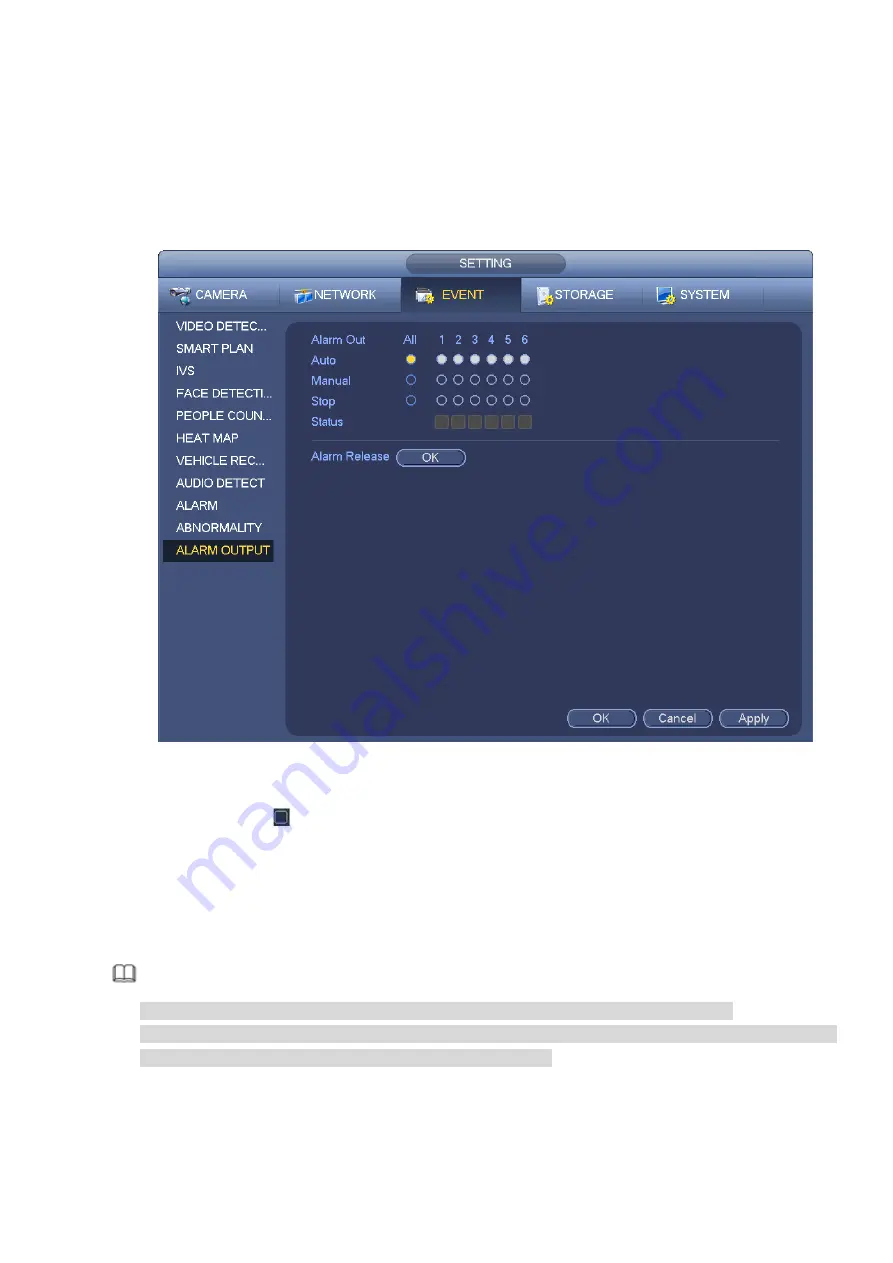
147
Here is for you to set proper alarm output (Auto/manual/stop). Connect the alarm device to the system
alarm output port, and set the mode as auto, system can trigger the corresponding operations when an
alarm occurs.
⚫
Auto: Once an alarm event occurs, system can generate an alarm.
⚫
Manual: Alarm device is always on the alarming mode.
⚫
Stop: Disable alarm output function.
Click OK button of the alarm reset, you can clear all alarm output status.
Figure 3-158
Please highlight icon
to select the corresponding alarm output.
After all the setups please click OK button.
3.7.12 POS
Connect the device with the POS, the device can receive the POS information and overlay corresponding
info on the video.
Note
⚫
For the local-end, this function supports 1/4-window display and 1-window playback.
⚫
This function is for the cashier of the supermarket and etc. The device can get the information from
the POS and then overlay the txt information on the video.
Step 1 From main menu->Setting->System->POS, the interface is shown as below. See Figure 3-159.
Summary of Contents for EmPower NVR
Page 1: ...EmPower NVR User s Manual V4 4 3...
Page 36: ...23 Figure 3 16 Step 2 Click device display edit interface See Figure 3 17...
Page 97: ...84 Figure 3 91 Figure 3 92...
Page 120: ...107 Figure 3 110 Figure 3 111 Figure 3 112...
Page 131: ...118 Figure 3 123 Figure 3 124...
Page 133: ...120 Figure 3 126 Click draw button to draw the zone See Figure 3 127...
Page 137: ...124 Figure 3 130 Click Draw button to draw a zone See Figure 3 131 Figure 3 131...
Page 142: ...129 Figure 3 136 Click draw button to draw the zone See Figure 3 137...
Page 155: ...142 Figure 3 149 Figure 3 150...
Page 156: ...143 Figure 3 151 Figure 3 152...
Page 174: ...161 Figure 3 172 Figure 3 173...
Page 277: ...264 Figure 4 61 Figure 4 62 Figure 4 63...
Page 303: ...290 Figure 4 101 Figure 4 102...
Page 327: ...314 Figure 4 136 Note For admin you can change the email information See Figure 4 137...