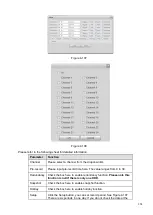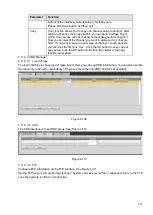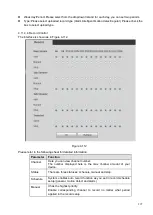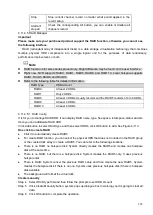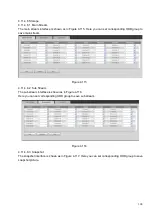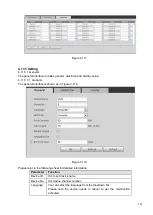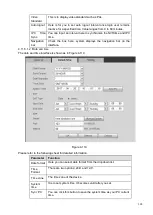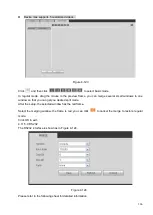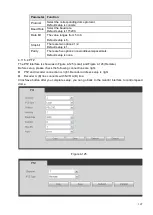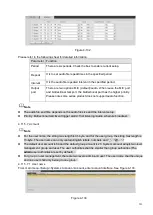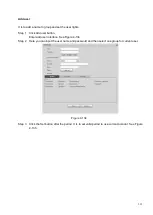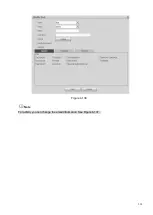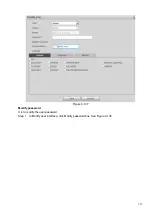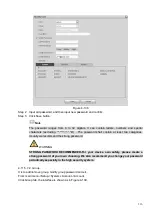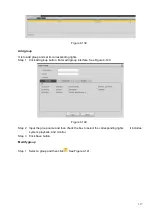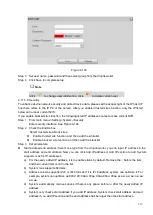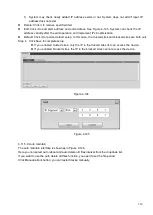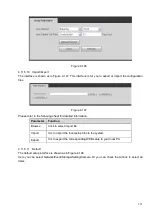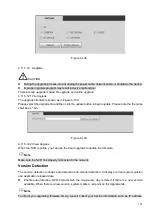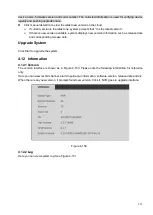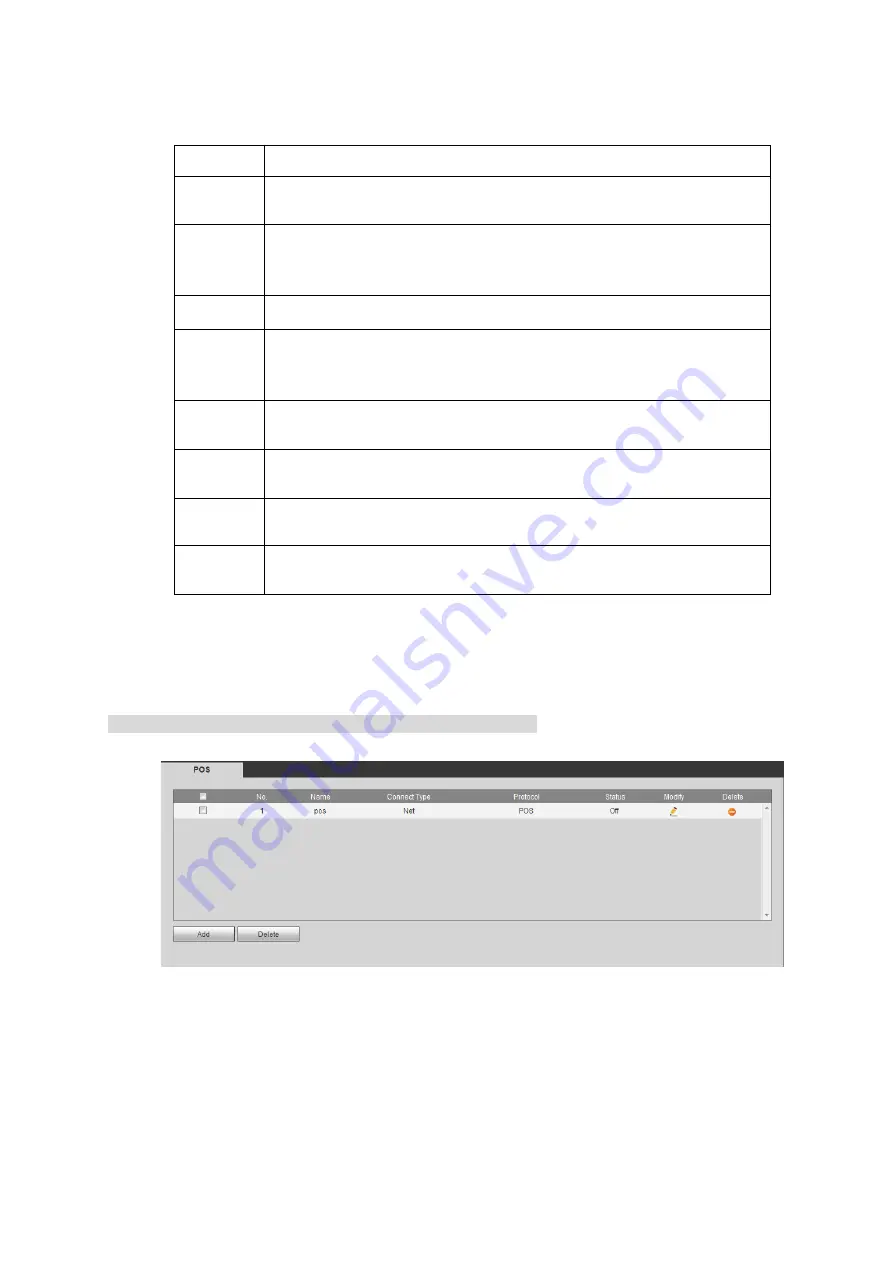
308
Figure 4-126
Please refer to the following sheet for detailed information.
Parameter Function
Channel
Select speed dome connected channel.
PTZ Type
There are two options: local/remote.
Please select remote type if you are connecting to the network PTZ.
Please select local type if you are using RS485 to the PTZ camera.
Protocol
Select the corresponding dome protocol such as PELCOD.
Address
Set corresponding dome address. Default value is 1.
Please note
your setup here shall comply with your dome address; otherwise
you cannot control the speed dome.
Baud
Rate
Select the dome baud rate. Default setup is 9600.
Data Bit
The value ranges from 5 to 8. Default setup is 8. Please set according
to the speed dome dial switch setup.
Stop bit
The value ranges from 1 to 2. Default setup is 1. Please set according
to the speed dome dial switch setup.
Parity
The options include non/odd/even/space/null. Default setup is none.
Please set according to the speed dome dial switch setup.
4.11.5.5 POS
Connect the NVR to the POS, it can receive the POS information and overlay on the corresponding
record.
Note
POS info overlay and playback function is for 1-window only.
From main menu->Setting->System->POS, you can go to the following interface. See Figure 4-127.
Figure 4-127
Click Add, you can see the following dialogue box. See Figure 4-128.
Summary of Contents for EmPower NVR
Page 1: ...EmPower NVR User s Manual V4 4 3...
Page 36: ...23 Figure 3 16 Step 2 Click device display edit interface See Figure 3 17...
Page 97: ...84 Figure 3 91 Figure 3 92...
Page 120: ...107 Figure 3 110 Figure 3 111 Figure 3 112...
Page 131: ...118 Figure 3 123 Figure 3 124...
Page 133: ...120 Figure 3 126 Click draw button to draw the zone See Figure 3 127...
Page 137: ...124 Figure 3 130 Click Draw button to draw a zone See Figure 3 131 Figure 3 131...
Page 142: ...129 Figure 3 136 Click draw button to draw the zone See Figure 3 137...
Page 155: ...142 Figure 3 149 Figure 3 150...
Page 156: ...143 Figure 3 151 Figure 3 152...
Page 174: ...161 Figure 3 172 Figure 3 173...
Page 277: ...264 Figure 4 61 Figure 4 62 Figure 4 63...
Page 303: ...290 Figure 4 101 Figure 4 102...
Page 327: ...314 Figure 4 136 Note For admin you can change the email information See Figure 4 137...