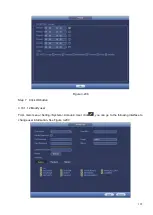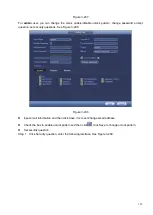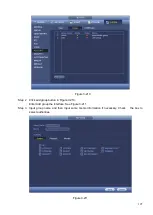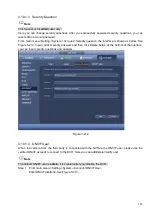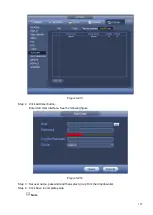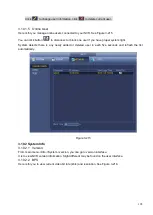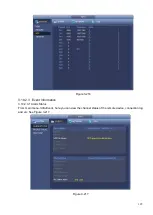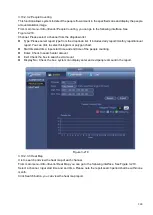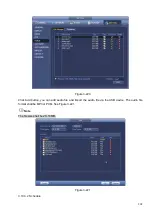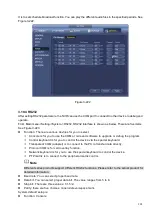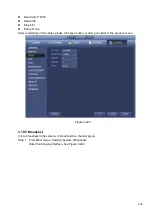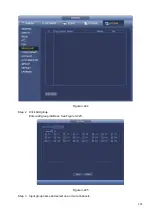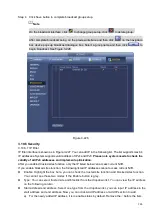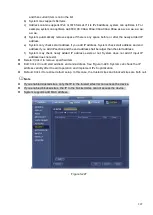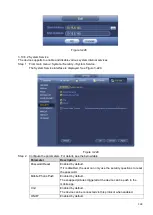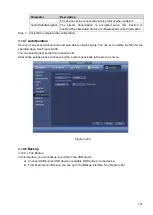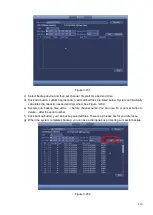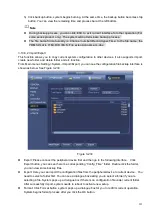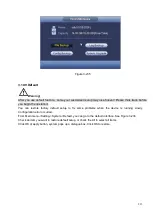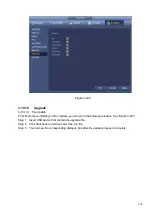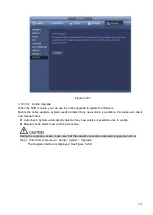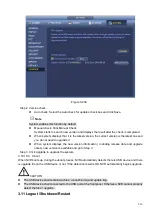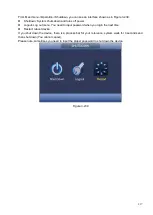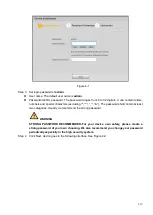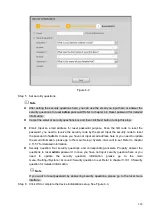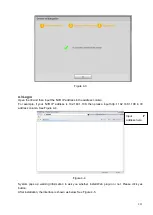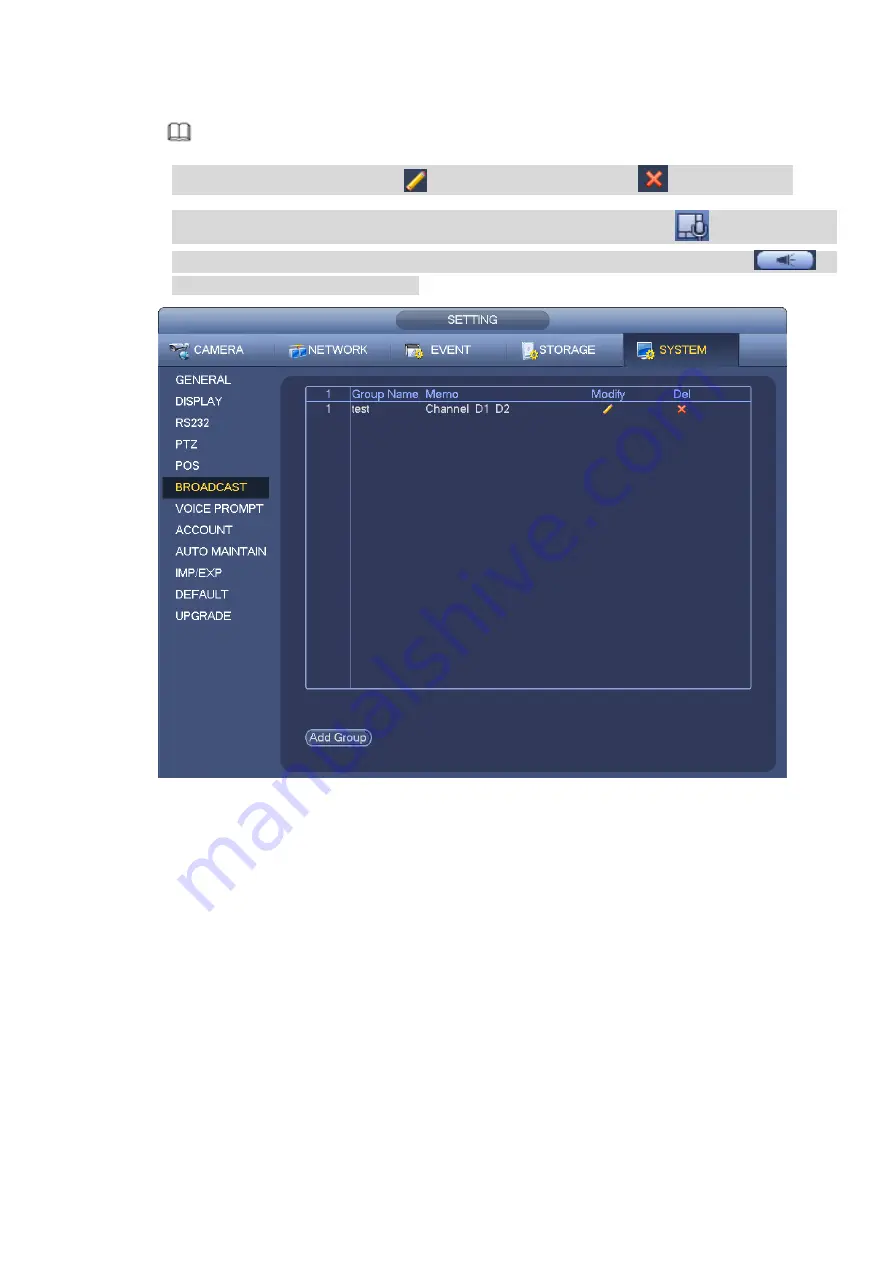
206
Step 4 Click Save button to complete broadcast group setup.
Note
On the broadcast interface, click
to change group setup, click
to delete group.
After complete broadcast setup, on the preview interface and then click
on the navigation
bar, device pops up broadcast diaologue box. Select a group name and then click
to
begin broadcast. See Figure 3-226.
Figure 3-226
3.10.6 Security
3.10.6.1 IP Filter
IP filter interface is shown as in Figure 3-227. You can add IP in the following list. The list supports max 64
IP addresses. System supports valid address of IPv4 and IPv6.
Please note system needs to check the
validity of all IPv6 addresses and implement optimization.
After you enabled trusted sites function, only the IP listed below can access current NVR.
If you enable blocked sites function, the following listed IP addresses cannot access current NVR.
⚫
Enable: Highlight the box here, you can check the trusted site function and blocked sites function.
You cannot see these two modes if the Enable button is grey.
⚫
Type: You can select trusted site and blacklist from the dropdown list. You can view the IP address
on the following column.
⚫
Start address/end address: Select one type from the dropdown list, you can input IP address in the
start address and end address. Now you can click Add IP address or Add IP section to add.
a) For the newly added IP address,
it is in enable status by default. Remove the √ before the item,
Summary of Contents for EmPower NVR
Page 1: ...EmPower NVR User s Manual V4 4 3...
Page 36: ...23 Figure 3 16 Step 2 Click device display edit interface See Figure 3 17...
Page 97: ...84 Figure 3 91 Figure 3 92...
Page 120: ...107 Figure 3 110 Figure 3 111 Figure 3 112...
Page 131: ...118 Figure 3 123 Figure 3 124...
Page 133: ...120 Figure 3 126 Click draw button to draw the zone See Figure 3 127...
Page 137: ...124 Figure 3 130 Click Draw button to draw a zone See Figure 3 131 Figure 3 131...
Page 142: ...129 Figure 3 136 Click draw button to draw the zone See Figure 3 137...
Page 155: ...142 Figure 3 149 Figure 3 150...
Page 156: ...143 Figure 3 151 Figure 3 152...
Page 174: ...161 Figure 3 172 Figure 3 173...
Page 277: ...264 Figure 4 61 Figure 4 62 Figure 4 63...
Page 303: ...290 Figure 4 101 Figure 4 102...
Page 327: ...314 Figure 4 136 Note For admin you can change the email information See Figure 4 137...