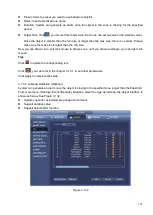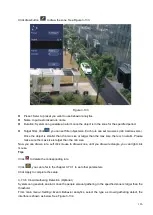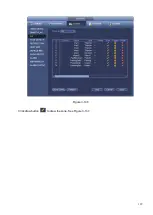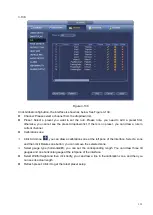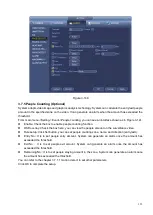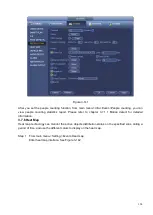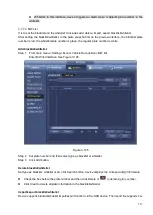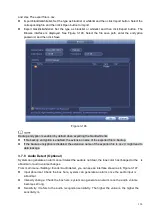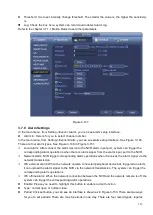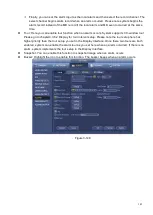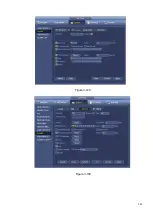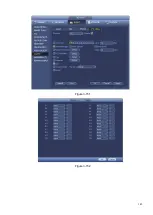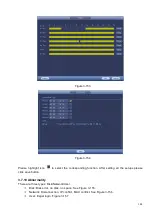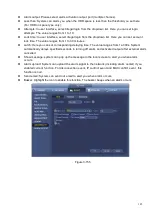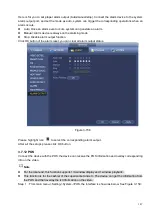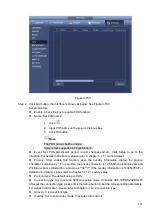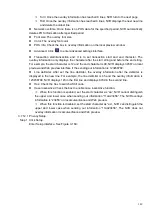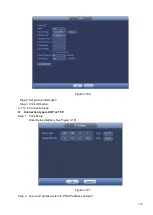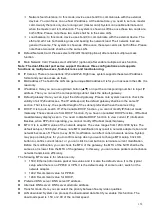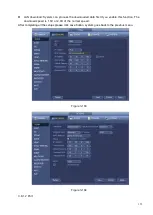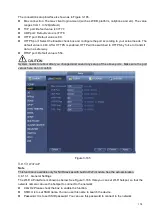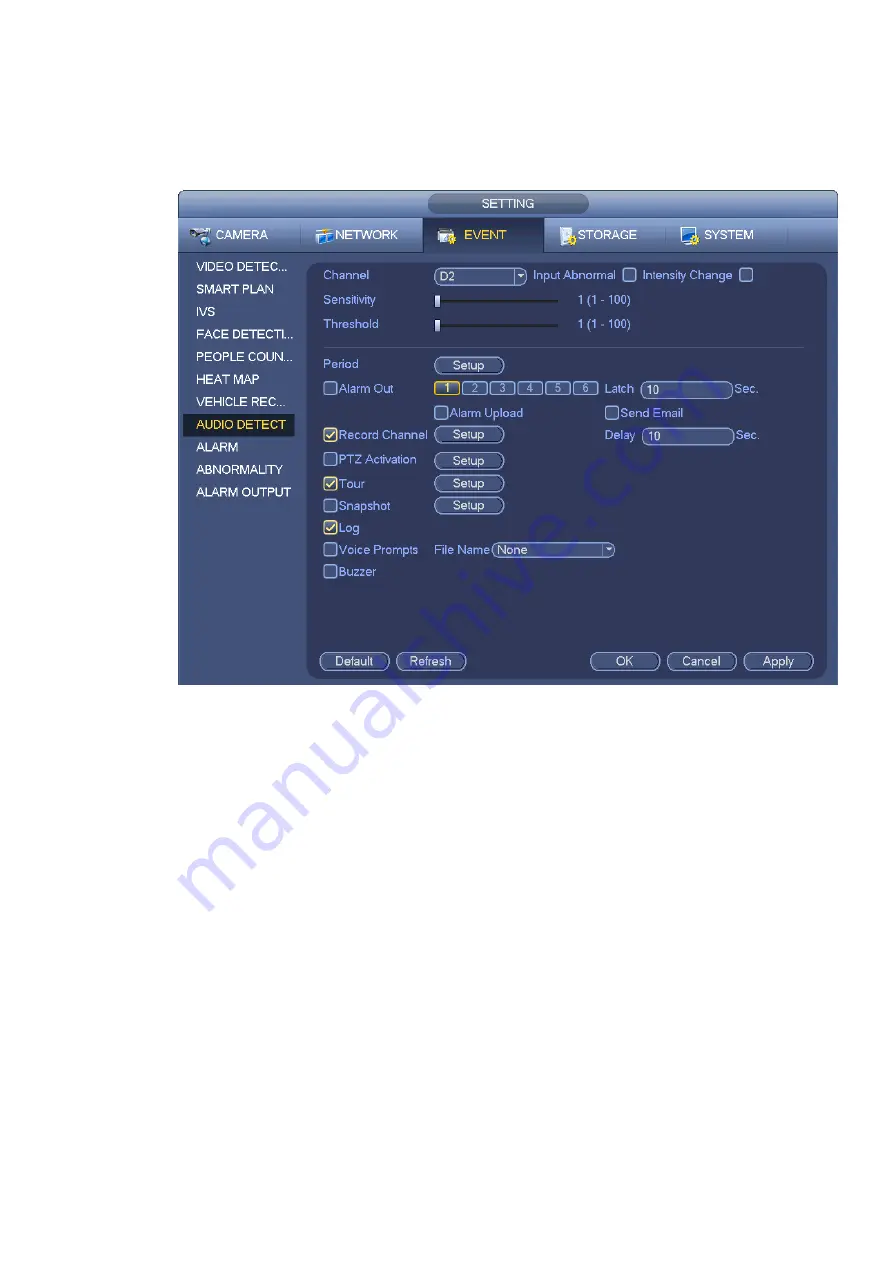
139
⚫
Threshold: It is to set intensity change threshold. The smaller the value is , the higher the sensitivity
is.
⚫
Log: Check the box here, system can record audio detect alarm log.
Refer to the chapter 3.7.1.1 Motion Detect to set other parameters.
Figure 3-147
3.7.9 Alarm Settings
In the main menu, from Setting->Event->Alarm, you can see alarm setup interface.
⚫
Alarm in: Here is for you to select channel number.
In the main menu, from Setting->Event->Alarm, you can see alarm setup interface. See Figure 3-148.
There are four alarm types. See Figure 3-148 to Figure 3-151.
Local alarm: After connect the alarm device to the NVR alarm input port, system can trigger the
corresponding alarm operations when there is alarm signal from the alarm input port to the NVR .
Network alarm: NVR trigger corresponding alarm operations when it receives the alarm signal via the
network transmission.
IPC external alarm: When the network camera connected peripheral device has triggered an alarm ,
it can upload the alarm signal to the NVR via the network transmission . The system can trigger the
corresponding alarm operations.
IPC offline alarm: When the network connection between the NVR and the network camera is off , the
system can trigger the corresponding alarm operations.
⚫
Enable: Please you need to highlight this button to enable current function.
⚫
Type: normal open or normal close.
⚫
Period: Click set button, you can see an interface is shown as in Figure 3-153. There are two ways
for you to set periods. There are max 6 periods in one day. There are four record types: regular,
Summary of Contents for EmPower NVR
Page 1: ...EmPower NVR User s Manual V4 4 3...
Page 36: ...23 Figure 3 16 Step 2 Click device display edit interface See Figure 3 17...
Page 97: ...84 Figure 3 91 Figure 3 92...
Page 120: ...107 Figure 3 110 Figure 3 111 Figure 3 112...
Page 131: ...118 Figure 3 123 Figure 3 124...
Page 133: ...120 Figure 3 126 Click draw button to draw the zone See Figure 3 127...
Page 137: ...124 Figure 3 130 Click Draw button to draw a zone See Figure 3 131 Figure 3 131...
Page 142: ...129 Figure 3 136 Click draw button to draw the zone See Figure 3 137...
Page 155: ...142 Figure 3 149 Figure 3 150...
Page 156: ...143 Figure 3 151 Figure 3 152...
Page 174: ...161 Figure 3 172 Figure 3 173...
Page 277: ...264 Figure 4 61 Figure 4 62 Figure 4 63...
Page 303: ...290 Figure 4 101 Figure 4 102...
Page 327: ...314 Figure 4 136 Note For admin you can change the email information See Figure 4 137...