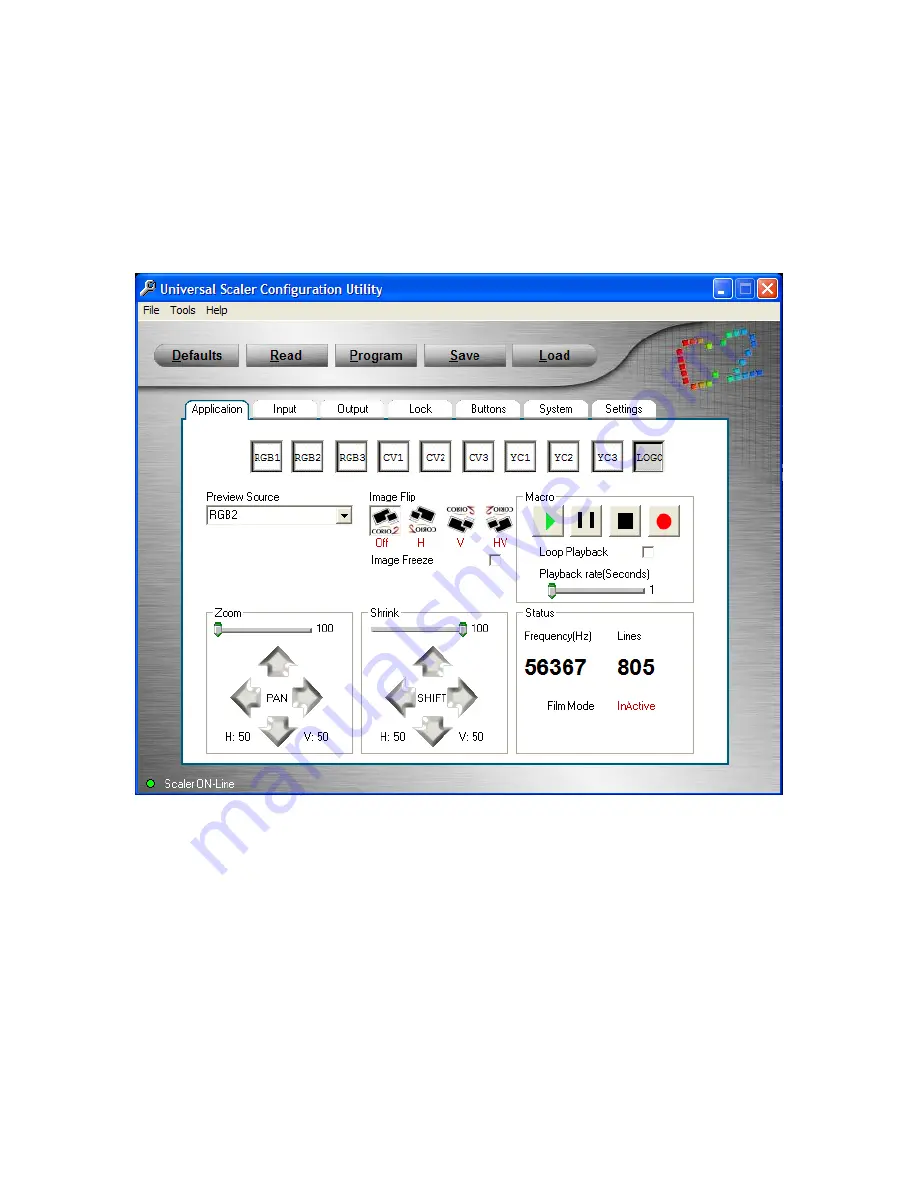
C2-5000 Series Universal Scaler Operation Manual
96
18.10 “Tabbed” Screens
There are seven folder tabs that contain the configuration information for the
Scaler. Each folder Tab has a unique function for controlling some portion of the
Scaler and can be either universal in nature or specific.
18.10.1 Application Tab:
“Application” Tab
The row of buttons along the top of the “Application” folder duplicates the input
buttons on the Scaler itself. Their actions mirror the actual buttons in that if you
have the Preview function selected it takes two clicks on the virtual button to
make an image appear on the output.
Note that there is no polling of the buttons. If you select a button on the actual
control panel, that change will not be picked up by the utility’s display. It is
important in some situations that you operate using one mode or the other but
not both. In other situations, it is not important that the two control methods be in
sync. The main thing is to be aware of the way the functionality works.
Summary of Contents for C2-5000 Series
Page 1: ...C2 5000 Series Universal Scaler Operation Manual...
Page 2: ...C2 5000 Series Universal Scaler Operation Manual 2...
Page 4: ...C2 5000 Series Universal Scaler Operation Manual 4...
Page 105: ...C2 5000 Series Universal Scaler Operation Manual 105 C2 5100 5200 Block Diagram...
Page 115: ...C2 5000 Series Universal Scaler Operation Manual 115...
















































