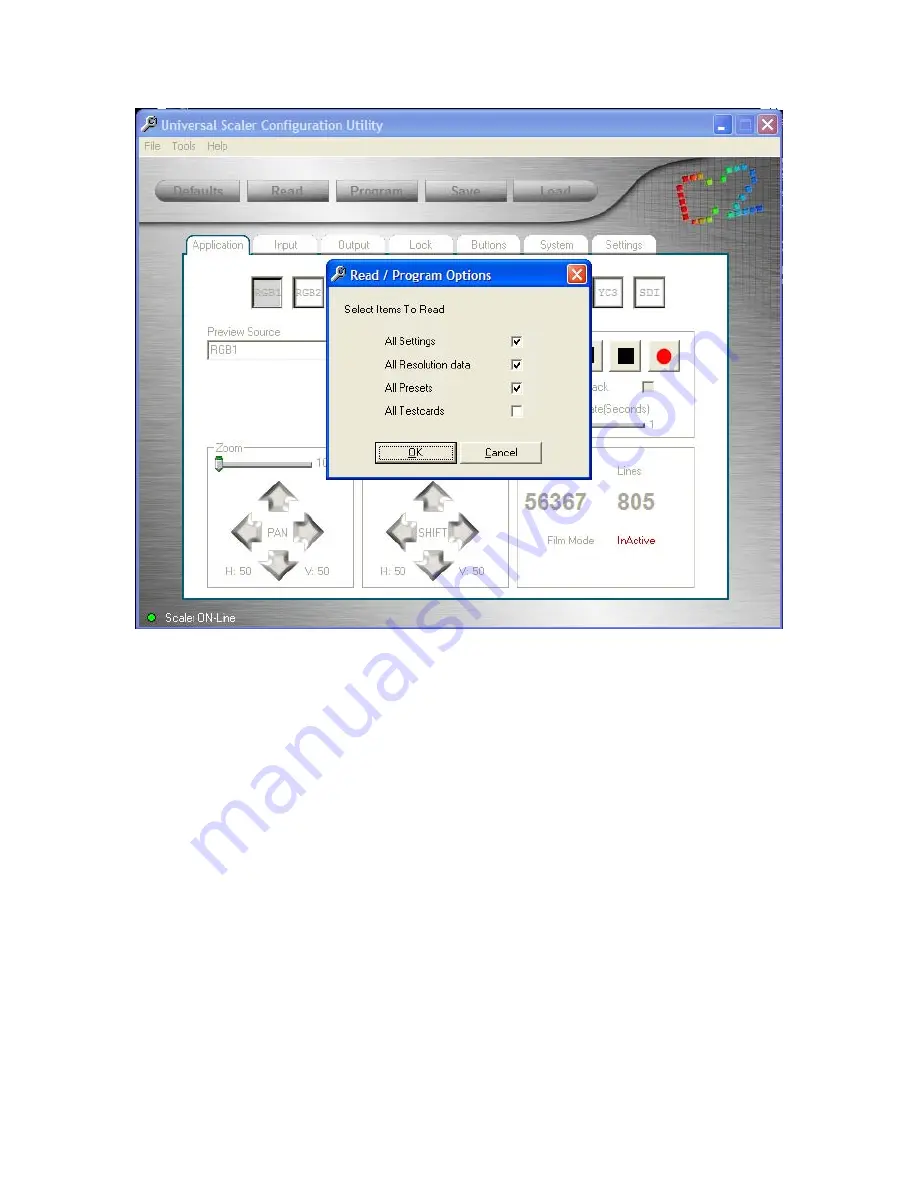
C2-5000 Series Universal Scaler Operation Manual
76
All current settings, resolutions and presets will be copied to a file on your
computer and at this point, you can start controlling the Scaler from your
computer. You could also check the Testcards item but it takes a long time to
read the testcard data and you can still select the testcard button regardless of
whether you have copied the actual data over to your PC.
18.1.1 Toolbar Options
Across the top of the application are the toolbar menu options. As you’ve
probably already noticed, the “look” of the utility is much like any other Windows
based application in that there’s a toolbar menu plus various buttons, folder tabs
and slider controls. We’ll tackle the toolbar options first and then look at the
screens present under each folder tab.
Normally, when you click on the “File” menu item, you expose a way to save and
recall files as well as the “Exit” menu item. Since there’s more than one “File
save” option associated with the Scaler, this application only provides a way to
gracefully exit the utility for this toolbar item. Although you can simply click on the
“X” box located at the top, right corner of the utility to close the utility, all Windows
applications release memory more quickly if you use the Exit path provided under
Summary of Contents for C2-5000 Series
Page 1: ...C2 5000 Series Universal Scaler Operation Manual...
Page 2: ...C2 5000 Series Universal Scaler Operation Manual 2...
Page 4: ...C2 5000 Series Universal Scaler Operation Manual 4...
Page 105: ...C2 5000 Series Universal Scaler Operation Manual 105 C2 5100 5200 Block Diagram...
Page 115: ...C2 5000 Series Universal Scaler Operation Manual 115...
















































