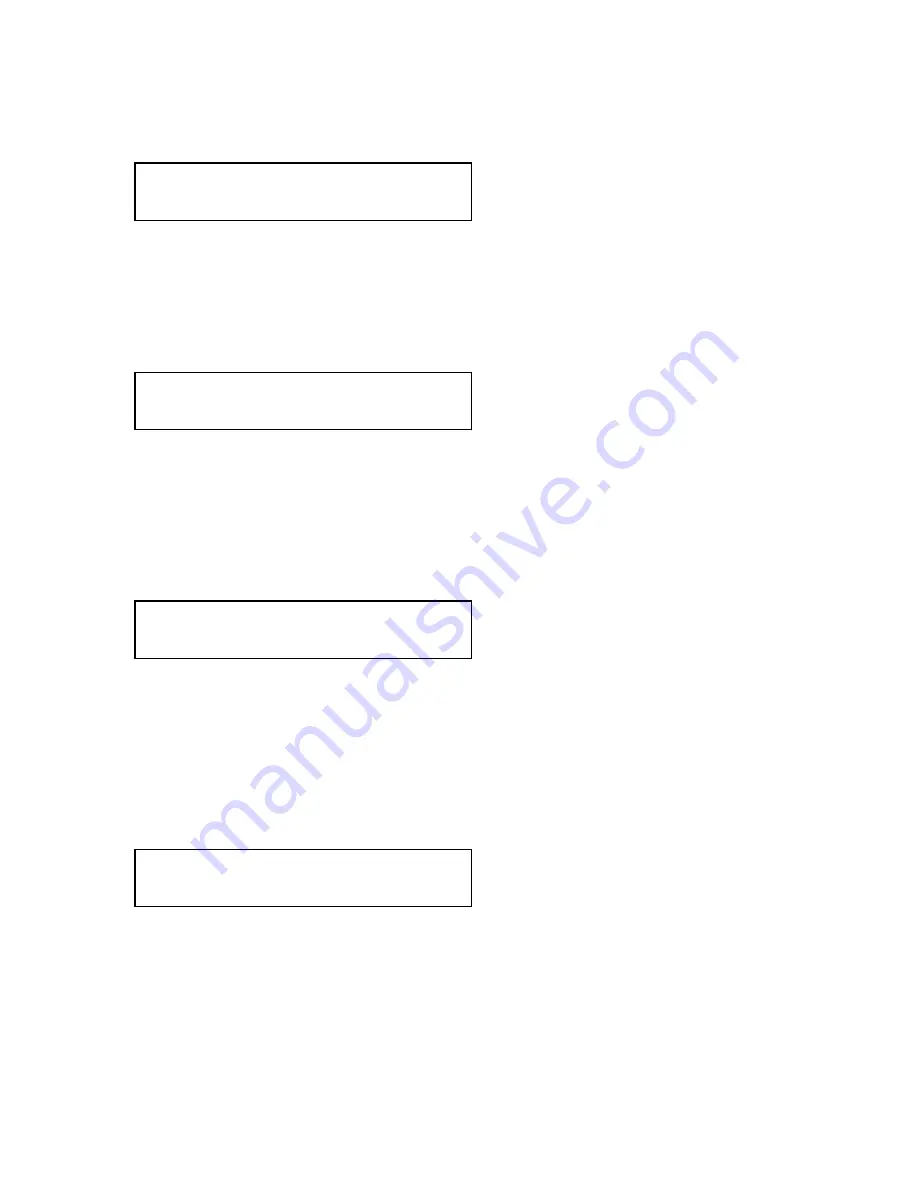
C2-5000 Series Universal Scaler Operation Manual
24
We’ll begin at the Banner Screen. As with the Input Assignment exercise, the
screen will look like this:
CORIO2 C2-5100
TV One
Rotate the Menu Select knob to the right until you see the Program Source
screen. In our example, we are using RGB video from a PC on the RGB1 input
that happens to have 1024 X 768 60 Hz output parameters. The top line of the
display will show that resolution and refresh rate as an informational display. The
bottom line will show the current Program source. Press Button 1, making the
Program Source parameter RGB1. The LCD screen therefore will look like this:
1024 X 768 60Hz
Program source [RGB1]
Press the knob to notify the Scaler that you wish to change the Program Source
parameter. This will cause the Brackets surrounding the “RGB1” portion of the
display to begin flashing. When they do, use the Menu Select knob to change
the Program Source parameter to RGB2. In so doing, you will have told the
Scaler that you’re going to be using RGB2 as the image you wish to shrink.
Press the knob once to confirm the choice. The brackets will cease flashing, the
image on the Monitor will change to RGB2 and the LCD display will look like this:
1024 X 768 60Hz
Program source [RGB2]
Rotate the Menu Select knob to the right and you’ll arrive at the Lock Source
screen. This is where you set your background source. In our example, because
we are operating in the Factory Default mode, RGB1 is already selected. We’ll
leave it as is for this exercise but you may want to change it to some other
background selection later when you’re making your own selections. When you
want to do that, press the Menu Select knob once and the brackets will begin
flashing. Make your selection for the background/Lock image source and press
the knob again to confirm your selection.
1024 X 768 60Hz
Lock source [RGB1]
Note
:
The resolution of the PIP output is governed by the resolution of the
background image so if you select a low-resolution image for your background
image, the inserted image will also be low resolution. For this reason, you should
always use as high a resolution background image as possible.
Summary of Contents for C2-5000 Series
Page 1: ...C2 5000 Series Universal Scaler Operation Manual...
Page 2: ...C2 5000 Series Universal Scaler Operation Manual 2...
Page 4: ...C2 5000 Series Universal Scaler Operation Manual 4...
Page 105: ...C2 5000 Series Universal Scaler Operation Manual 105 C2 5100 5200 Block Diagram...
Page 115: ...C2 5000 Series Universal Scaler Operation Manual 115...






























