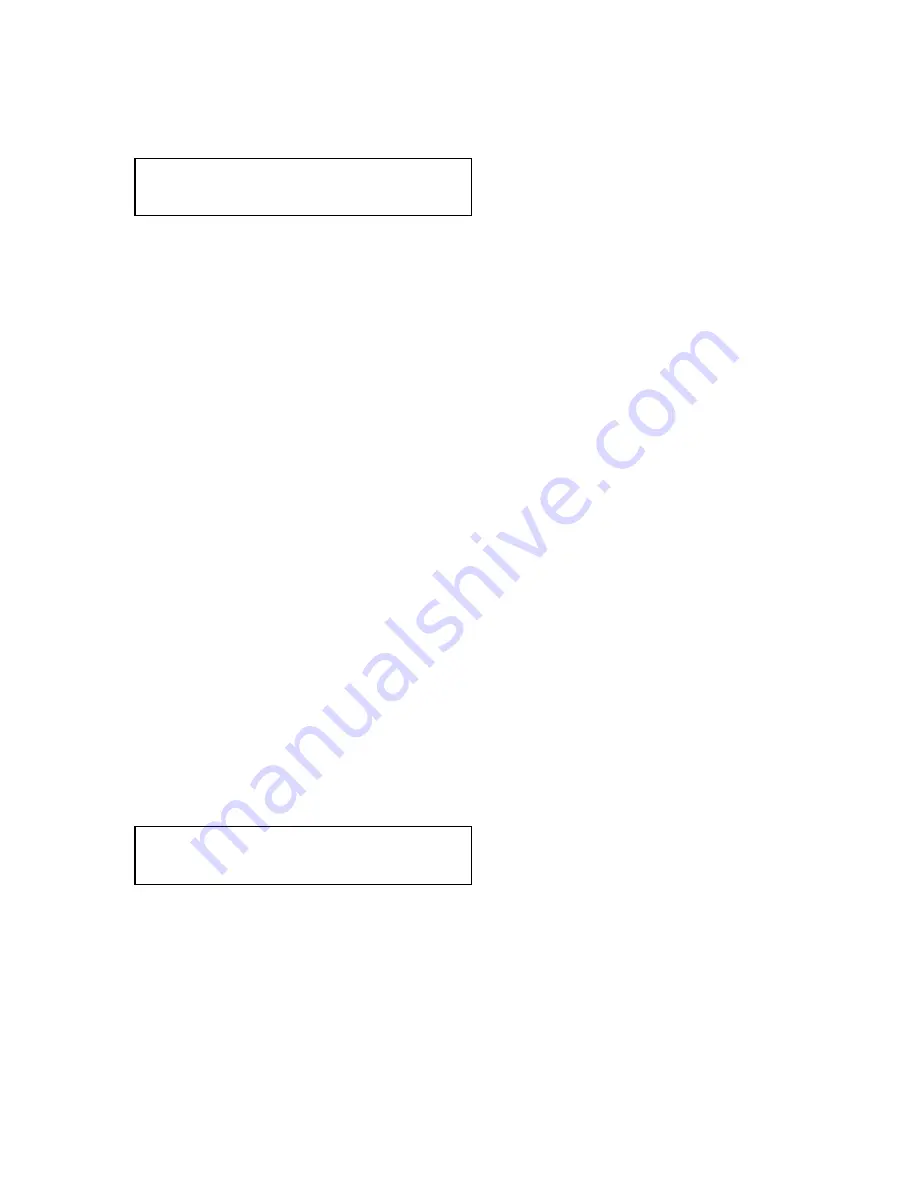
C2-5000 Series Universal Scaler Operation Manual
40
one is called Autoset Status and the following screen will appear when you press
the knob:
Program Source [RGB1]
Autoset Status [ Inactive]
Unlike most selections you will make, this one doesn’t require that you press the
Menu Select Knob and then make some sort of change to a parameter located
between two flashing brackets. When you press the Menu Select knob with this
item displayed, the Scaler will take immediate action to adjust the position of the
picture by parking the first pixel of the image at the top, left portion of the screen.
Along those same lines, there is a bit of a warning: This function only works with
RGB signals. You cannot automatically adjust the position of a Composite Video
signal or an YC signal.
Since you cannot change the selected input from within this function, you will
have to manually select the input by pressing the appropriate input button.
By default, the first input button is displayed so if an autoset routine is desired for
another RGB source, press the appropriate input button and you will see that
button description appear where the words [RGB1] is displayed in our example.
When you press this Menu Select knob with an unknown RGB signal selected,
the LCD display will change from “Inactive” and the image will move abruptly to
the right and downwards. The Scaler will then smoothly move the image upwards
and to the left plus change the image size until it’s correctly displayed. Pressing
and holding the Menu Select knob until you hear a ‘Beep’ (after the autoset
routine has finished) will save the result in permanent memory.
Note: Manual
adjustments to the positions of the image are also possible as explained in
sections 12.2, 12.3 and 12.4 below.
12.2 TL Position Adjust (RGB, CV, YC, SDI)
The next screen displays the location of the first pixel of the selected image with
respect to the top, left portion of the screen.
Program Source [RGB1]
TL pos. adj. [ -54] [ -9]
Press the input button for the signal source you wish to adjust (any input, not just
RGB) and then press the Menu Select knob once. Observe the left hand set of
brackets begin to flash. This indicates you can now set the horizontal position of
the image by rotating the Menu Select knob Clockwise and Counter-clockwise.
(Although the Scaler is referencing the first pixel, you will see the entire image
move as you make this adjustment). Press the knob once, the left hand brackets
will cease flashing and the right hand set of brackets will begin to flash. Rotating
Summary of Contents for C2-5000 Series
Page 1: ...C2 5000 Series Universal Scaler Operation Manual...
Page 2: ...C2 5000 Series Universal Scaler Operation Manual 2...
Page 4: ...C2 5000 Series Universal Scaler Operation Manual 4...
Page 105: ...C2 5000 Series Universal Scaler Operation Manual 105 C2 5100 5200 Block Diagram...
Page 115: ...C2 5000 Series Universal Scaler Operation Manual 115...






























