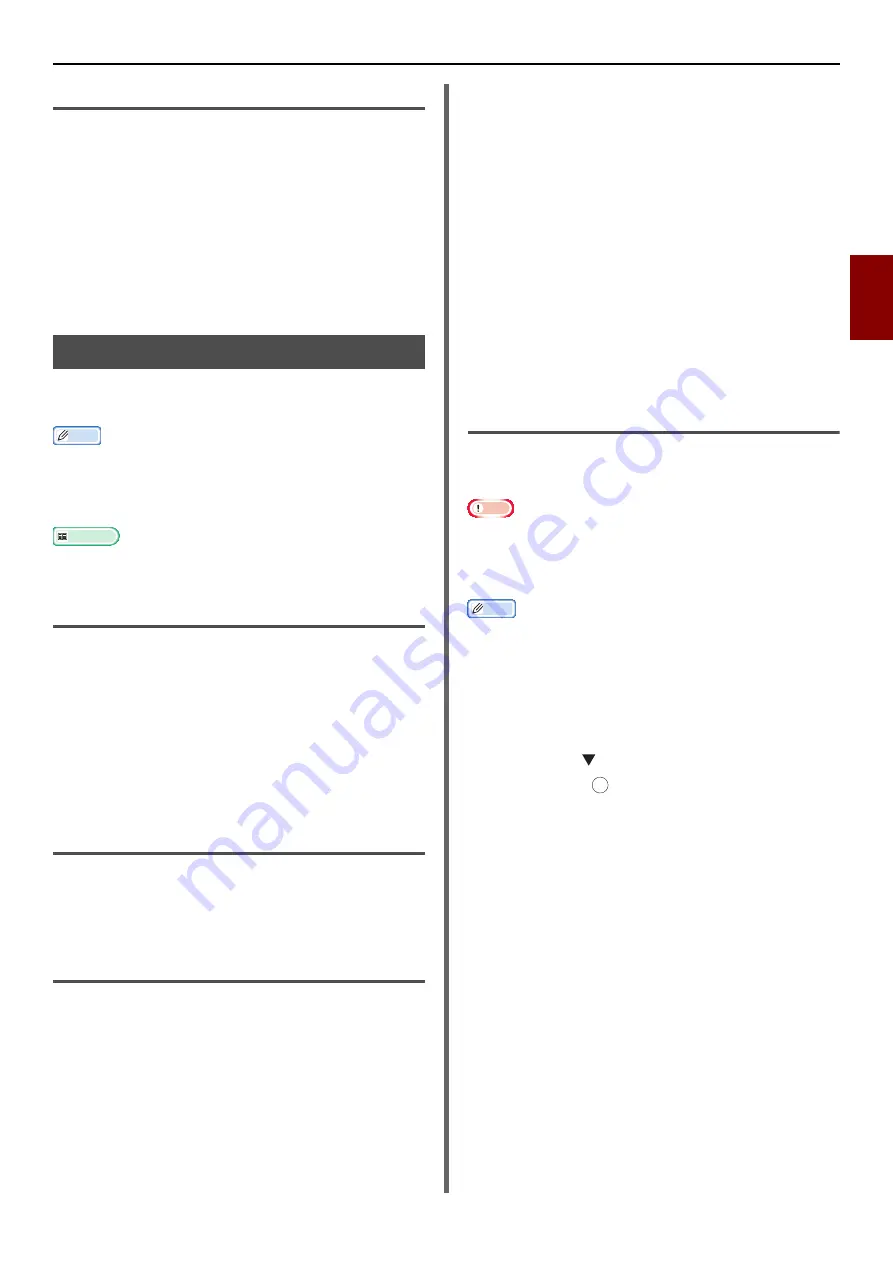
Using Drivers and Software
- 43 -
Scan
ning
3
Display the detailed information
You can adjust the document scanning in details.
1
Follow steps 1 to 5 of "Start to read"
section.
2
Click on [
Display the detailed
information
].
3
Change the settings as required.
4
Click [
Scan
] to scan the document.
Using ActKey Software
Using the ActKey, you can start a scan job in
specified settings with a click a button.
Memo
z
ActKey does not support Mac OS X.
z
When ActKey is installed, Network Configuration is also
installed simultaneously. For Network Configuration, refer
to
"Using Network Configuration" P. 44
Reference
z
For details on how to start a scan job, refer to the User's
Manual Advanced.
Installing the Software
1
Insert the "Software DVD-ROM" into your
computer.
A window opens.
2
Select [
ActKey
] from [
Software
].
3
Install the software as instructed.
4
Click [
Finish
].
Starting the Software
1
Click [
Start
] to select [
All Programs
] >
[
Toshiba
] > [
ActKey
] > [
ActKey
].
Starting ActKey when Scanning to a
Local PC
You can set ActKey to start when you select
[
Local PC
] on the machine.
1
Click [
Start
] to select [
Control Panel
].
2
Enter [
View scanners and cameras
] in
[
Search Control Panel
].
3
Click the [
View scanners and cameras
]
under [
Devices and Printers
].
4
Select [
eS332/403S
] and click
[
Properties
].
If the [
User Account Control
] dialog box
appears, click [
Yes
].
5
Click the [
Events
] tab.
6
Select an event for [
Select an event
].
7
Select the [
Start this program
] check
box and then select [
ActKey
].
8
Repeat steps 6 and 7 so that [
ActKey
] is
set to all events.
9
Click [
OK
].
Fax Transmission of Scanned
Documents
Using the fax service of the Windows component,
you can send a scanned document.
Note
z
The direction to load the paper cannot be changed after
scanning the documents.
z
This function uses the fax service of the Windows
component.
Memo
z
For PC-FAX function, the resolution is fixed to 200dpi and
the color mode is fixed to black and white.
1
Start ActKey on your computer.
2
Press the <
SCAN
> key on the operator
panel of the machine.
3
Press the to select [
Remote PC
] and
then press .
4
Place your document with text face up in
the ADF or face down on the document
glass.
5
Click [
PC-Fax
] scan button of ActKey on
your computer.
The [
Fax Setup
] starts.
6
Follow the on-screen instructions to send
a fax.
OK






























