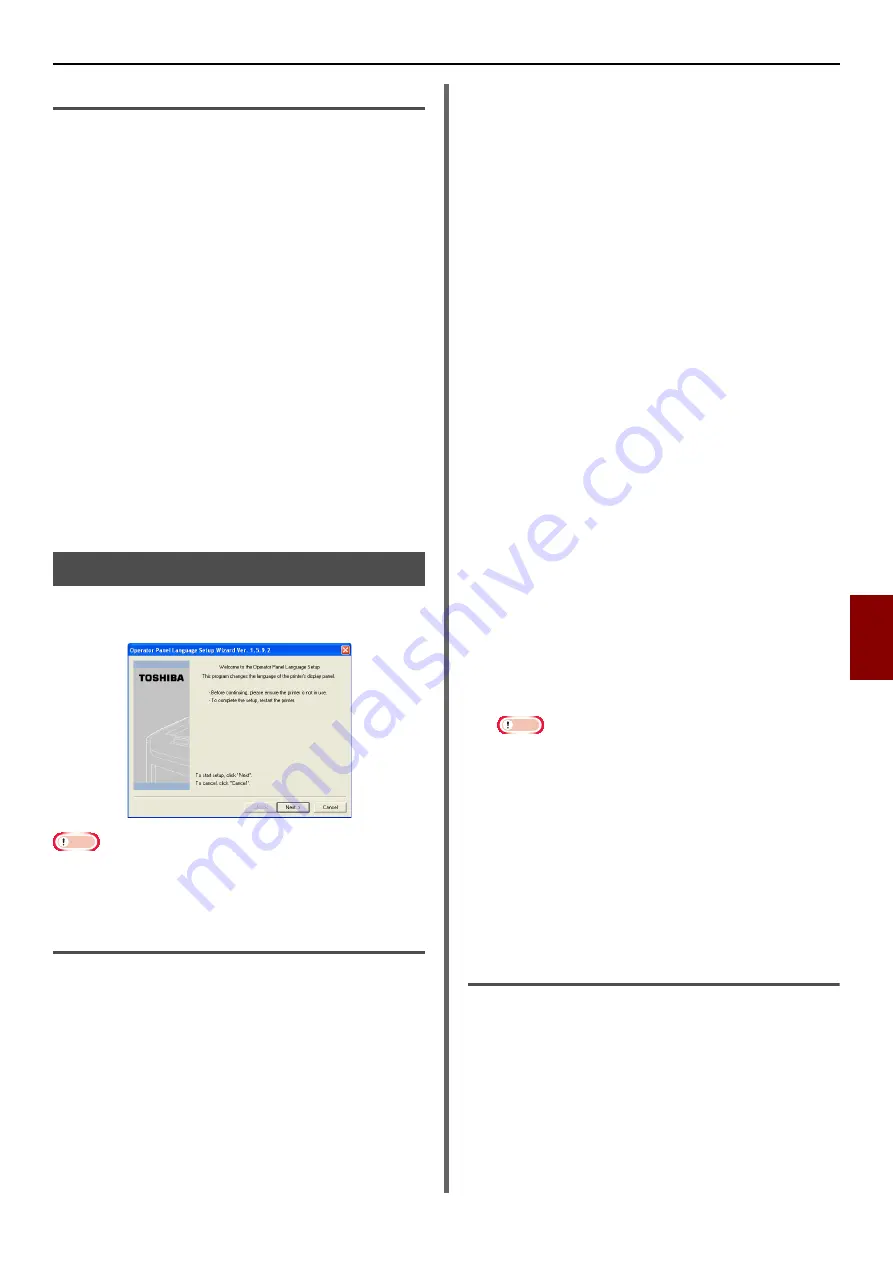
Windows Utilities
- 119 -
Useful Sof
tw
are
7
Do not Distinguish Between Users
This recognizes all jobs as having unregistered
IDs. The user name left in the Windows login
name and job account ID is "0". If it is not
necessary to distinguish between users, use "Not
supported Mode".
1
Click on [
Start
], and select [
All
Programs
]>[
Toshiba
]>[
Print Job
Accounting Client
]>[
Change Job
Accounting Mode
].
2
Select the driver you would like to set
from the driver list.
If you would like all printer drivers to be set to the
same mode, click on [
Set the same mode for All
drivers
].
3
Select [
Not Supported
] and click on
[
Change
].
4
Click on [
OK
].
5
Select [
Close
] from the [
File
] menu.
Operator Panel Language Setup
You can change the operating panel display
language and set country code and date and time.
Note
z
This program uses the print driver. Please install the
printer driver on the computer beforehand.
Change the operating panel display
language
1
Hold down the power switch for about a
second to turn on the power.
2
Plug in the computer, and insert the
Software DVD-ROM.
3
Click [
Run setup.exe
].
If the [
User Account Control
]
dialog box
appears, click [
Yes
].
4
Select language and click [
Next
].
5
Select the model and click [
OK
].
6
Read the user license agreement and
click [
I Agree
].
7
Select [
Device Configuration
].
8
Click [
Change the Printer Display
Language
].
9
Check [
Language
] and click [
Next
].
(e-STUDIO403S only)
10
Click on [
Next
].
11
Select the model name of the machine
and click on [
Next
].
12
Select the language and click on [
Next
].
13
Click on [
Print Test Page
] and click on
[
Next
].
14
Check whether the printed menu
language format value in step 13 is in
the value range displayed on the screen.
15
Click on [
Next
].
16
Check the contents of the settings and
click on [
Setup
].
17
Click [
Finish
].
18
Check that the language you want is
displayed is on the screen of the machine.
19
Restart the machine.
Note
z
If the language selection screen is not selected, carry
out the following procedure.
a)[Click on [
Start
] and select [
Search for
Programs and Files
].
b)Enter "D:/Utilities/PanelDwn/oppnlngs.exe"
and press the <
Enter
> key.
(This example shows a case with the
DVD-ROM drive (D:))
c)Follow step 4.
Setup the country code
(e-STUDIO403S only)
1
Hold down the power switch for about a
second to turn on the power.
2
Plug in the computer, and insert the
Software DVD-ROM.
3
Click [
Run setup.exe
].
If the [
User Account Control
] dialog box
appears, click [
Yes
].






























