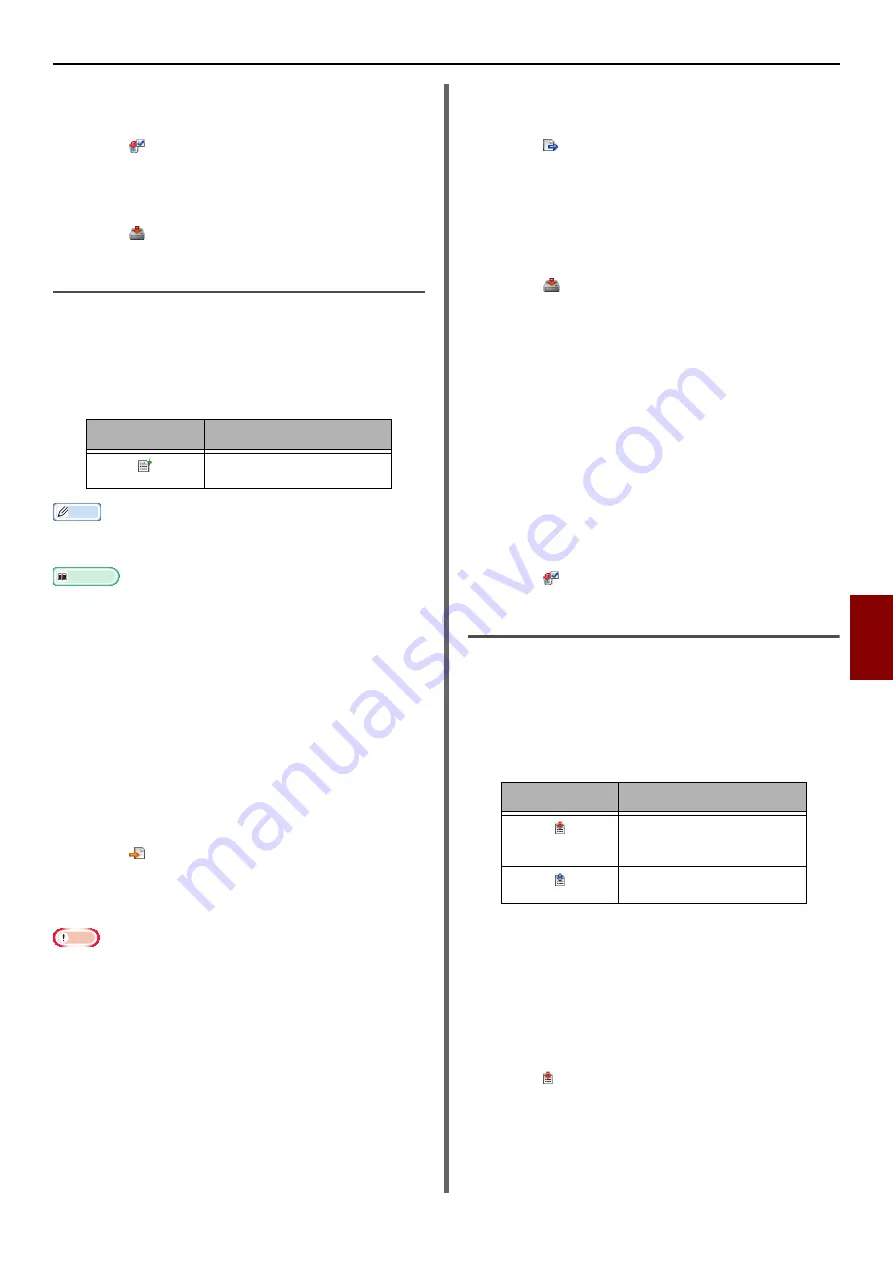
Windows Utilities
- 113 -
Useful Sof
tw
are
7
5
Select the checkbox for the user you
want to delete.
6
Click .
7
On the confirmation screen, click on
[
Yes
].
8
Click .
Set a network scan
You can register and edit address to use for
network scans.
Icon
The meaning of each icon is as shown below.
Memo
z
The functions of the other icons are the same as explained
in
"Set the Email Address" P. 109
Reference
z
Regarding icons, please refer to
Exports network scan settings to a
file.
1
Select device from which to export, from
the [
Registered Device Table
].
2
Select the [
User Setting
] tab.
3
Click on [
Network Scan Manager
].
4
Enter the administrator password and
click [
OK
].
5
Click .
6
Enter the file name, select the folder to
save the file to, and click [
Save
].
Note
z
After exporting, the edited CSV file may not restore
properly.
Imports network scan settings
from a file.
1
Select from which device to import, from
[
Registered Device Table
].
2
Select the [
User Setting
] tab.
3
Click on [
Network Scan Manager
].
4
Enter the administrator password and
click [
OK
].
5
Click .
6
Select the file you want to import and
click on [
Open
].
7
Select the import settings and click on
[
Import
].
8
Click .
Deletes network scan settings
1
Select the machine from the
[
Registered Device Table
].
2
Select the [
User Setting
] tab.
3
Click on [
Network Scan Manager
].
4
Enter the administrator password and
click [
OK
].
5
Select the sending destination you would
like to delete.
6
Click .
Device Setting Plugin
With the Device Setting plugin, you can change
the machine menu and copy settings to another
device.
Icon
The meaning of each icon is as shown below.
Save settings to a file.
1
Select the machine from the
[
Registered Device Table
].
2
Click on the [
Device Setting
] tab.
3
Click on [
Menu settings
].
4
Click .
5
Enter the file name, select the folder to
save the file to, and click [
Save
].
Icon
Details
Register a new network scan
send destination.
Icon
Details
Save the device settings
displayed on the screen to a
file.
Restore file settings saved on
an external file.






























