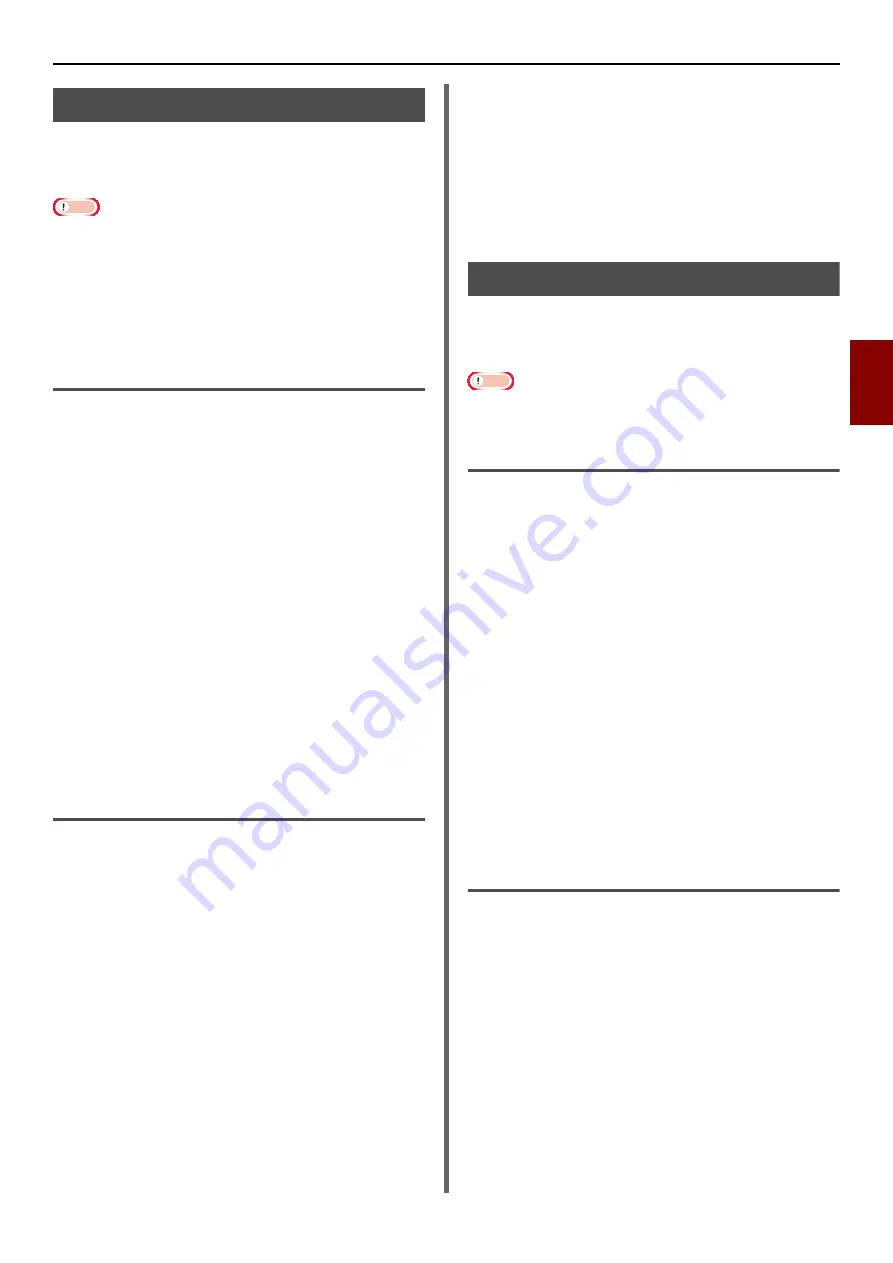
Useful Operations for Printing From a Computer
- 67 -
Printin
g
4
Using Printer Fonts
You can print your documents using pre-installed
printer fonts by substituting them for TrueType
fonts in the computer.
Note
z
The printer fonts do not exactly duplicate the appearance
of the TrueType fonts seen on screen.
z
This function is not available with the Windows PCL XPS
printer driver and the Mac OS X printer driver.
z
To use this function with the Windows PS printer driver you
must be logged on your computer as an administrator.
z
This function is not available in some applications.
For Windows PCL Printer Driver
1
Open the file you want to print.
2
From the [
File
] menu, select [
].
3
Click [
Preferences
].
4
Select the [
Job Options
] tab.
5
Click [
Font
].
6
Select the [
Font Substitution
] check
box.
7
Specify which printer font you substitute
for each TrueType font in the [
Font
Substitution Table
].
8
Click [
OK
].
9
Configure other settings if necessary and
then start printing.
For Windows PS Printer Driver
1
Click [
Start
] and select [
Devices and
Printers
].
2
Right-click the TOSHIBA e-STUDIO403S
icon and then select [
Printer properties
]>
[
TOSHIBA e-STUDIO403S(PS)
].
3
Select the [
Device Settings
] tab.
4
Substitute a printer font for each TrueType
font in the [
Font Substitution Table
].
To specify the font substitution, click each
TrueType font and select a printer font to
substitute from the pull-down menu.
5
Click [
OK
].
6
Open the file you want to print.
7
From the [
File
] menu, select [
].
8
Click [
Preferences
].
9
On the [
Layout
] tab, click [
Advanced
].
10
Select [
Substitute Device Font
] at
[
TrueType Font
] and then click [
OK
].
11
Configure other settings if necessary and
then start printing.
Using Computer Fonts
You can print your documents using TrueType
fonts in the computer to retain the font
appearance on screen.
Note
z
This function is not available with the Windows PCL XPS
printer driver and the Mac OS X PS printer driver.
For Windows PCL Printer Driver
1
Open the file you want to print.
2
From the [
File
] menu, select [
].
3
Click [
Preferences
].
4
Select the [
Job Options
] tab.
5
Click [
Font
].
6
Clear the [
Font Substitution
] check box
and then click [
OK
].
- [
Download as Outline Font
]
Font images are created by the printer.
- [
Download as Bitmap Font
]
Font images are created by the printer driver
7
Configure other settings if necessary and
then start printing.
For Windows PS Printer Driver
1
Open the file you want to print.
2
From the [
File
] menu, select [
].
3
Click [
Preferences
].
4
On the [
Layout
] tab, click [
Advanced
].
5
Click [
TrueType Font
] and select
[
Download as Softfont
] from the
dropdown list.
6
Click [
OK
].
7
Configure other settings if necessary and
then start printing.
















































