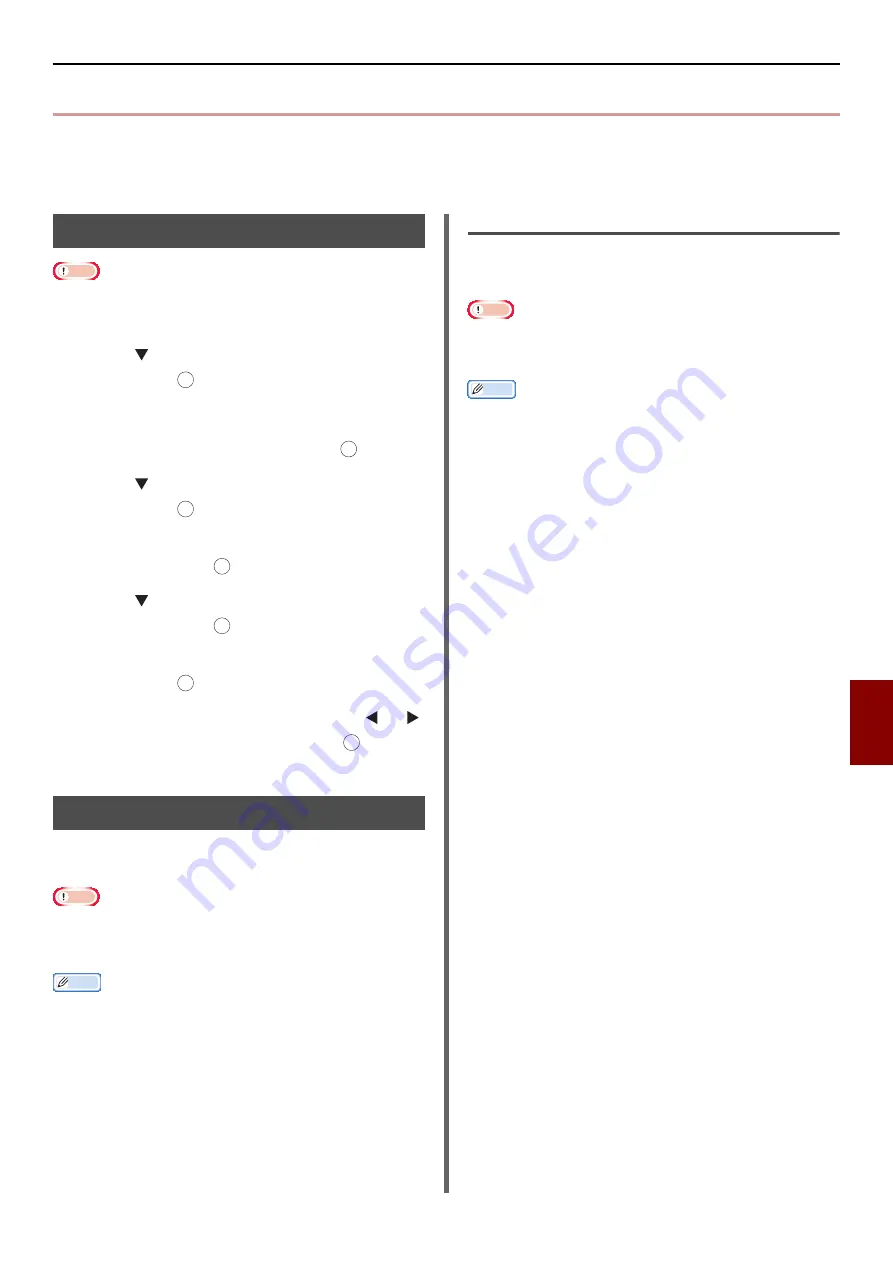
Other Operations
- 159 -
Network S
et
tings
8
Other Operations
This section explains how to initialize the network settings and how to setup your machine and computer
to use DHCP.
Initializing Network Settings
Note
z
This procedure initializes all the network settings.
1
Press the <
SETTING
> key.
2
Press to select [
Admin Setup
] and
then press .
3
Enter the administrator password.
4
Select [
Enter
] and then press .
5
Press to select [
Network Menu
] and
then press .
6
Check that [
Network Setup
] is selected
and then press .
7
Press to select [
Factory Defaults
]
and then press .
8
Check that [
Execute
] is selected and
then press .
9
On the confirmation screen, press or
to select [
Yes
] and then press .
The network card reboots to initialize the settings.
Using DHCP
You can obtain an IP address from the DHCP
server.
Note
z
You must be authorized as the administrator.
z
The network system may go down if you enter an incorrect
IP address.
Memo
z
You can obtain an IP address from the BOOTP server.
Configuring DHCP Server
DHCP assigns an IP address to each host on the
TCP/IP network.
Note
z
The machine must have a static IP address if you want to
print via a network. For details on how to assign a static IP
address, refer to the manual of your DHCP server.
Memo
z
The following OSes are supported:
- Windows Server 2008 R2, Windows Server 2008, and
Windows Server 2003
z
The following steps are explained using Windows Server
2008 as an example. The steps and menus may differ
depending on the OS you use.
1
Click [
Start
] and select
[
Administrative Tools
]>[
Server
Manager
].
If [
DHCP
] is already shown in
[
Administrative Tools
] continue to step 8.
2
Select [
Add Roles
] on the [
Roles
Summary
] area.
3
On the [
Add Roles Wizard
], click
[
Next
].
4
Select [
DHCP Server
] and then click
[
Next
].
5
Follow the on-screen instructions and
configure the settings as necessary.
6
On the [
Confirm Installation
Selection
] screen, check the settings
and click [
Install
].
7
When the installation finishes, click
[
Close
].
8
Click [
Start
] and select
[
Administrative Tools
]>[
DHCP
] to
launch the [
DHCP
] wizard.
9
On the DHCP list, select a server to use.
10
From the [
Action
] menu, select [
New
Scope
].
OK
OK
OK
OK
OK
OK
OK






























