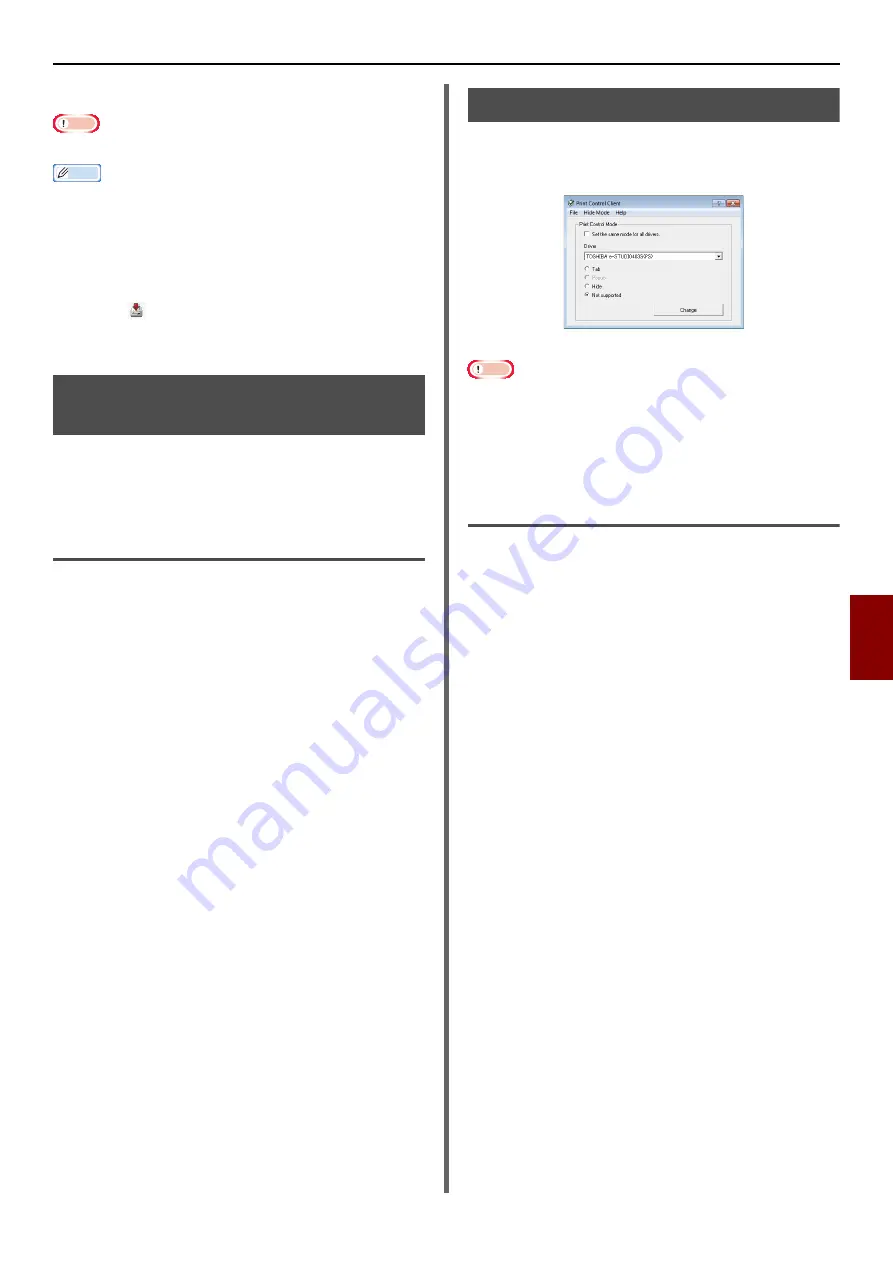
Windows Utilities
- 117 -
Useful Sof
tw
are
7
4
Enter the [
ID
], and click [
OK
].
Note
z
Do not change [
Target Volume
] and [
Path
].
Memo
z
When using the Windows PS printer driver, enter
[
Component
].
5
Select the device in the device selection
area at the bottom of the Storage
Manager Plug-in window.
6
Click
icon.
7
Click on [
OK
].
PDF Print Direct
(e-STUDIO403S)
You can send a PDF file to the machine and print
it directly. With PDF Print Direct, the procedure
for opening PDF files with applications such as
Adobe Reader has been shortened.
Print a PDF file.
1
Check that there is the [
TOSHIBA
e-STUDIO403S(*)
] icon in the
[
Devices and Printers
] folder.
2
Right-click on the PDF you would like to
print, and select [
PDF Print Direct
].
A window is displayed.
3
Select the printer driver from [
Select
Printer
].
When setting the user verification function on the
selected printer driver, select [
User Auth
] from
the [
Printer Settings
] menu.
4
If you want to print an encrypted file, put
a check in [
Set Password
] and enter
the password.
In order to use the same password after this, click
on [
Save Password
].
5
Change the setting as required and click
on [
].
Print Job Accounting Client
This is client software for Print Job Accounting.
You can set the user name and Job Account ID in
the print driver.
Note
z
If you carry out an update and reinstallation of the printer
driver, it will be in non-compatible mode, so please set it
back to job account mode. However, if you are using a
function with all the printer drivers set to the same mode,
you do not need to set the mode back.
Setting the user name and job
account ID.
Can set the user name and job account ID in the
printer driver properties.
1
Click on [
Start
], and select [
All
Programs
]>[
Toshiba
]>[
Print Job
Accounting Client
]>[
Change Job
Accounting Mode
].
2
Select the driver you would like to set
from the driver list.
If you would like all printer drivers to be set to the
same mode, click on [
Set the same mode
for All drivers.
].
3
Select [
Tab
] and click on [
Change
].
A window is displayed.
4
Click on [
OK
].
5
Select [
Close
] from the [
File
] menu.
6
Click on [
Start
] and then select
[
Devices and Printers
].
7
Right click on the printer icon and select
[
Printer Properties
].
8
Select the [
Job Accounting
] tab, enter
the user name and job account ID, and
click on [
OK
].






























